Configure Kaleyra Setting in Shopify
After successfully logging into your Kaleyra account, you can view the Kaleyra settings and configuration details. This information includes your account information, configuration details, WhatsApp Sender ID, WhatsApp Templates, and many more details.
To configure Kaleyra's settings with Shopify, perform the following steps:
- On the Shopify home page, from the left navigation bar, on the App section, click Kaleyra.
The Account Details appear.
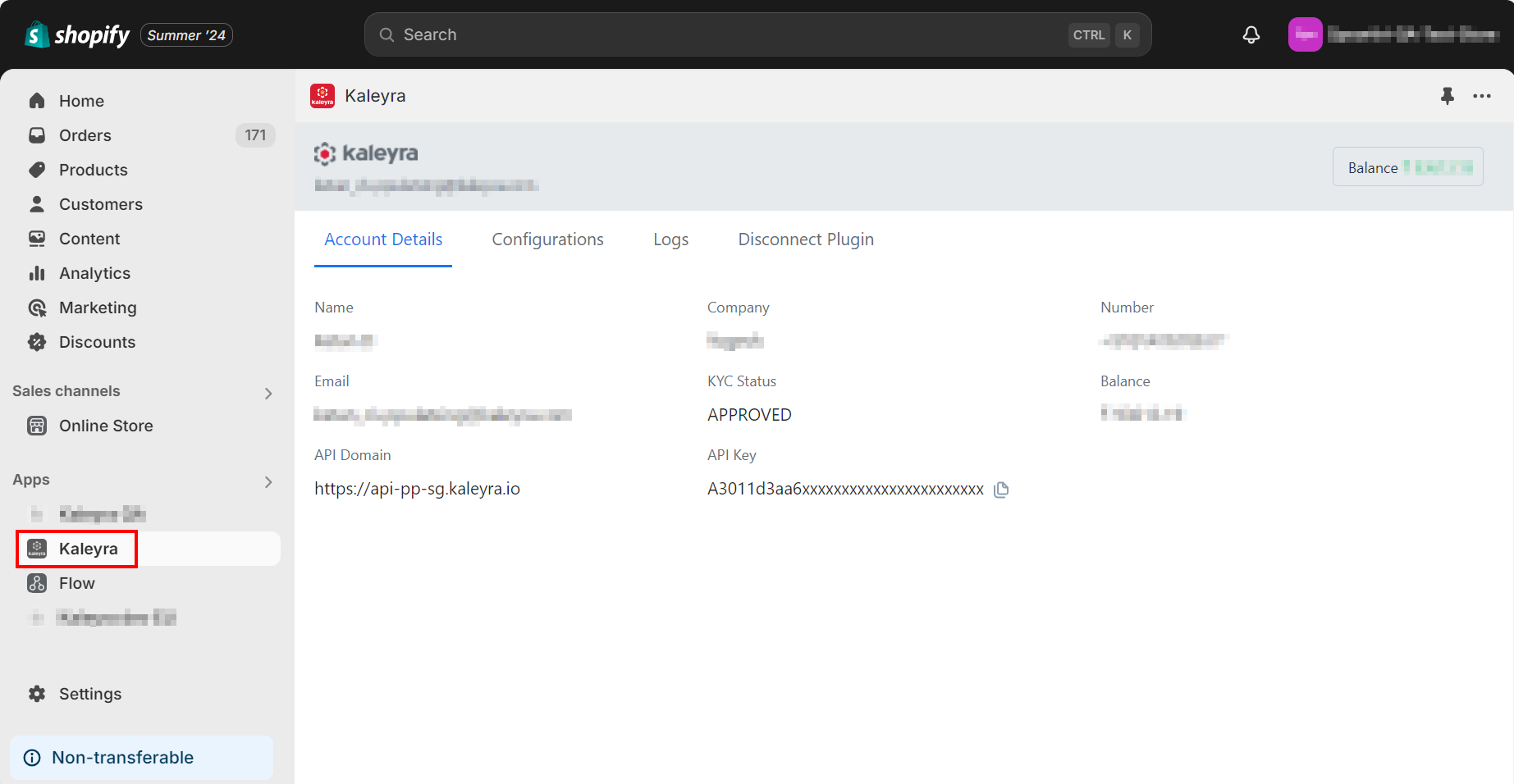
Note:
- SID and API Key are unique and enable the connection between Shopify and Kaleyra. To view the API Key and the SID, see View API Key and SID.
- Click Configurations to view the sender ID and template details.
The Configurations details appear.
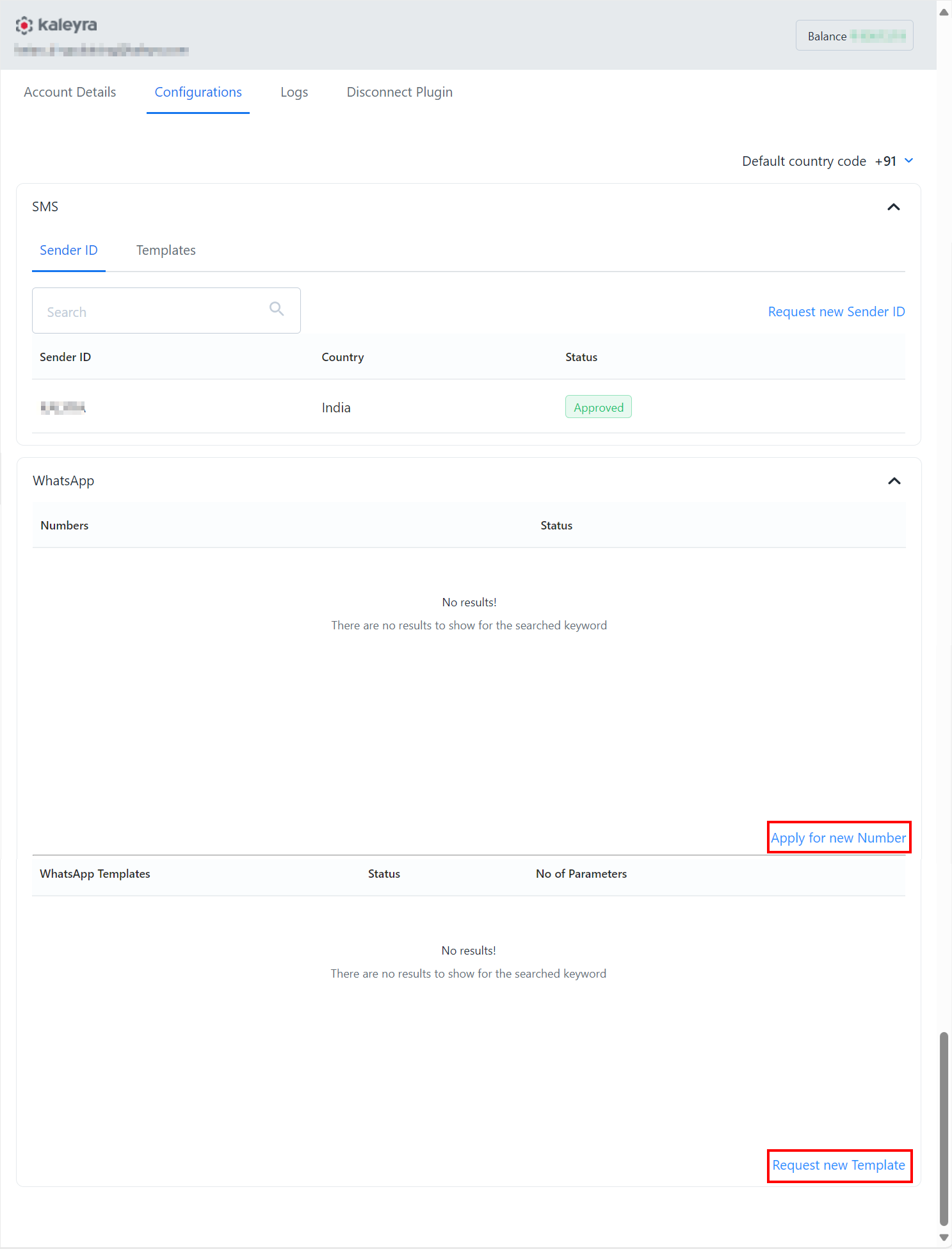
- The Configurations section has the following fields:
- View the approved WhatsApp Business Numbers and WhatsApp Templates.
- Click the Apply for new Number link to apply for a new WhatsApp Number. For more information, see Add a Number.
- Click the Request new Template link to request a new WhatsApp template. For more information, see Add WhatsApp Templates.
- Click Logs to view the WhatsApp Logs. To view the WhatsApp logs in the Kaleyra.io platform, follow step 1 to step 4 of Request a WhatsApp Report.
Notes:
- To disconnect the connection between Shopify and Kaleyra plugin, click the Disconnect Plugin tab. Click Yes, Disconnect my account. The connection between the Shopify and Kaleyra's account gets disconnected.
- Disconnecting your plugin can disrupt your active campaigns. After disconnecting, you have the option to log back or register again with the Kaleyra account.
Updated 6 months ago
