Request an SMS Report
kaleyra.io allows you to view and download reports about your SMS traffic. The following reports are available on Kaleyra.io for SMS:
- Tabular: You can view the detailed information about all sent and received SMS. The SMS Tabular reports (zip file) contain Mobile Terminated (MT) tabular and Mobile Originated (MO) tabular reports. The zip file name contains the requested report title followed by date ranges and then the string.
Note:The Mobile Originated (MO) tabular report is available from August 26, 2023 onward; so according to the selected time range, the following stands:
- Requested report is for period before August 26, 2023: only one file is generated containing only data for Mobile Terminated (MT) messages (old MT format).
- Requested report is for period after August 26, 2023: two files are generated, one containing data for Mobile Originated (MO) messages and one for Mobile Terminated (MT) messages (new MT format).
- Requested report is for period spanning before and after August 26, 2023: then you will have three files in the zip: Tabular only MT Report (old format) for the period before the implementation of MO report, Tabular MT Report (new format), and Tabular MO Report (new format) for the period after the implementation of MO report.
- Mobile Terminated (MT) Summary - SMS sent from the organization to their customers. The spreadsheet name contains the requested report title followed by date ranges and then the string. The download report is in spreadsheet format. For example, sms_test_0109202327092023_2xxxxxx8-4xxf-4xx3-bxxf-exxxxxxxxxx6 where the first numbers are start date and end date in the format dd/mm/yyyy.
- Mobile Originated (MO) Summary - SMS sent from the customers to the organization. The spreadsheet name contains the requested report title followed by date ranges and then the string. The download report is in spreadsheet format. For example, sms_test_0209202329092023_2xxxxxx8-4xxf-4xx3-bxxf-exxxxxxxxxx6 where the first numbers are start date and end date in the format dd/mm/yyyy.
- By Template - The SMS By Template Report is aggregated by template ID and status. It includes date, status, and total messages sent to customers. The download report is in spreadsheet format. The date will be in the mm/dd/yyyy format.
- By Campaign - The SMS By Campaign Report is aggregated by Campaign Name and Template ID. It includes date, campaign ID, campaign name, template ID, template body, sender, total SMS delivered, total credits used, total clicks, and total unique clicks. The download report is in spreadsheet format. The date will be in the mm/dd/yyyy format.
Request an SMS Reports
To request an SMS report, perform the following steps:
- Sign in to Kaleyra.io account.
- On the left menu bar click Channels.
The Channels page appears.
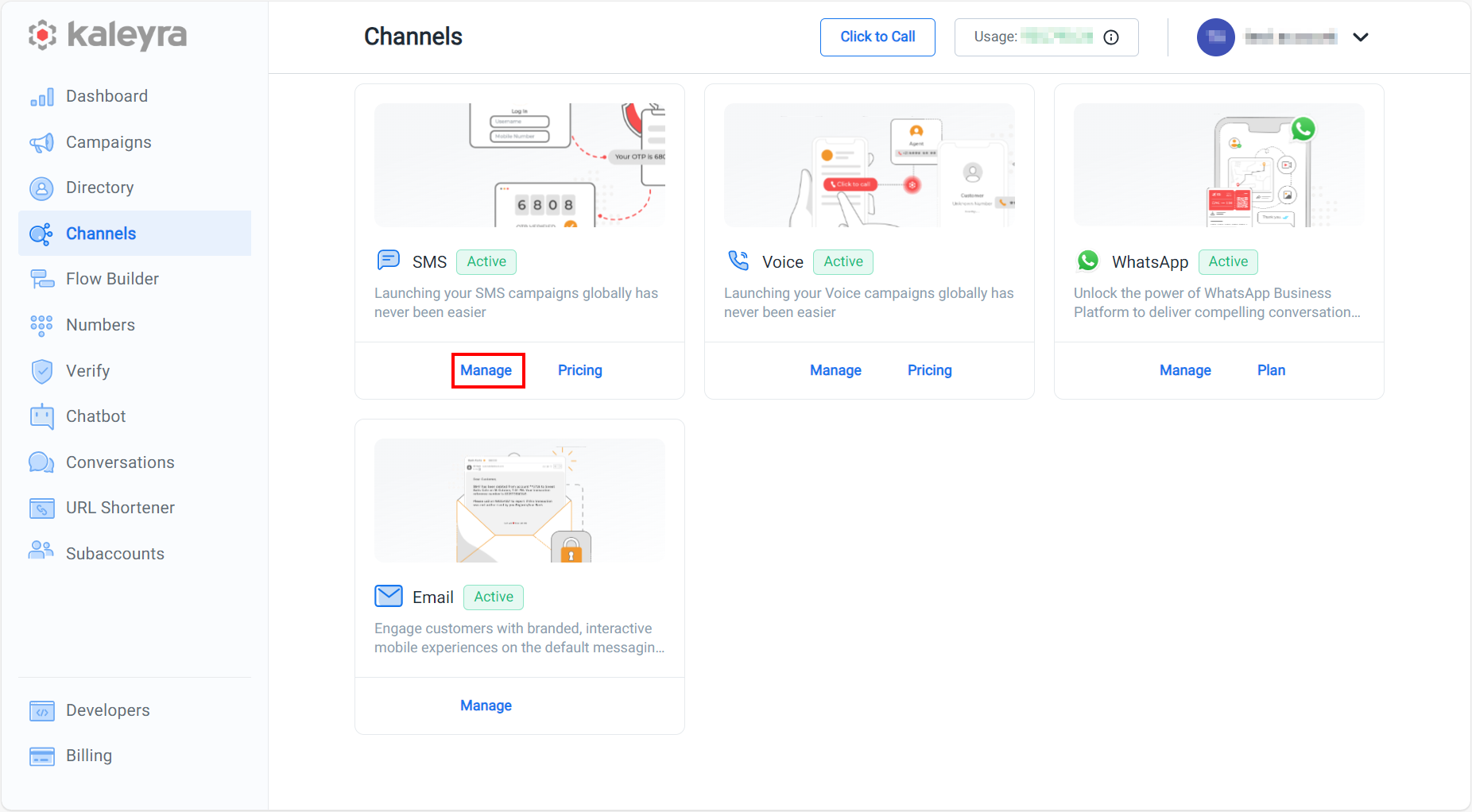
- On the SMS card, click Manage.
The Sender ID tab details appear.
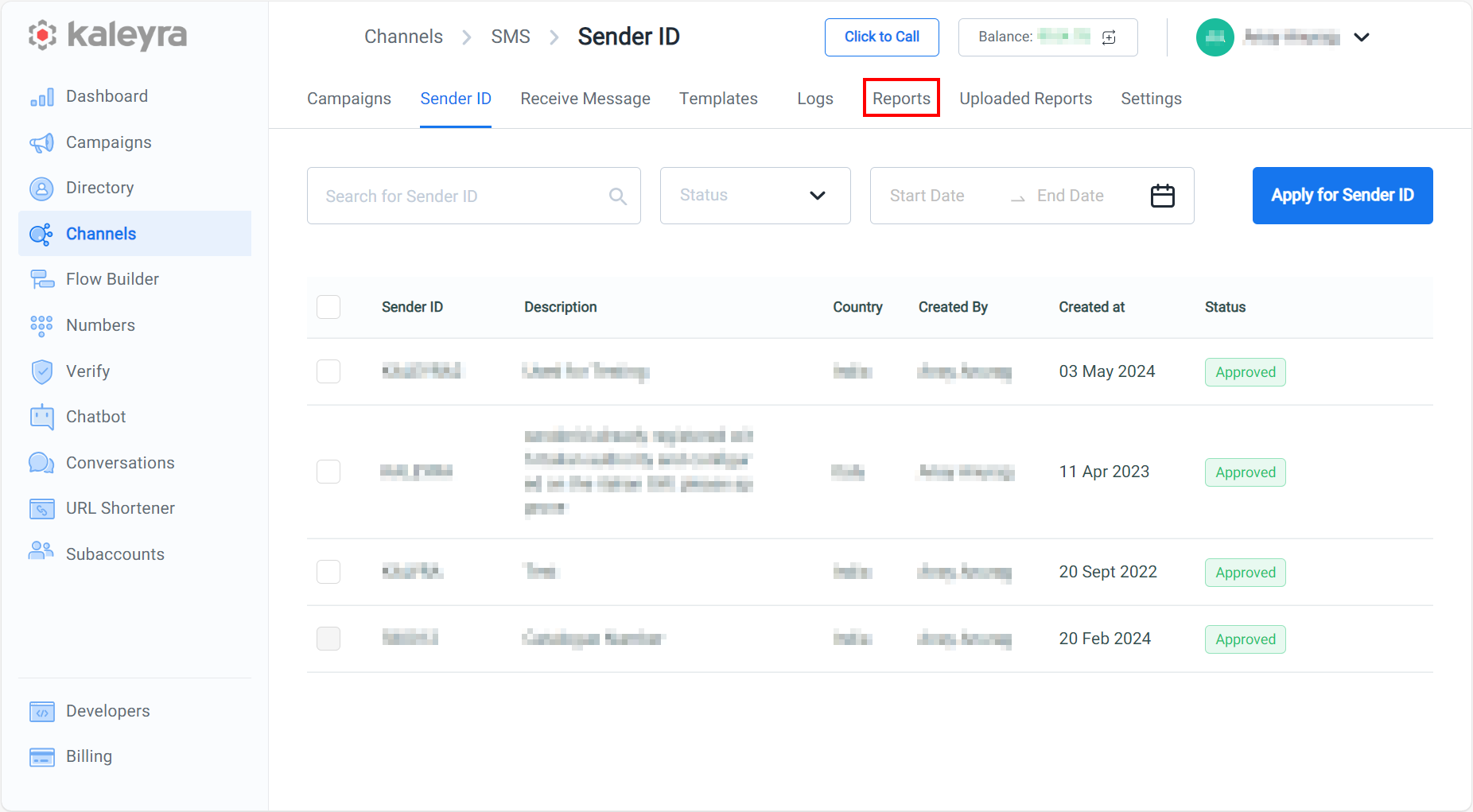
Note:You can also view the report details by navigating to Campaigns, SMS, and then the Reports tab from the home page.
- Click the Reports tab.
The Reports tab detail appears.
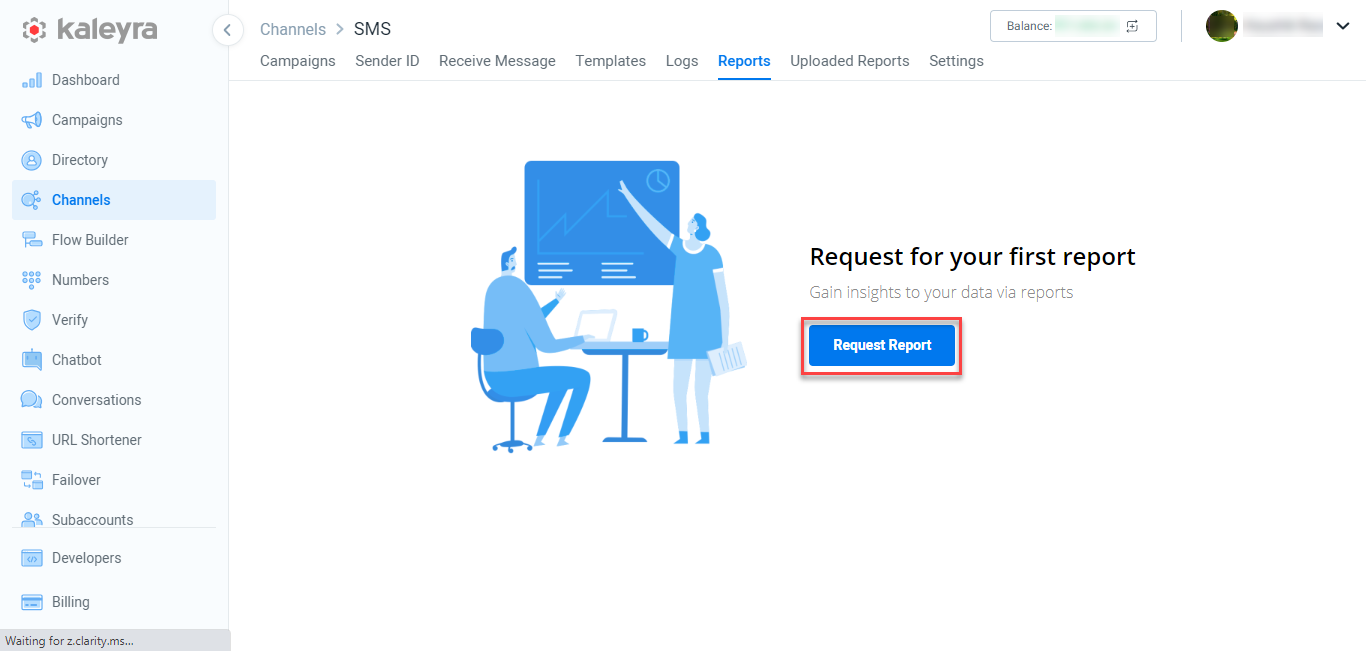
Note:If you have requested any reports, the list will be available on this page.
- Click Request Report.
The Request for the Report pop-up appears.
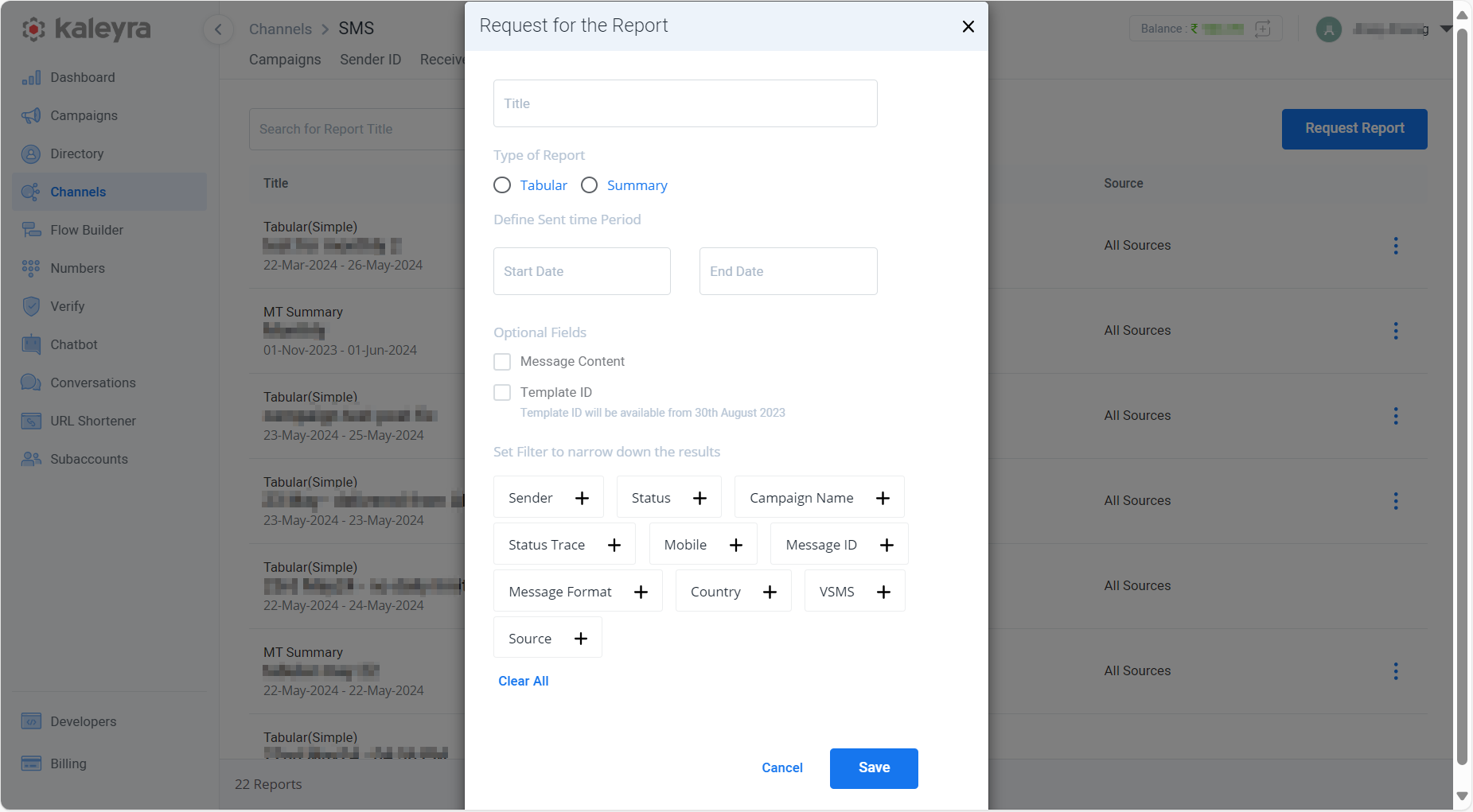
- In the Title field, enter the title of the report. The file name generated by the system will contain the Title you have entered and once created, the report will be displayed in the list of reports with this Title.
- In the Type of Report, select one of the following:
- Tabular - Provides detailed information about each single MT and MO message sent or received for the selected period.
- Summary – Contains an aggregated summary view of SMS Communication and allows to generate one of the following types of report:
- MT Summary - Contains an aggregated summary view of the SMS that was sent by an organization to their customers in the selected period.
- MO Summary - Contains an aggregated summary view of the SMS that was sent by customers to their organization.
- By Template - Contains an aggregated summary view of the SMS sent based on the Template ID and Status for a specific date range.
- By Campaign - Contains an aggregated summary view of the SMS sent based on the Campaign Name and Template ID for a specific date range.
- In the Start Date field, enter the start date for the report in DD/MM/YYYY format or click and then select the date from the calendar.
- In the End Date field, enter the end date for the report in DD/MM/YYYY format or click and then select the date from the calendar.
- In the Set Filter to narrow down the results section, use the + (add) icon next to the parameters to narrow down the report only to messages fulfilling specific conditions or to add the message content (i.e. the text of the SMS) to the report according to your requirements. To add the filters, click on the field, select from the available filter option, and then click Apply.
Notes:
- You can use Clear All to clear all the filters.
- By default, the text of the SMS is not present in the reports.
- Click Save to save the report request.
Search, Filter, and Download SMS Reports
To search, filter, and download an SMS report, perform the following steps:
- Follow step 1 to step 3 of Request SMS Reports.
- Click the Reports tab.
The list of requested reports appears.

- In the Search for Report Title field, to search from the existing reports, type the report title, and then press ENTER. The search results display the reports.
- To filter from the existing reports based on your requirements, click Filter.
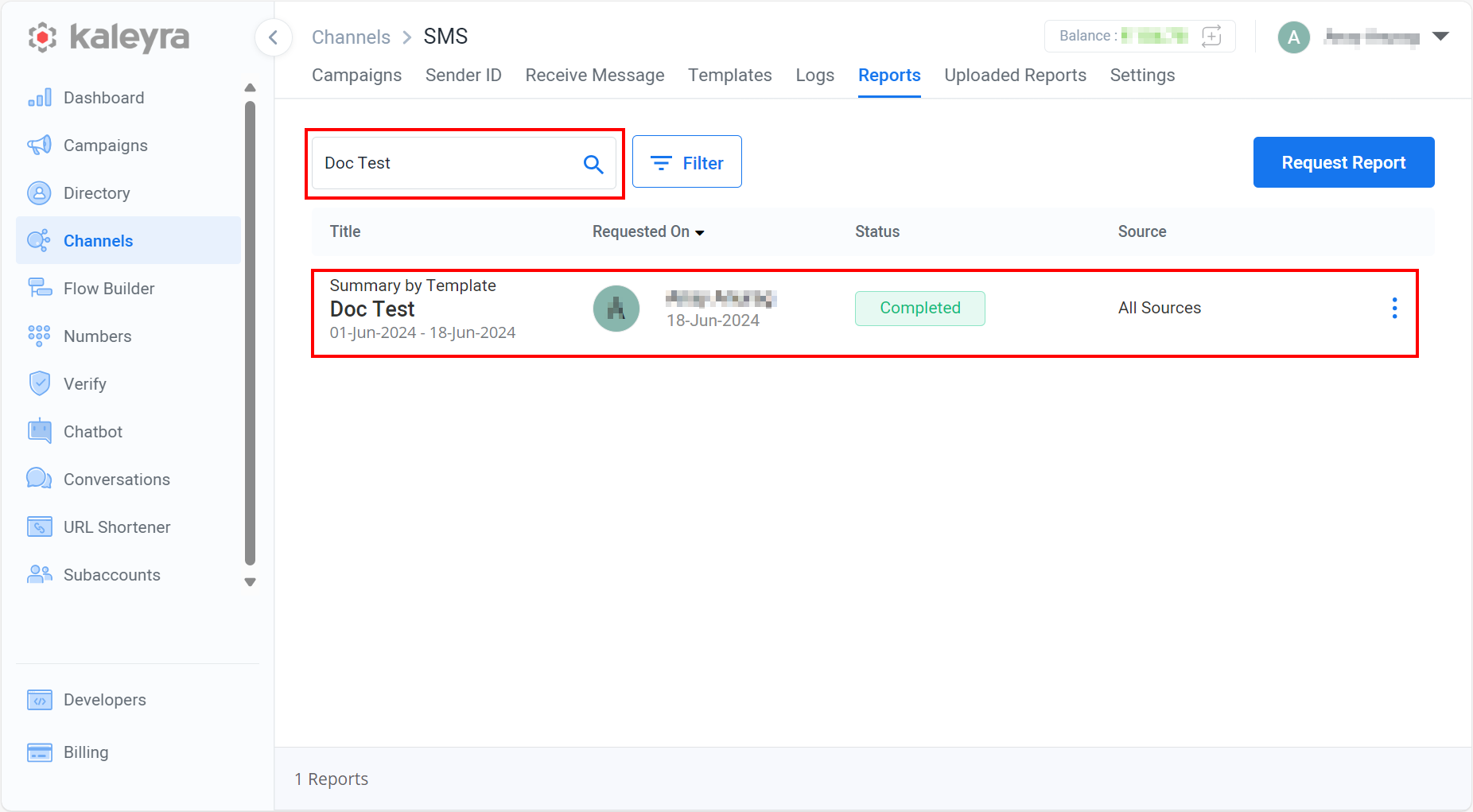
The available filter options appear.
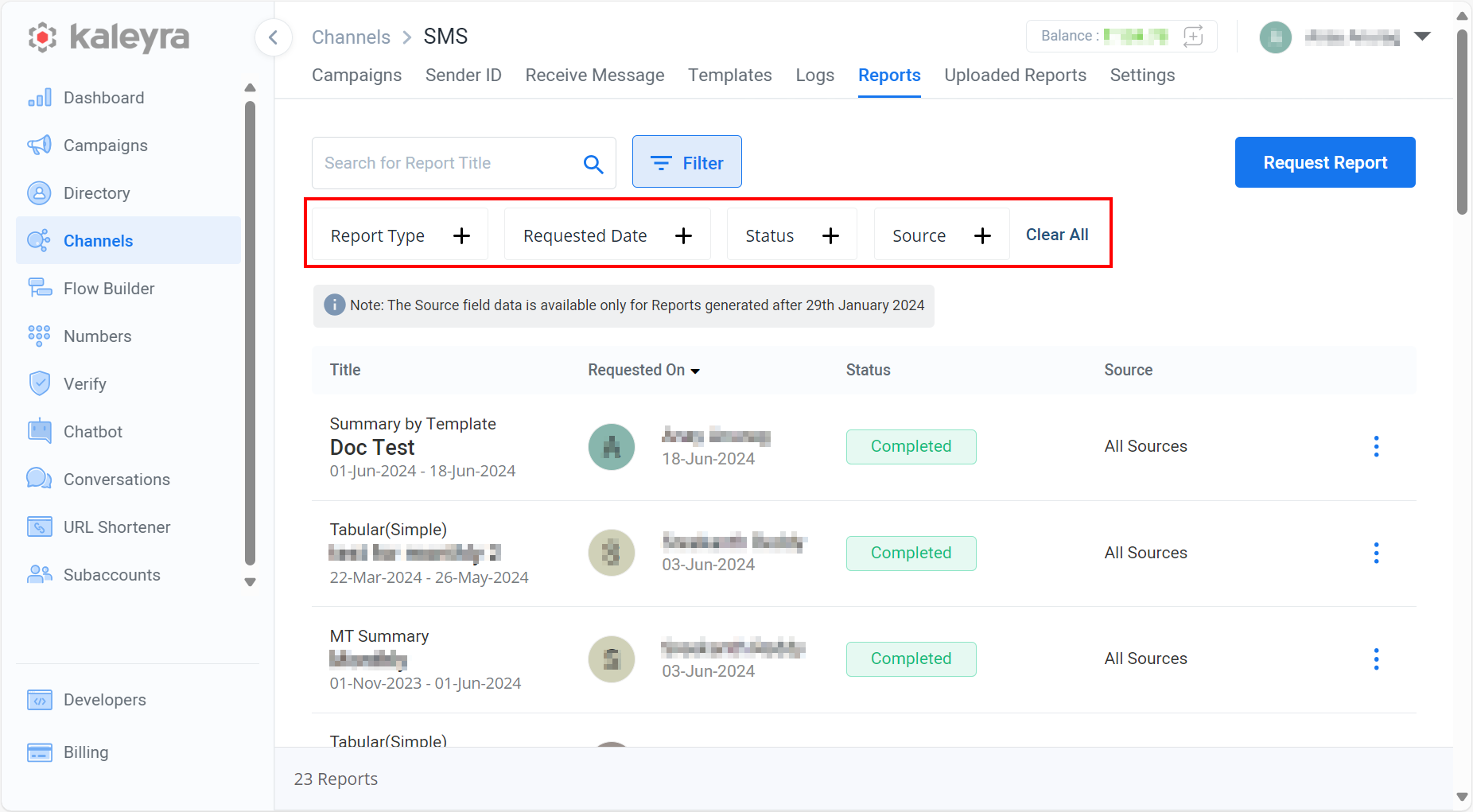
You can use the following parameters to filter the reports:
- Report Type - You have the option to filter the report based on Tabular or Summary. The Summary reports contain both MT and MO reports. Select one of them and then click Apply.
- Requested Date - You have the option to filter the report based on the requested date. The request date is the date when you have requested a specific report. You have the option to select the requested reports submitted today, yesterday, and so on. Select the requested date and then click Apply.
- Status - You have the option to filter the report based on the status of the report such as completed, queued, and so on. Select the status and then click Apply.
- Source – You have the option to filter the report based on its sources. For example, API, Web, Campaign, or Plugin. You can add more than one source in a filter. Select the sources and then click Apply.
- To clear the filters, click Clear All.
- Click the ellipsis (three dots) next to the available report to download the report.
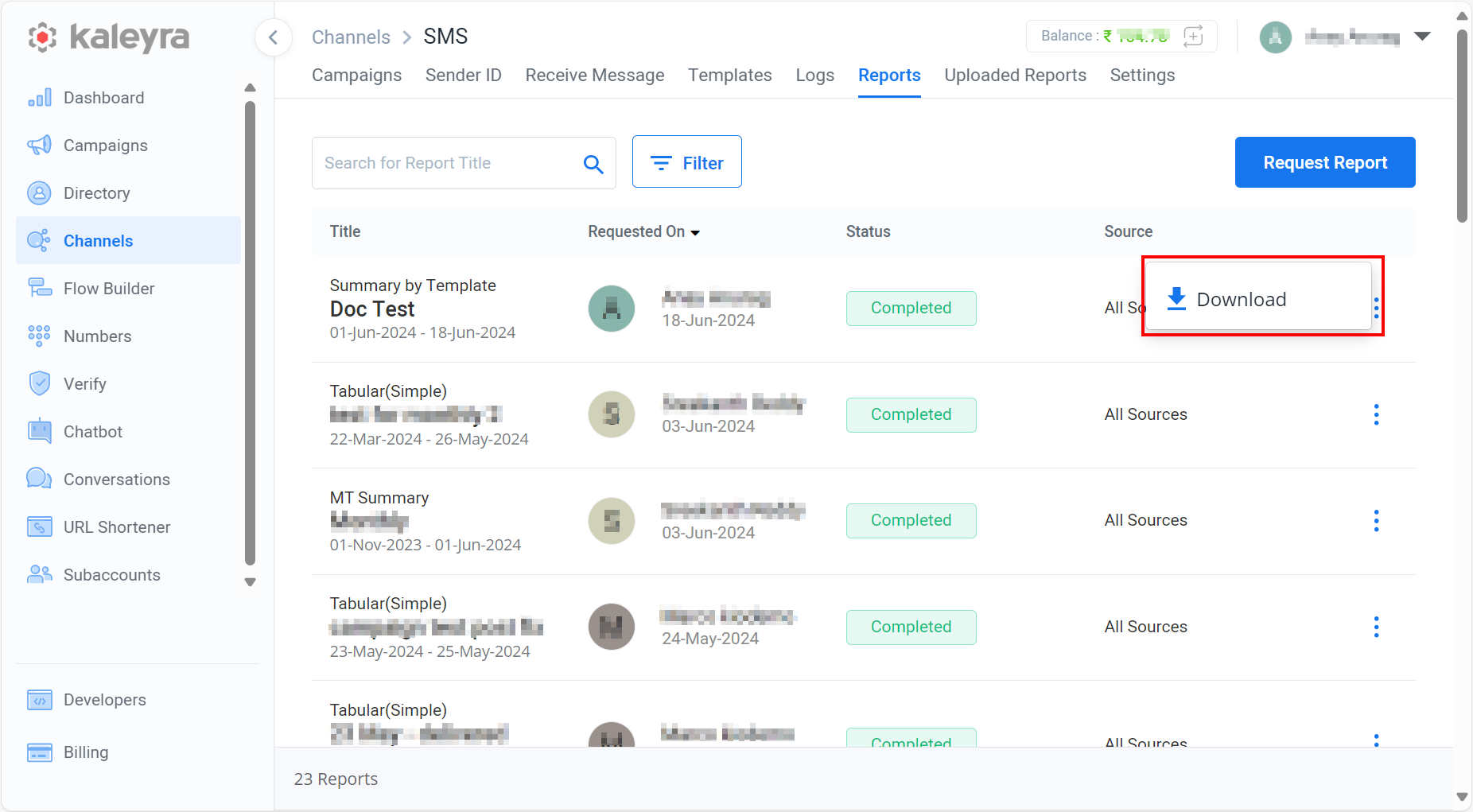
- Click Download to download the report. The report gets downloaded to the mapped folder.
- Go to the mapped folder and open the downloaded report to view the SMS details.
Updated 6 months ago
