Kaleyra SMS Integration with MoEngage
POST Method
This page covers the following topics:
Prerequisite
You must have an active Kaleyra account to use the Kaleyra SMS plugin with MoEngage. To register a new account on K.io, contact Kaleyra Support
Integrate MoEngage with Kaleyra SMS
To integrate MoEngage with Kaleyra SMS, perform the following steps:
- Sign in to your MoEngage account.
- On the MoEngage dashboard, navigate to Settings.
- Go to SMS & Connectors and then click SMS CONNECTOR CONFIG.
- Click + or CREATE corresponding to Custom Connectors. The New Custom page appears.
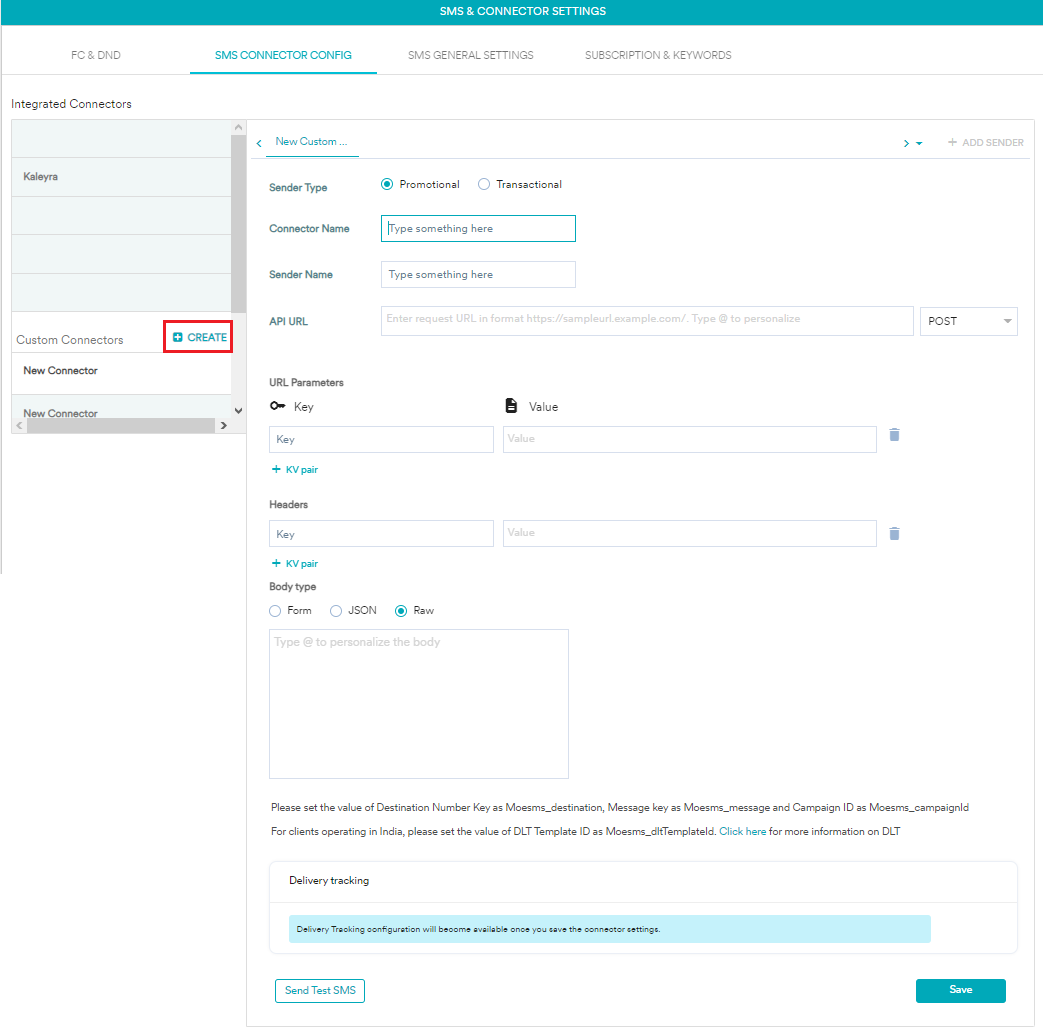
- Select the Sender Type as Promotional or Transactional according to the type of traffic you send from the platform.
Note:You can create multiple sender types using the + ADD SENDER option.
- Enter the Sender Name which can be of any value to identify the provider. For example, Kaleyra SMS.
- In the API URL field, you need to enter the valid URL for sending SMS and select the POST method to configure Kaleyra MoEngage URL, For more information, contact Kaleyra Support
- In the Headers section, add the following keys and their corresponding values:
| Key | Value |
|---|---|
content-type | application/json |
api-key | Ac4XXXXX21f |
kaleyra-host | https://api.in.kaleyra.io/ |
sid | HXIN173948XXXX6N |
Note:Add the SID (Security Identifier) in the above request from your Kaleyra account. For more information on generating an API key, see Generating an API Key. To view the API Key and the SID, see View API Key and SID. To create a Sender ID, see Sender ID page.
- From Body Type, select Raw.
- In the Body Type parameters, add the following keys and their corresponding values:
Key | Value |
|---|---|
| Moesms_destination |
| KXXXXX |
| Moesms_message |
| Indian Customer - Use one of the following:
|
| DLT Template ID. Example: 898989XXXXX899. |
- Click Send Test SMS to preview the configuration.
- Click Save. A pop-up message appears.
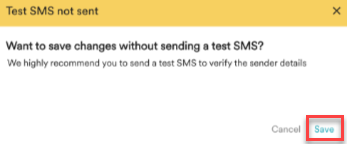
- Click Save. The "Settings updated Successfully" message appears.
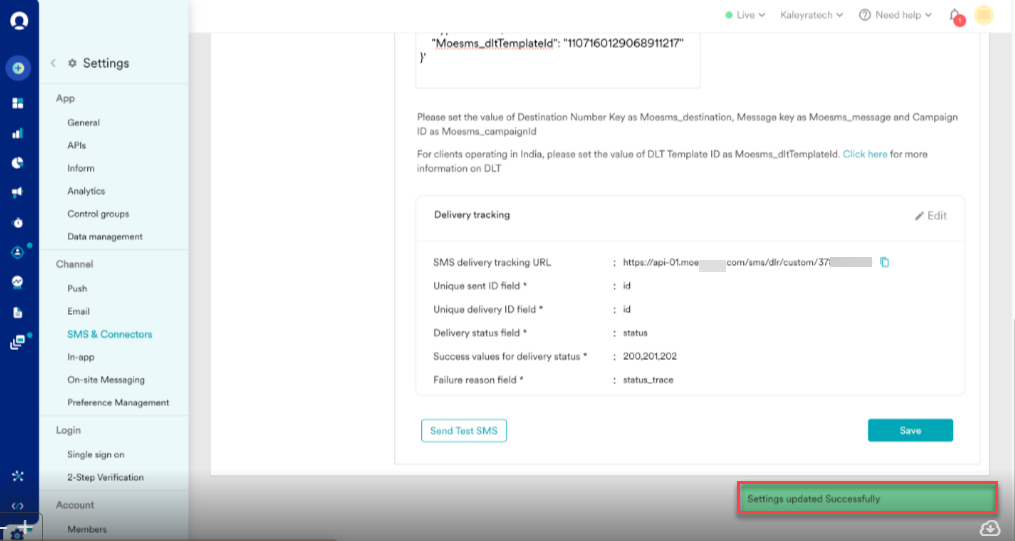
Create SMS Campaign through Kaleyra using MoEngage
To create an SMS campaign through Kaleyra.io using MoEngage, perform the following steps:
- On the MoEngage dashboard, navigate to Engage.
- Go to Campaigns, Create Campaign, and then Connectors.
- Click Create Custom Connector.
- In the Request Limit section, enter the number of requests per minute.
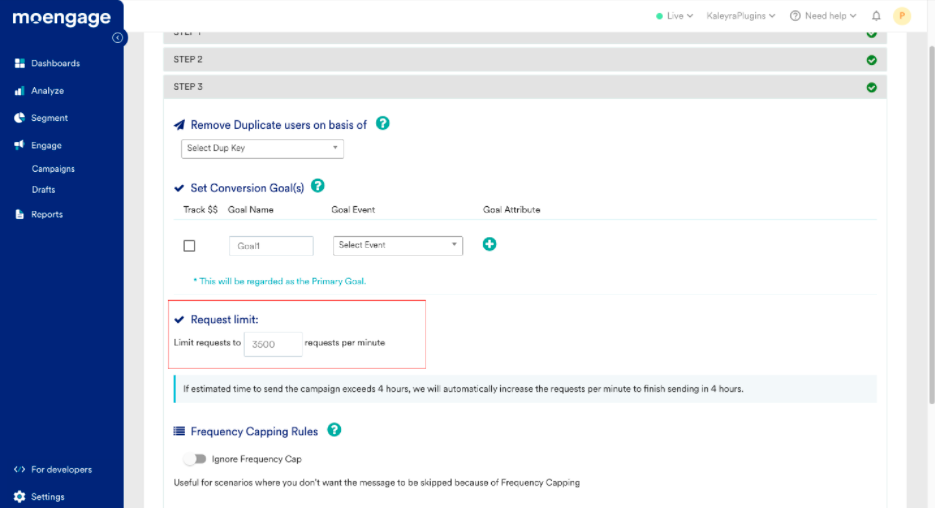
Note:The maximum number of requests per minute is 3500.
Updated 6 months ago
