Kaleyra Platform Interface
The Cloud console comes with a user-friendly design and provides easy access to all the Kaleyra’s modules. The responsive web design of the pages allows you to view the console on any screen size.
Launch a campaign to make some noise
After you log in, you will arrive at the Campaigns of the Kaleyra.io web console. The Campaigns module allows you to start the Voice and SMS campaigns in no time. Just click on the channels and get going.
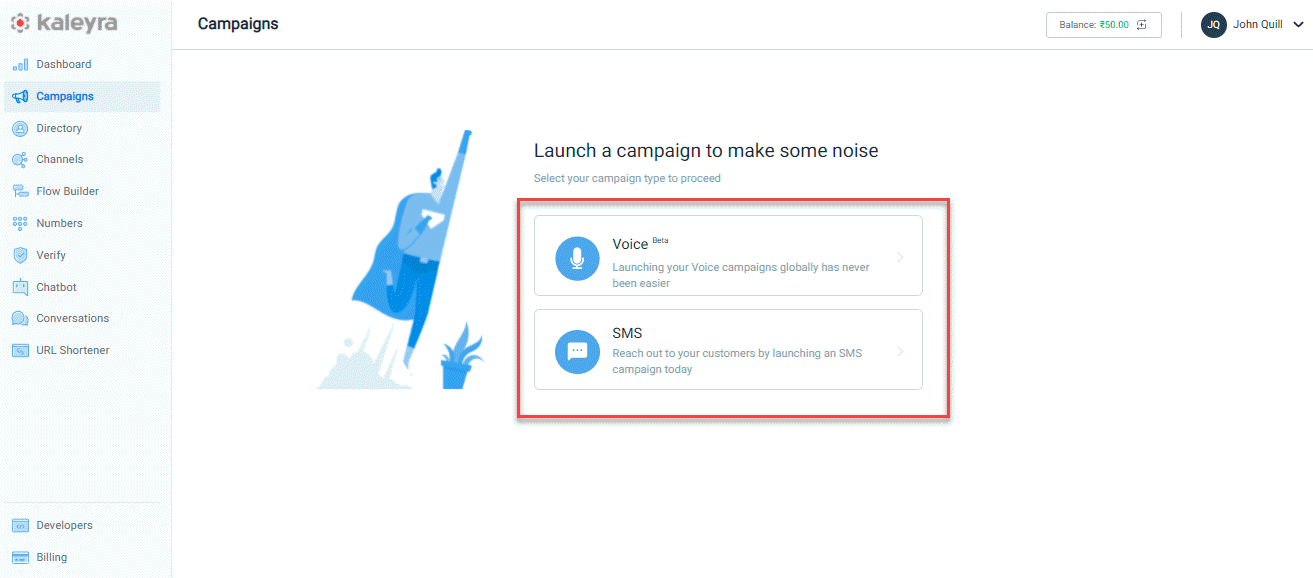
Dashboard
The comprehensive dashboard provides real-time data to analyze your campaigns and obtain insights on your account's performance.
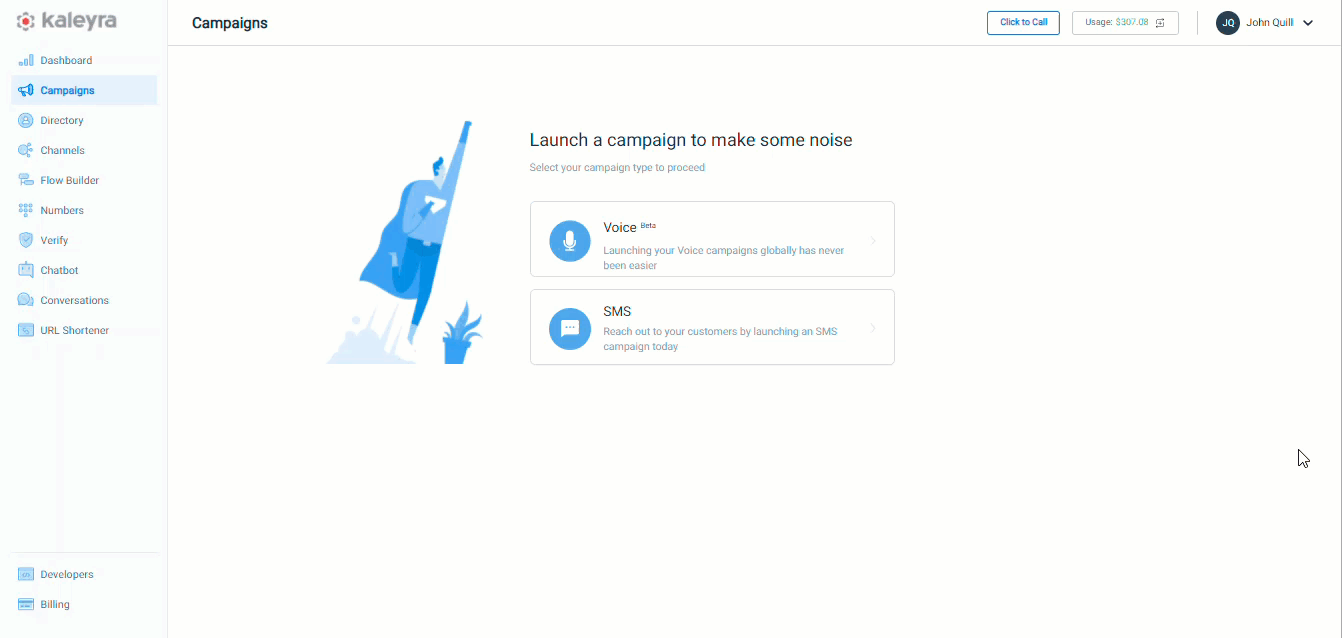
To simplify your experience with the Kaleyra.io platform, we have,
Navigator on the left
The left frame set of the page houses the application navigator, which contains links to the Kaleyra.io modules. Clicking on any of the links here will open the respective module on the page’s main display frame.
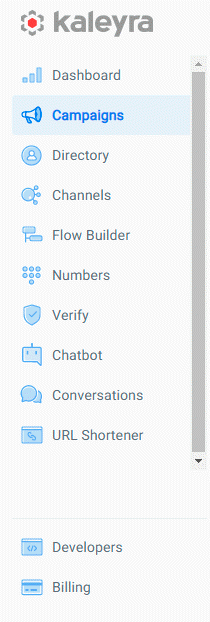
Manage your funds
The top-right corner of the page displays your currency information. Click the + icon to add funds to your account.
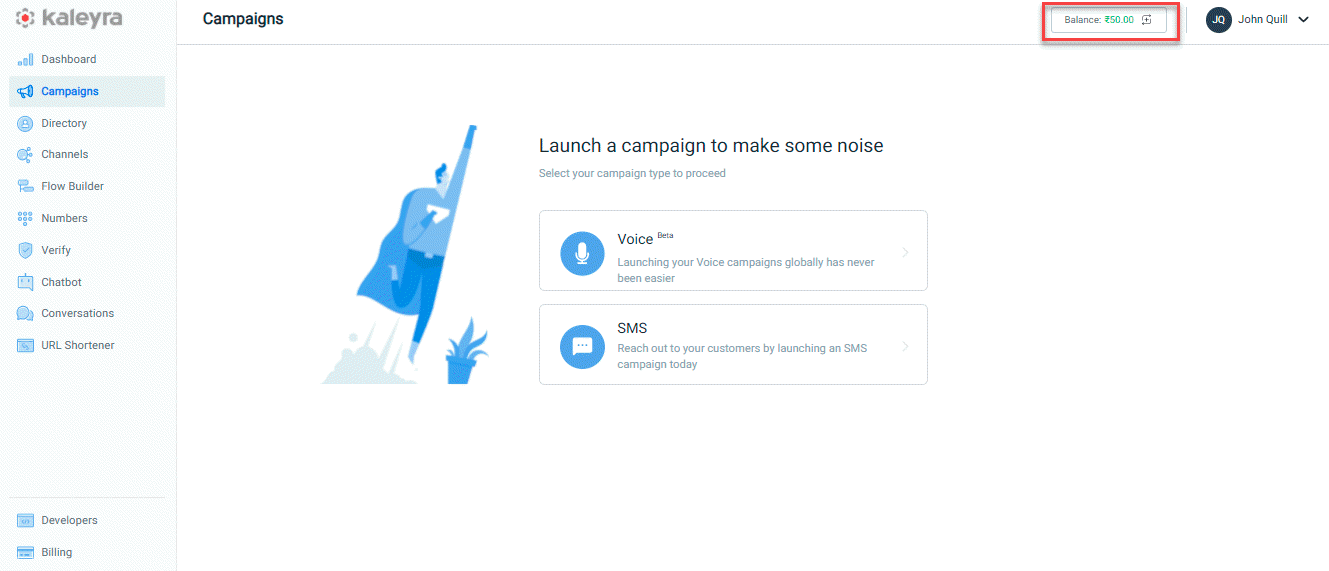
Easy access to your profile and settings
Next to the currency information, you can see the profile name with a drop-down icon to access your profile. Upon clicking, you have the option to view and manage information and settings to use the Kaleyra.io platform.
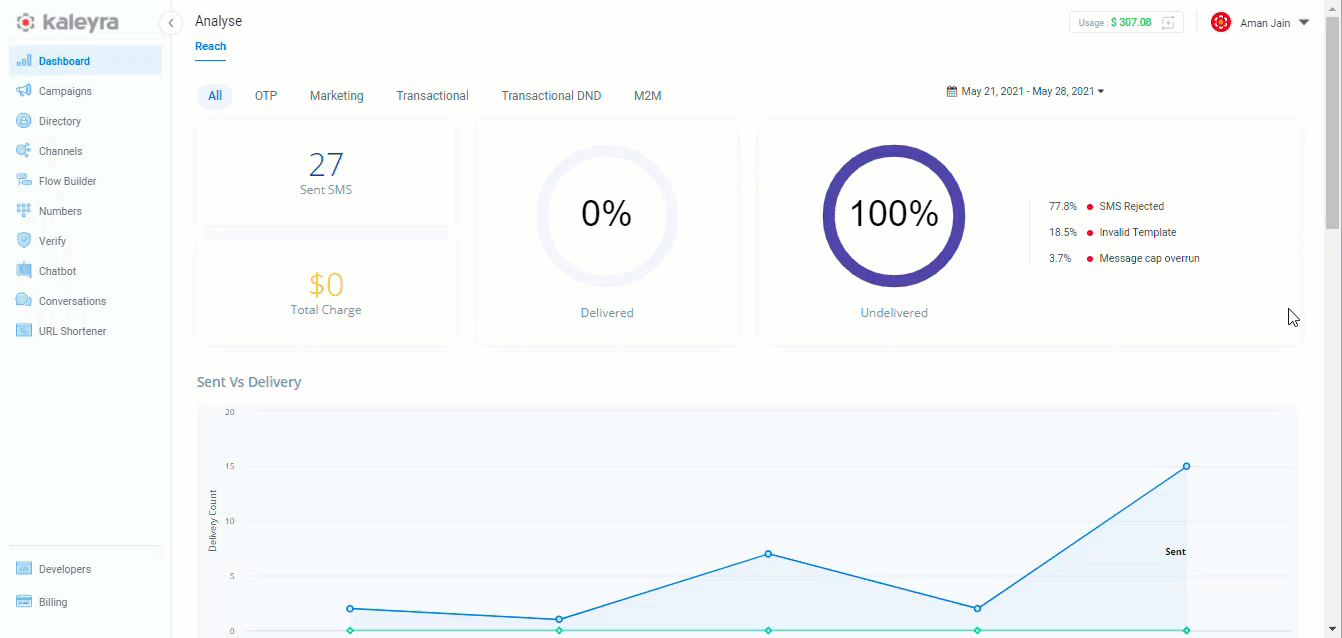
Developers console
The bottom-left of the page displays a selection called Developers. This module lets you to generate a new API Key. Once created, you can view the information with an option to Edit or Delete the API keys.
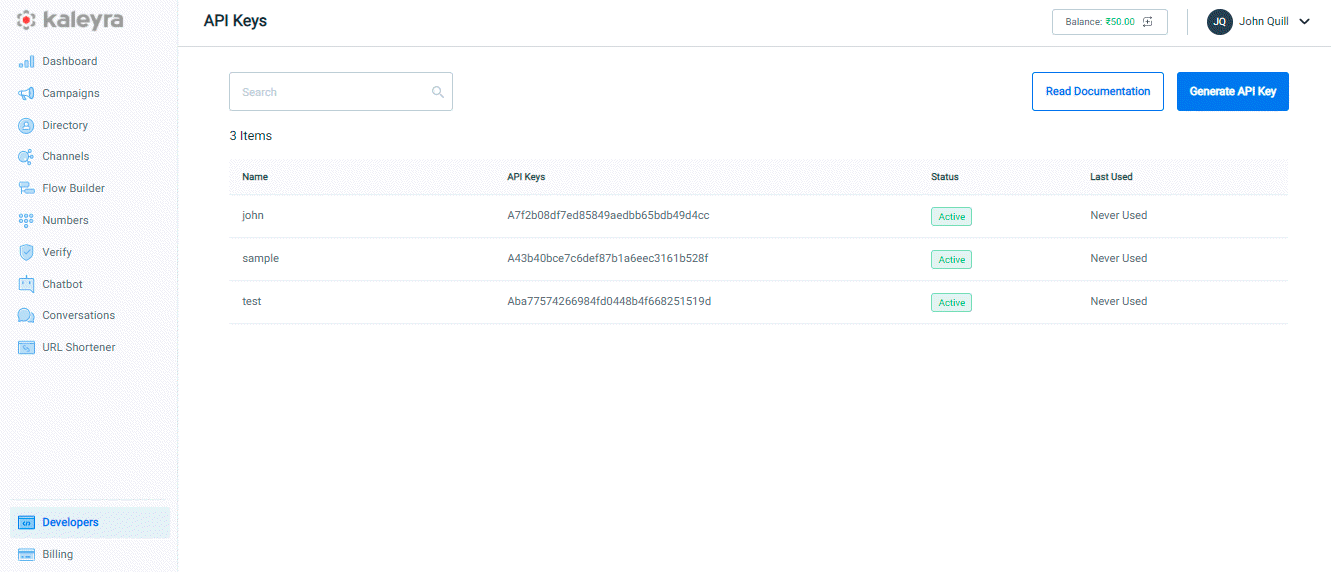
Access your billing information
Just below the Developers, you can see Billing. This module displays the complete billing information of your account.
The Billing page houses the following modules:
- Topup: lets you add funds to your account.
- History: Provides you the billing history of your account. Also, you can download the invoice for the successful transaction. Click Filter to view Status and Created options.
- Usage: Displays the list of transactions across the channels. Click Filter to view Country, Service, and Created options.
- Preferences: Let's you update your company information and the taxation details.
- Auto Debit: Debits the configured amount automatically when the balance drops below the minimum amount.
Updated 6 months ago
