Reports
Access the detailed and summarized reports of all the incoming and outgoing voice calls in the last for the last six months.
About reports
The Reports screen lets you access the information regarding all the calls incoming and outgoing for your account for the last six months. You also have the option to choose between detailed or summarized versions of the reports.
Requesting a report
- Log in to the Kaleyra.io and navigate to Channels > Voice > Reports.
- Click Request Reports.
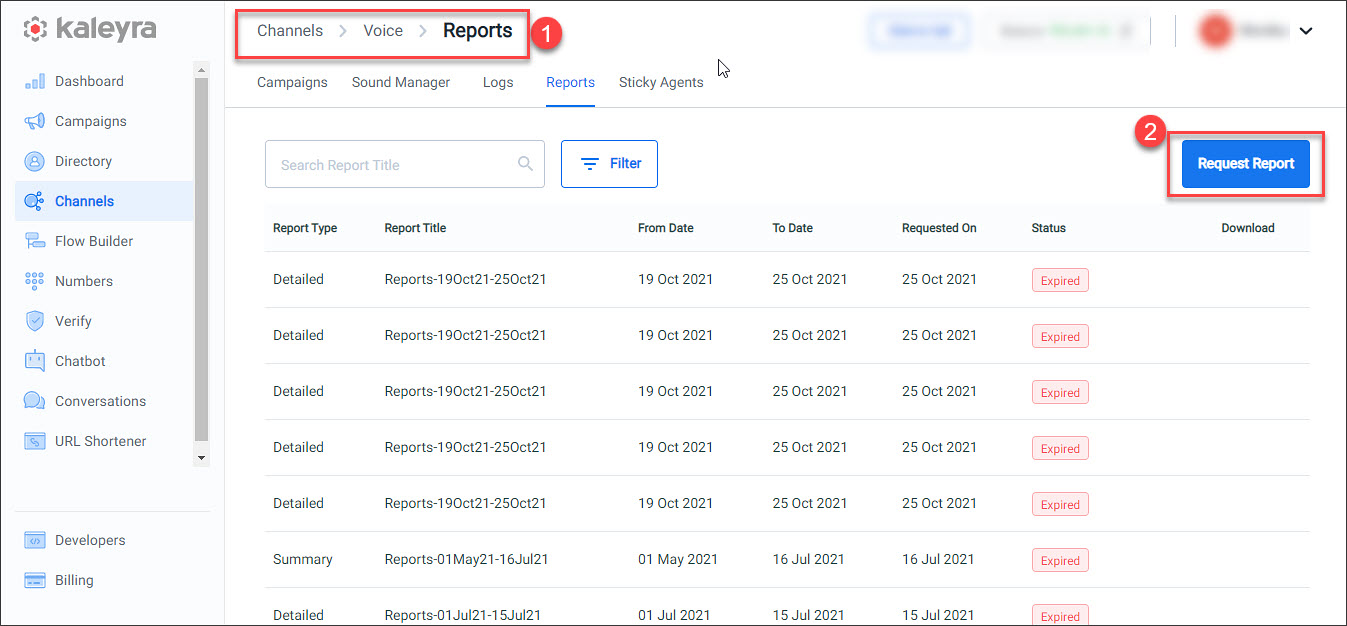
- In the Date Range field, select the date range. The acceptable date range should be within six months from the current date.
- In the Title field, enter a title for the report. By default, the system auto-populates this field with the selected date range.
NoteOnly alphabet, numbers, space, hyphen, and underscore are allowed.
- In the Type of Report section, select the type of report—Summary or Detailed.
- In the Filter section, click Add Filter to narrow down the results. Enter the required filter criteria.
- Click Generate. You can view the generated report on the Reports screen.
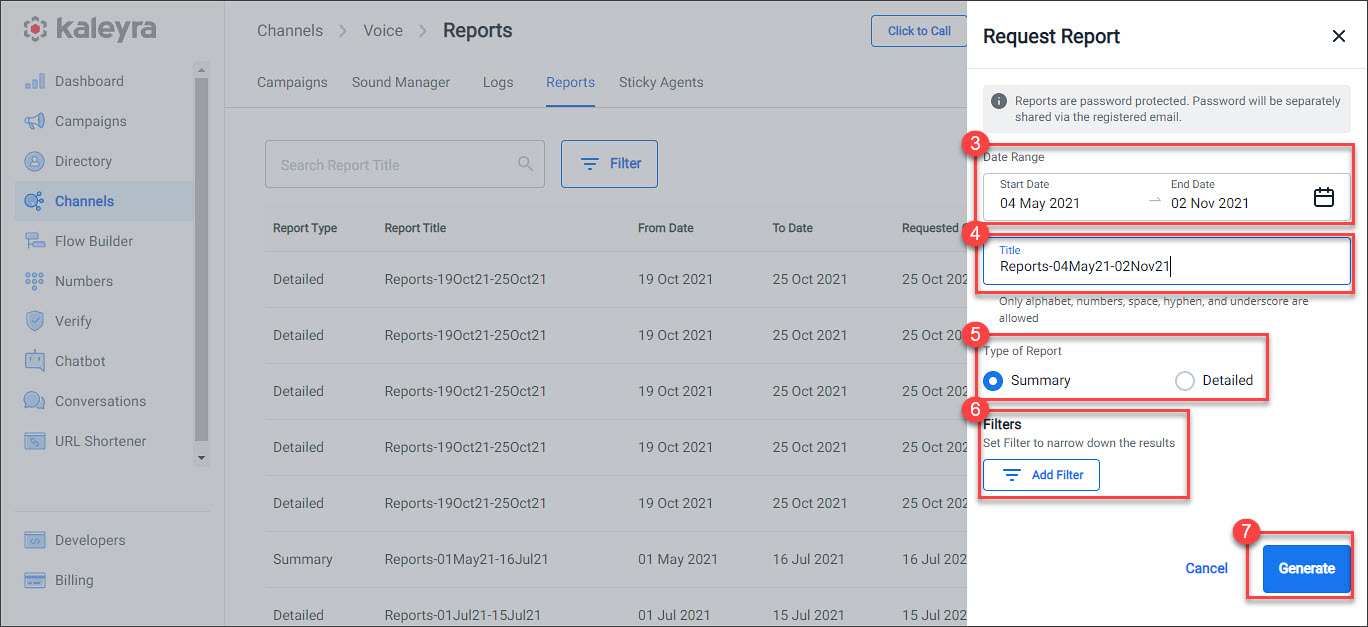
Note
- The exported logs are password protected. You will receive the password separately via the registered email.
- The exported log is a zip file containing the CSV files.
Request Report Filters
You can apply the following filters and extract Detailed reports for any of the following call types—Incoming, C2C, Campaign, and SIP Outgoing and Summary report for Incoming and Outgoing calls.
Note:You can use multiple options in the fields provided.
Field | Action Required |
|---|---|
Bridge Number | Select the required bridge number from the dropdown. |
Call Status | Select the required call status from the dropdown. |
From Country | Select the name of the country, from where the message has been sent, from the dropdown. |
To Country | Select the name of the country, to which the message has been sent, from the dropdown. |
Flow Name | Select the required flow name from the dropdown. |
Campaign Name | Enter the name of the campaign in the given field. |
Call Type | Select the required Call type from the dropdown. Available options are Incoming, C2C, Campaign, and SIP Outgoing. |
Call Source | Based on the call type chosen, the following call source options are available in the dropdown:
|
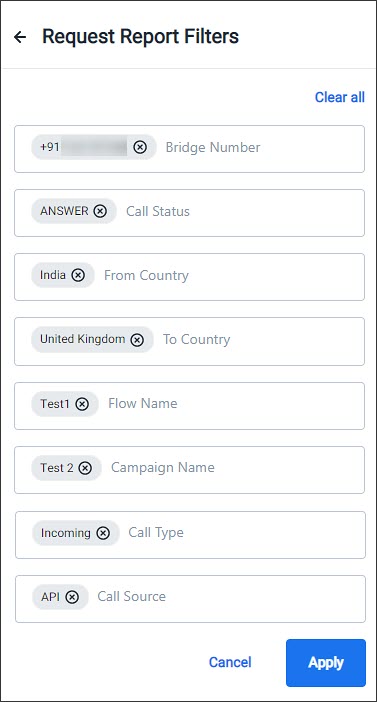
Downloading the report
You can download existing reports with Completed status. The reports are downloaded as a protected ZIP file containing CSV files. To download a generated report, click the download icon corresponding to the report. You will receive the password separately via the registered email.

Data in the downloaded report
Reports are of two types—Summary and Detailed. The data available on the reports is based on the type of report that you have selected.
Summary Report
The summary report contains the aggregated data for the given date range. Below are the attributes/fields in the Summary Report.Field | Description |
|---|---|
Total Calls | The total number of incoming and outgoing calls in the given date range. |
Total Call Duration(seconds) | The total call duration of all the calls in seconds. |
Total Units Charged | The total number of units charged for all the calls collectively. |
Total Ring time(seconds) | The total ring time in seconds. The number of seconds the call rang before it was either answered or rejected. |
Total Credits Utilized | Overall amount of money utilized for all the calls collectively. |
Total Outgoing Calls | The total number of outgoing calls. |
Total Incoming Calls | The total number of incoming calls. |
Total Answered | The total number of calls answered. |
Total No Answer | The total number of calls not answered. |
Total Calls not Connected | The total number of calls that did not go through. |
Detailed Report
The detailed report contains the detailed data for a given date range. Below are the attributes/fields in the Detailed Report.
Field | Description | Example |
|---|---|---|
Call ID | Unique identification of each call. | 10dc613e-d343-4003-86b0-cc2a3a08e806 10dc613e-d343-4003-86b0-cc2a3a08e806 |
Call To | The number to which the call is made. | 919XXX7XXXX2 |
Call From | The number from which the call is received. | 918XXX5XXXX4 |
Bridge Number | The DID number that is used to initiate the call. | 919XXX5XXXX6 |
Call Type | The type of call
| Incoming/Outgoing |
Call Status | The status of the call. For example ANSWER, NOANSWR, BUSY, and so on. For more details on the call statuses, refer to https://developers.kaleyra.io/docs/call-statuses. | ANSWER |
Call Start Time | The call start time as soon as the call is initiated. A timestamp per the timezone that the account belongs to. | 2022-01-07T07:19:20.000Z |
Bill Seconds | The chargeable duration of the call. | 31 |
Call Source | Source of the call. For example API, Campaign, Plugin, and so on. | Campaign |
Call End Time | The call end time as soon as the call ended. A timestamp per the timezone that the account belongs to. | 2022-01-07T07:19:45.000Z 2022-01-07T07:19:45.000Z |
Total Call Duration | The total duration of the call. End time minus start time. | 26 |
Ring Time | The number of seconds the call rang before it is answered or rejected. | 14 |
IVR ID(Flow ID) | Unique ID of the Flow. | SG_df449e21-f546-4b43-b374-3545015b0471 |
IVR Name | Name of the flow used to make the call. | Test |
Credits Utilized | The amount of money (credits) utilized for the call. | 145.810492 |
Units Charged | Units charged for each call. | 2 |
Campaign Name | The name of the campaign using which the call is triggered. | Website leads |
Keypress | The last keypress by the callee while the call is active. | 2 |
Recording | Recording link of the call. | |
Meta Value | Detailed call forward data of each channel. |
Meta Value
The Meta Value field contains the below data for both the two legs of the call, defined as Channel 1 and Channel 2, separately in JSON format:
{"channel1":{"number":"912XXXXX78X","status":"FLOW_ANSWER","recording":"","charge":1,"units":1,"bill_sec":24,"type":"","ringtime":2,"end_time":"2022-01-07T07:19:45Z","country":"India"},
"channel2":{"number":"919XXXXXXX29","recording":"https://api-stgconsole.smsinfini.com/v1/{{sid}}/voice/recordings?id=Mjc3Y2VmMWVmOWM3Y2FhOGU4YmNkY2I2ZjNhY2Y2NTU4MDllODVhMjZlMmNjOTRjODQ1Njg1MDg1OTg0YTgzMmRjODAzYzQ3MzQ4NTg3MTRlMDNjYmY2NjZlOThjZDdlZWQ4Nzc4NDgwZmI5ZTkyNmJiNGVhZTRmODdkZmRmMmIxMjRmNjdkZmQ1NjRhNjUzOTcwNjUwODZlYWQ0NDExYjdhYzlhYjNkMTM1ZDZmYjQxNDdmZGZkZDZkMzViMjM4OTYzYzhjMGY5NGJiMGFiZmQxOTE4MGU0NDlmOGE4MWQ4YjUyZjE5MGI1OTQ5MjM1ODY3Y2ZhNzQxZDQ3MzkyMDI3OTgxZDY0ZTZkZDcxMGE3YTMyYTU3YjRlNDI3ZDA1ZjIwMzRlNDk2MDUyODk5ODM5NTQ5ZTVlODg5NTJjNWZiZTI4ODc5M2MyY2Y5Njk0MTZhOWRmZTBkMzhmNTFlMDExZWU3ZmQwNDgyNGJlMGE0NDI0NDlmZWJhMTQ1ZGYyYWFmZjYyMTZmZjAyYTYyZTQ3MDk3NDgwZDlmMzFiNTA=","status":"ANSWER","charge":1,"units":1,"bill_sec":7,"type":"MOBILE","ringtime":12,"end_time":"2022-01-07T07:19:45Z","country":"India"}}Data | Description | Example |
|---|---|---|
Number | Caller number for channel 1 data and Callee number for channel 2 data. | Channel 1 - 912XXXXX78X Channel 2 - 919XXXXXXX29 |
Status | Status of the call for the Channel. For more details on the call statuses, refer to https://developers.kaleyra.io/docs/call-statuses. | FLOW_ANSWER |
Recording | The link to the recording of each channel, if enabled. | |
Charge | The units charged for each channel of the call. | 1 |
Units | The units charged for each channel. | 1 |
Bill sec | Billable seconds for each channel. | 24 |
Type | Number Type like Fixed line, Mobile, Toll-free. | MOBILE |
Ring time | Number of seconds the call rang before it is answered or rejected. | 2 |
End time | The call end time as soon as the call ended. | 2022-01-07T07:19:45Z |
Country | Origin of the channel. | India |
Updated 6 months ago
