Integrate Freshchat with Kaleyra WhatsApp
To integrate Freshchat with Kaleyra WhatsApp channel, you need to configure the following:
- The outbound URL on the Freshchat application.
- The inbound URL for the WhatsApp number on the kaleyra.io application.
For setting up the outbound URL, contact the Kaleyra support team. The outbound URL is provided by the support team during onboarding.
The inbound URL is an incoming WhatsApp message URL that you provide on Kaleyra’s WhatsApp number.
To setup the outbound URL on Freshchat, perform the following steps:
- Sign in to Freshchat.
The Sign in page appears.
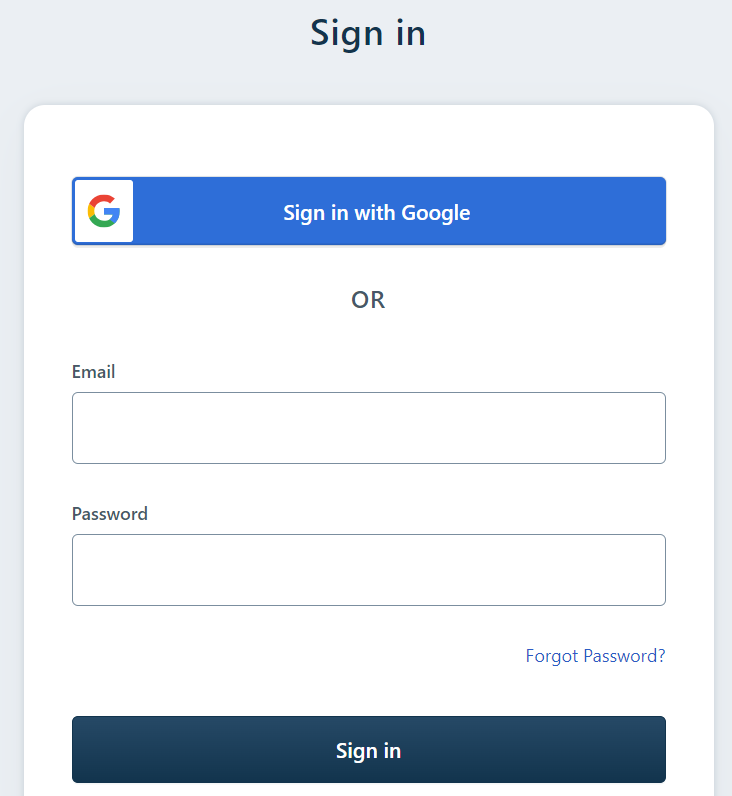
- Enter the login credentials of Freshchat in the Email ID and the Password fields.
- Click Sign in.
The Freshchat Support Dashboard appears. - On the Support Dashboard’s left panel, click Settings > Admin Settings.
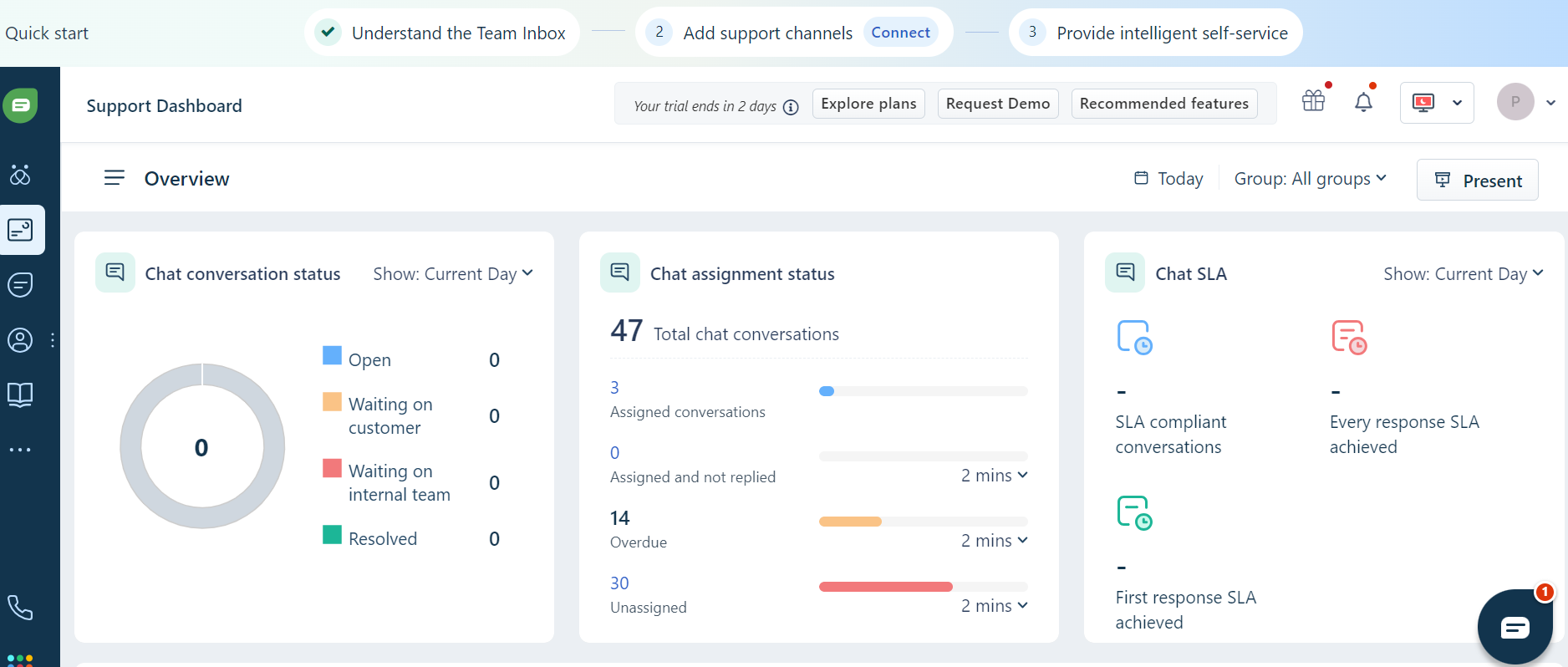
- On the Freshchat main menu on the left panel, click on Settings>Admin.
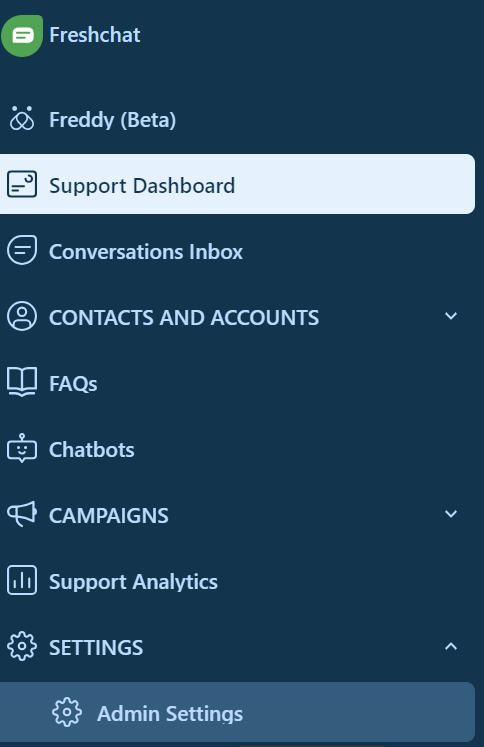
- Search for Webhook in the Search panel.
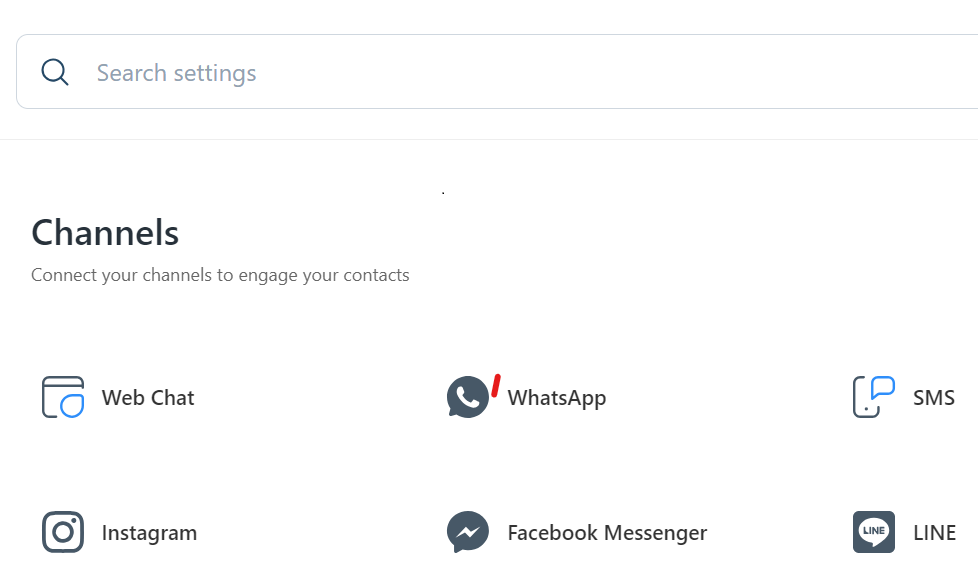
The Conversation Webhooks component appears as the search result.
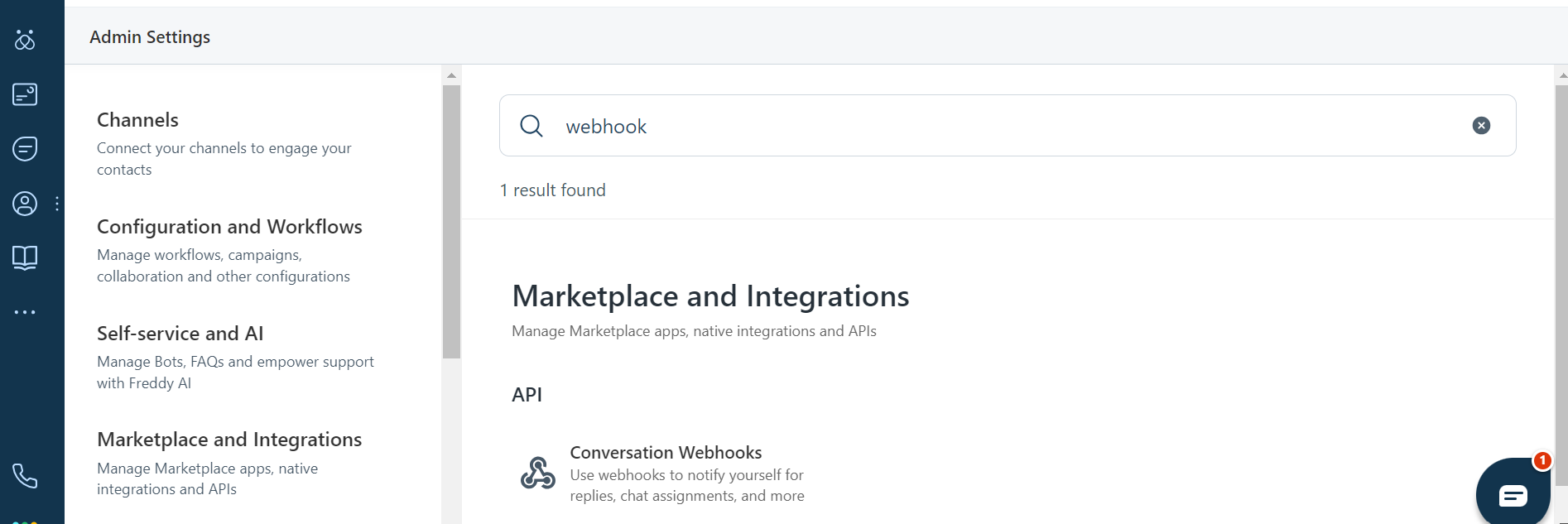
The Conversation Webhooks component appears as the search result.
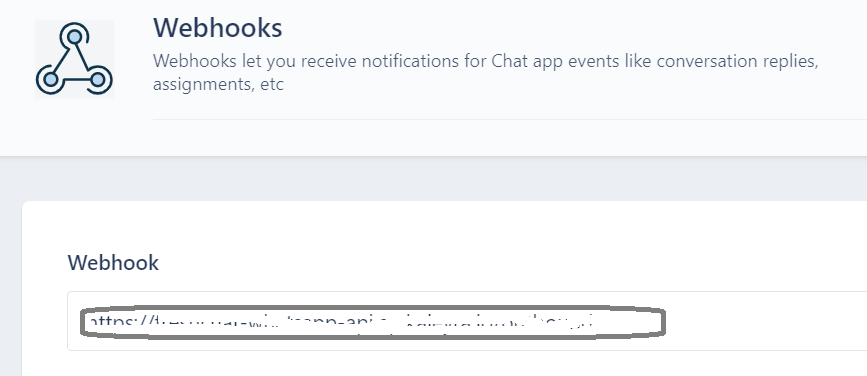
- Specify the outbound URL provided by the Kaleyra support team in the Webhook field.
To set up the inbound URL on k.io:
- Log in to Kaleyra application using the URL https://www.kaleyra.io.
- Navigate to Channels > WhatsApp > Configurations page.
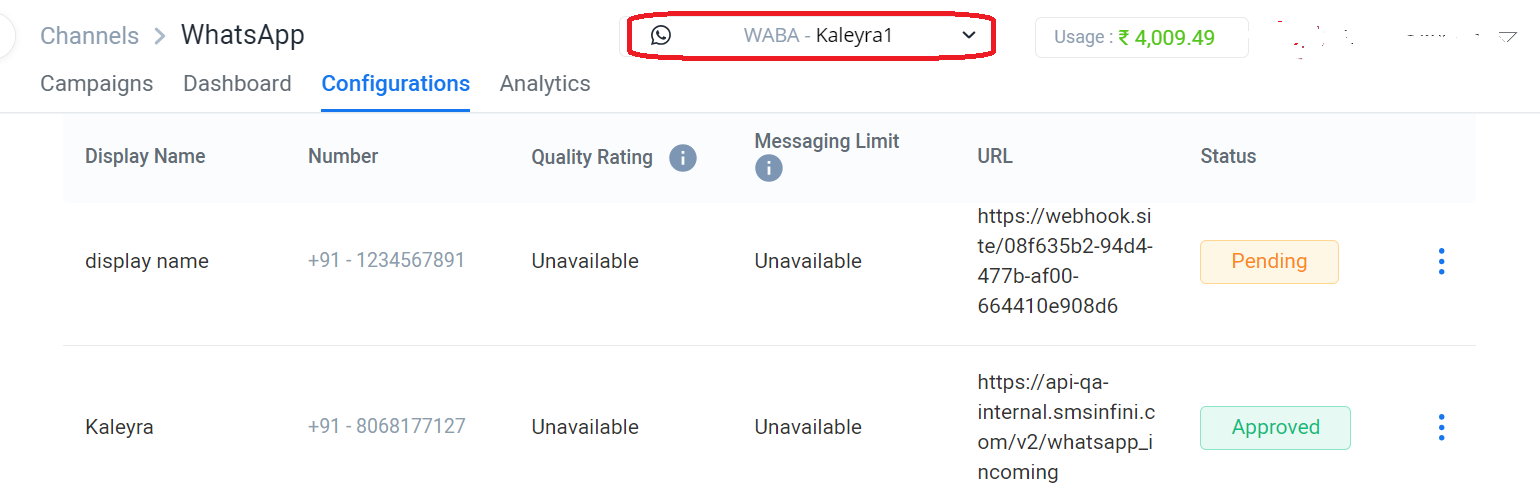
- Select the Waba ID from the WABA field and then the WhatsApp number that you want to configure for Freshchat integration, from the list.
- In the Incoming Message URL field of the selected WA number, enter the incoming URL endpoint for receiving the incoming messages from the end-customer.
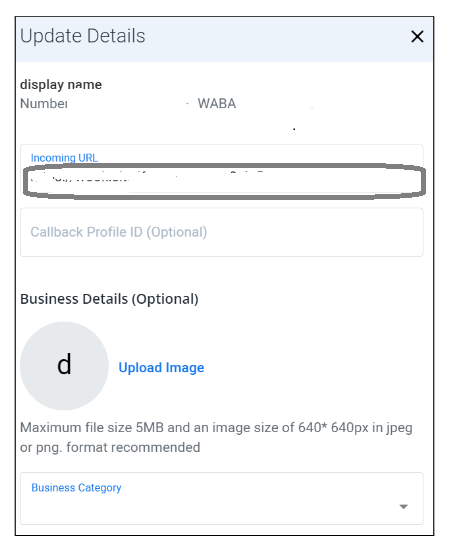
- Click Save.
The Kaleyra WhatsApp is now integrated with the Freshchat application for the selected WhatsApp number.
Updated 6 months ago
