Reorder Configured Channels
You can change channel order using the chevron "move up" or "move down" icons and reorder the configured channels. You can switch the first configured channel to the second configured channel and vice versa for a Fallback in Drafted status and published fallback.
To reorder a configured channel, perform the following steps:
- Follow step 1 to step 3 of the Edit a Draft Fallback page.
The Edit Fallback Flow page appears.
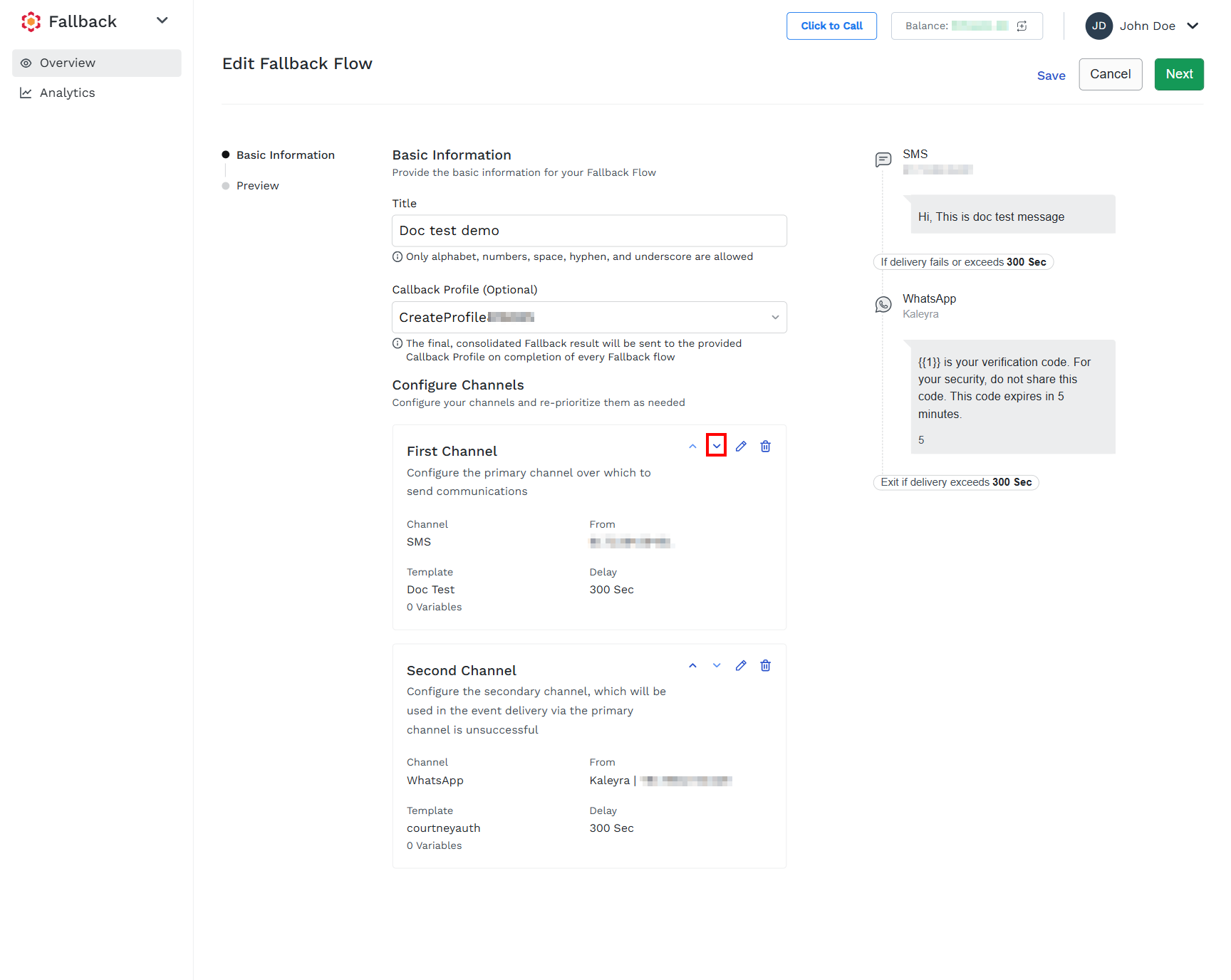
- On the right-hand side of First Channel, click the chevron down icon to configure the channel as the Second Channel.
The channels get reordered. The first configured channel gets reordered as the second channel. Also, the preview message gets reordered according to channels.
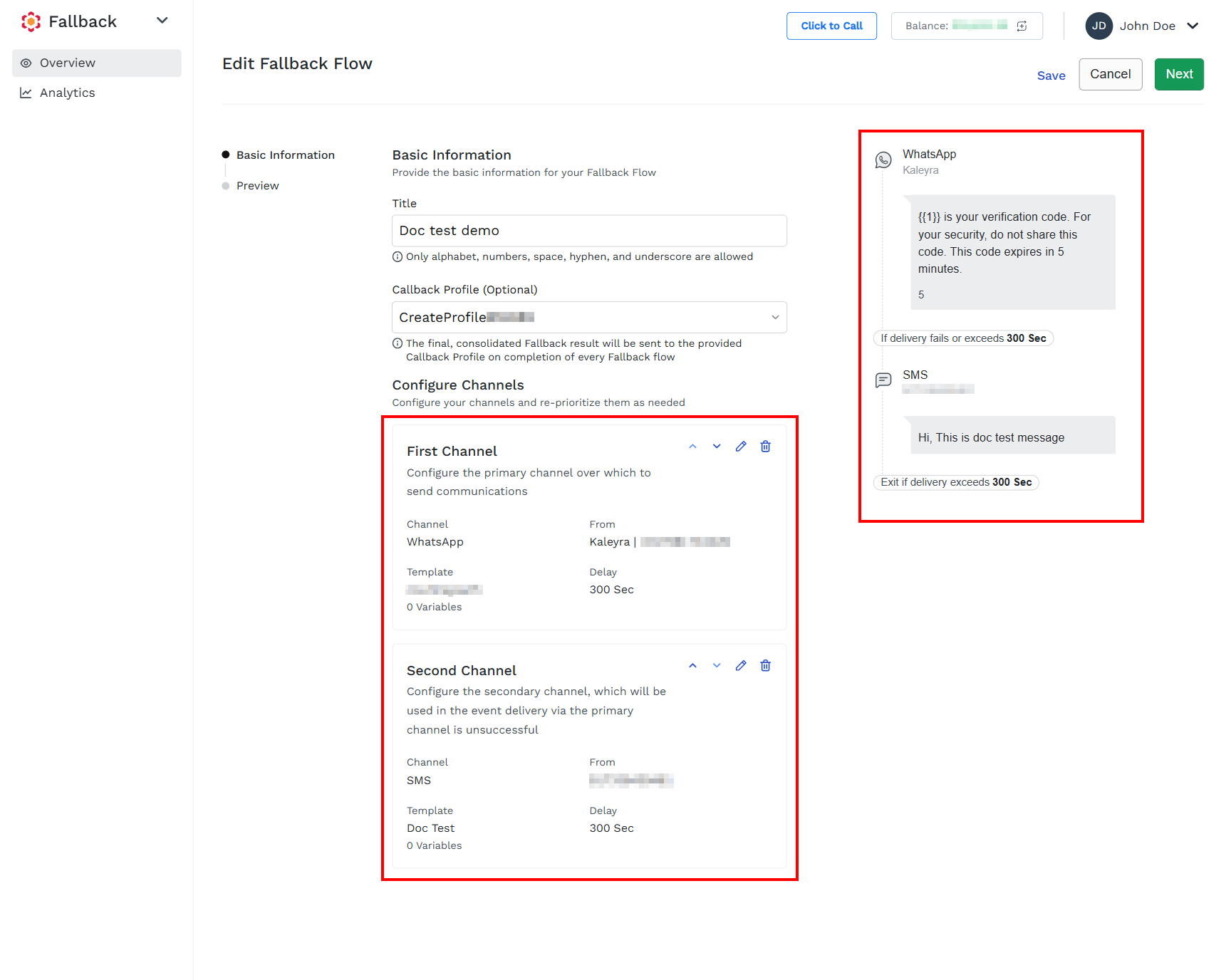
Notes:
- The chevron up icon is disabled for the first channel and the chevron down icon is disabled for the second channel.
- You can reorder the second channel. On the right-hand side of Second Channel, click the chevron down icon to configure the channel as the Second Channel.
- You can perform any one of the following:
- Save - To save the fallback, click Save. If the Fallback is published, the changes won’t be live until they are published.
- Next - To proceed with the options for preview, publish, return to the edit page, or save the edited fallback, click Next.
Updated 4 months ago
