View Conversation History
A user with admin permission can view the conversation history, interaction metrics, and conversation timeline from the Genesys Cloud platform.
To view the conversation history, perform the following steps:
- Sign in to Genesys Cloud account. The Genesys Cloud page appears.
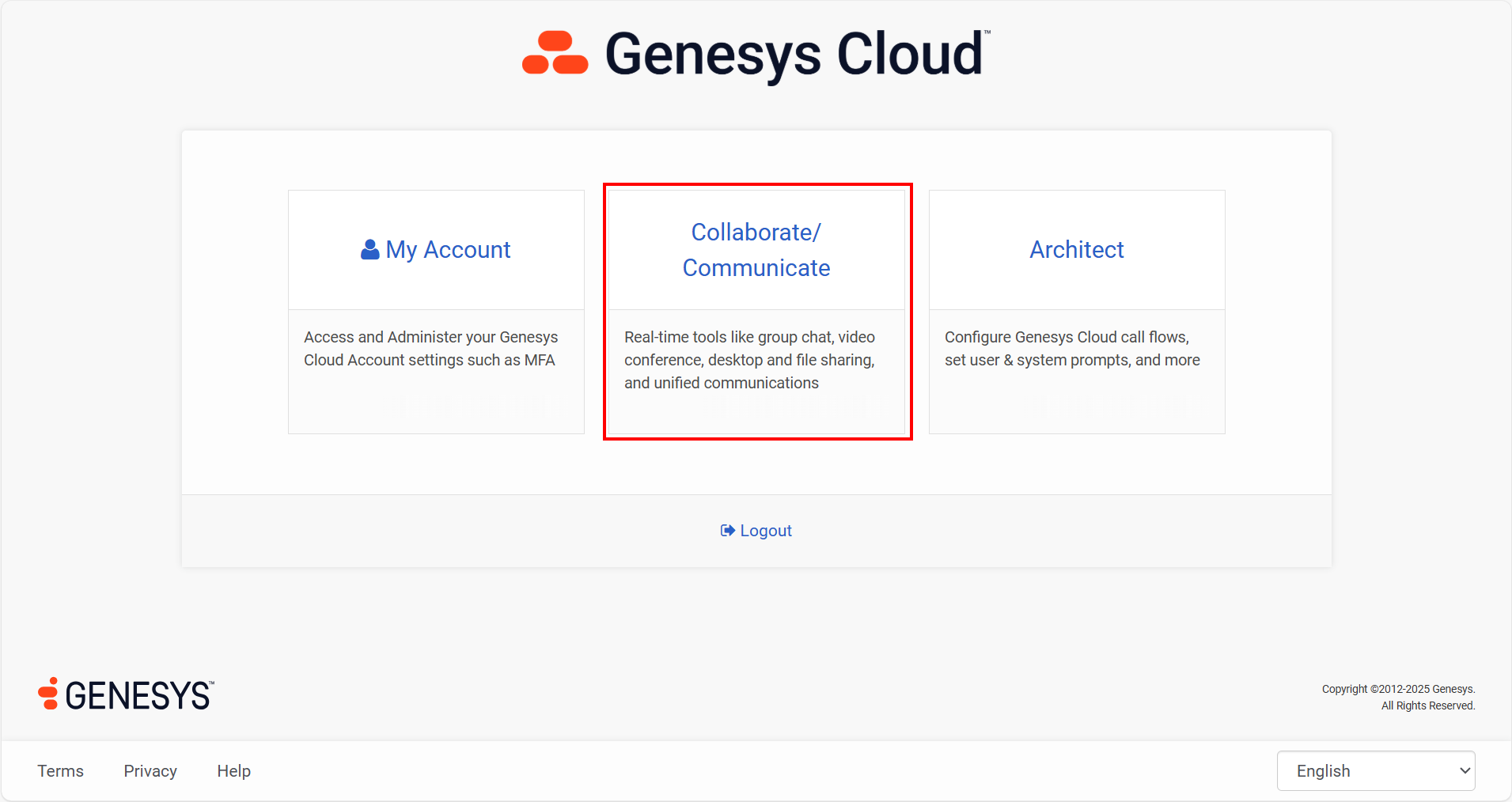
- Click the Collaborate/Communicate card. The Activity detail appears.
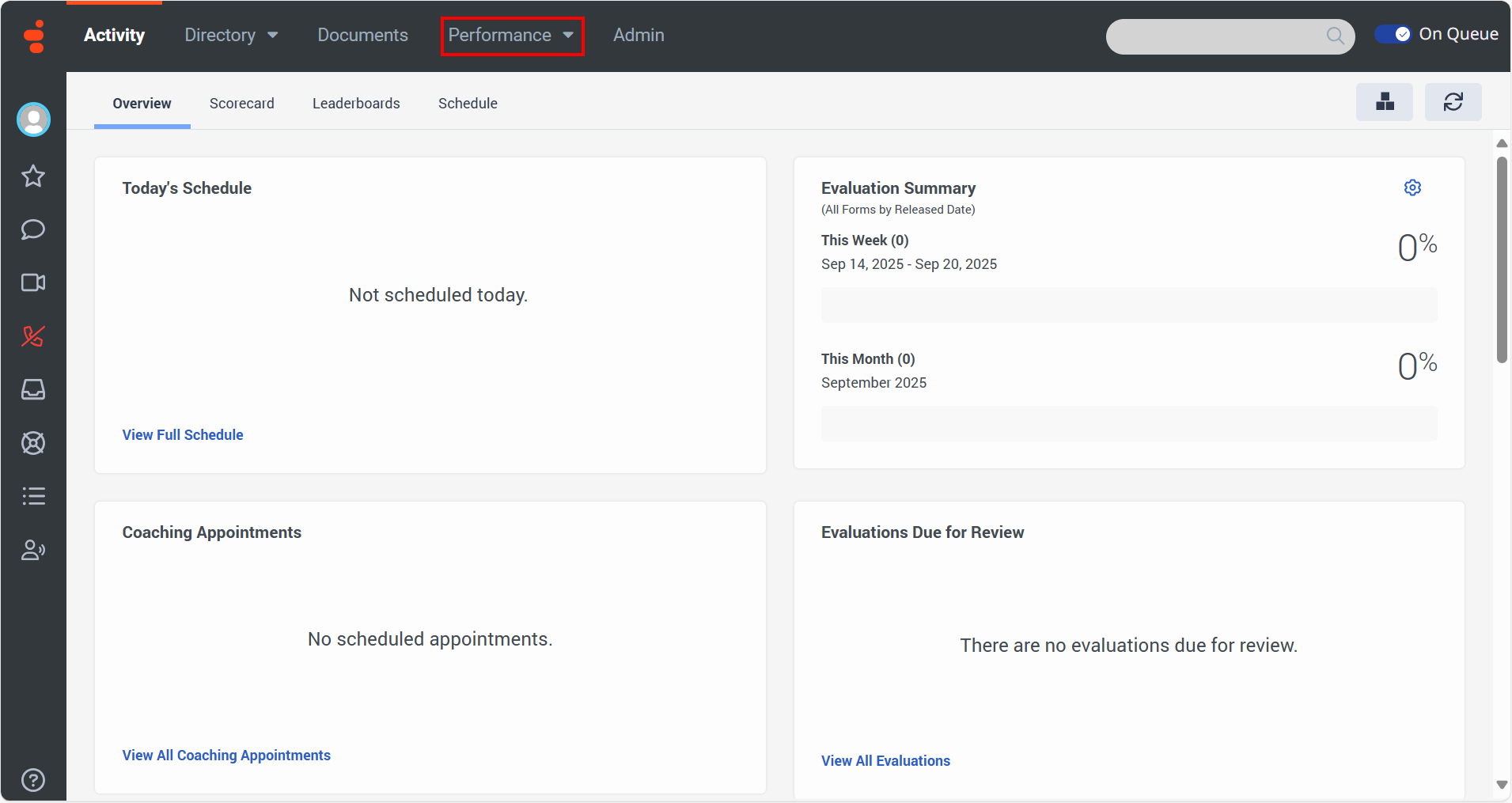
- From the top menu-bar, click the Performance and then from the drop-down option, select the Workspace. The Interactions page appears.
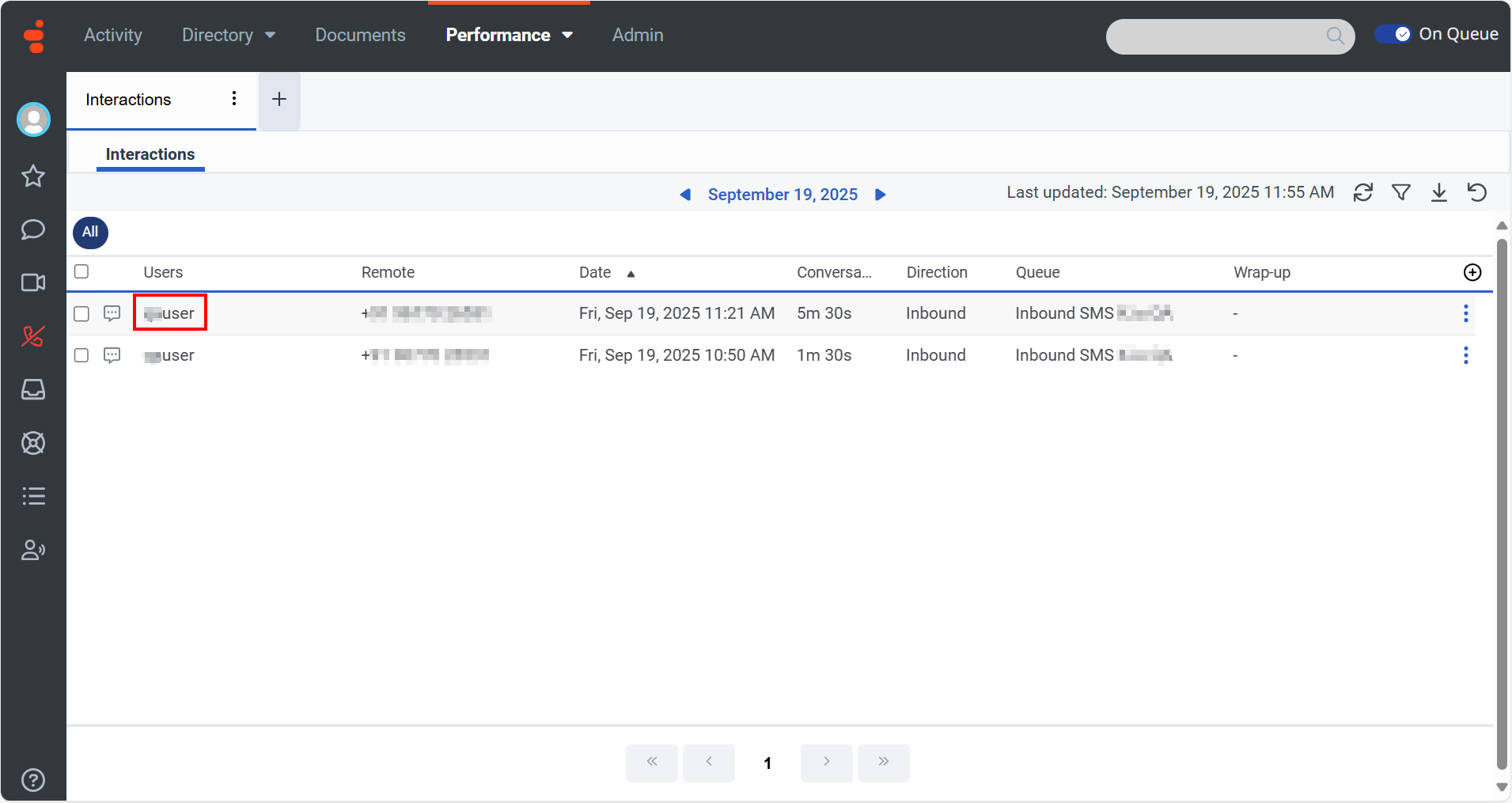
Note:
By default, today's date gets selected. If you want to change the date, click on today's date, and then select the From Date, To Date, and next icon. Also, you can select the date based on the PRESETS. For example, Yesterday, This week, and so on.
- To view the conversation history, from the list of Users, click the contact center agent name. The Interaction Details appear.
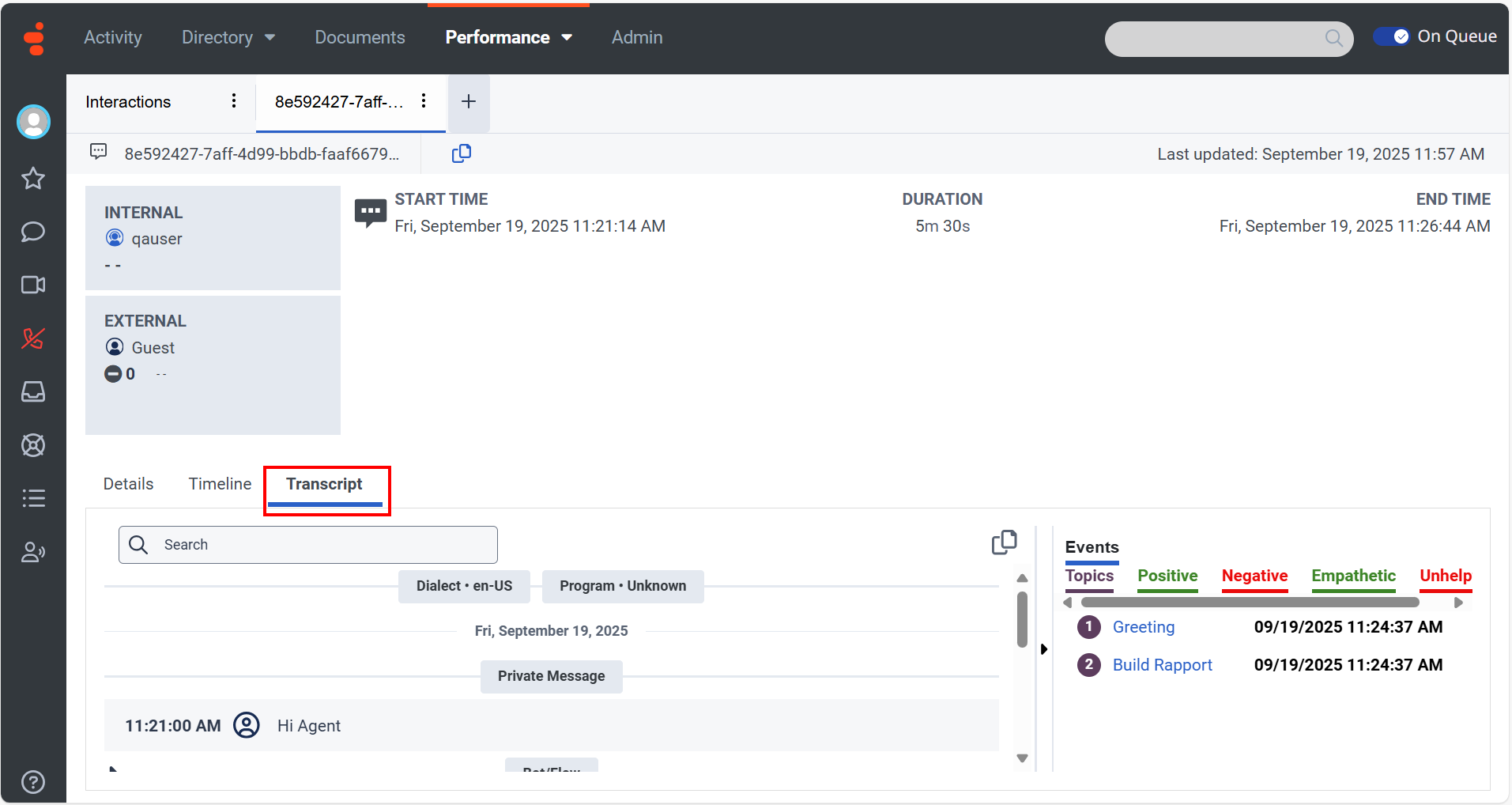
- You can view the following details:
- Details - Displays the interaction metrics.
- Timeline - Displays the conversation timeline.
- Transcript - Display the conversation transcript.
Updated 3 months ago
