Send SMS Campaign to Leads or Contacts
Zoho CRM enables you to launch SMS campaigns using the Kaleyra plugin. You can launch an SMS campaign for leads or contacts.
To launch an SMS campaign to leads or contacts, perform the following steps:
- Sign in to your Zoho CRM account.
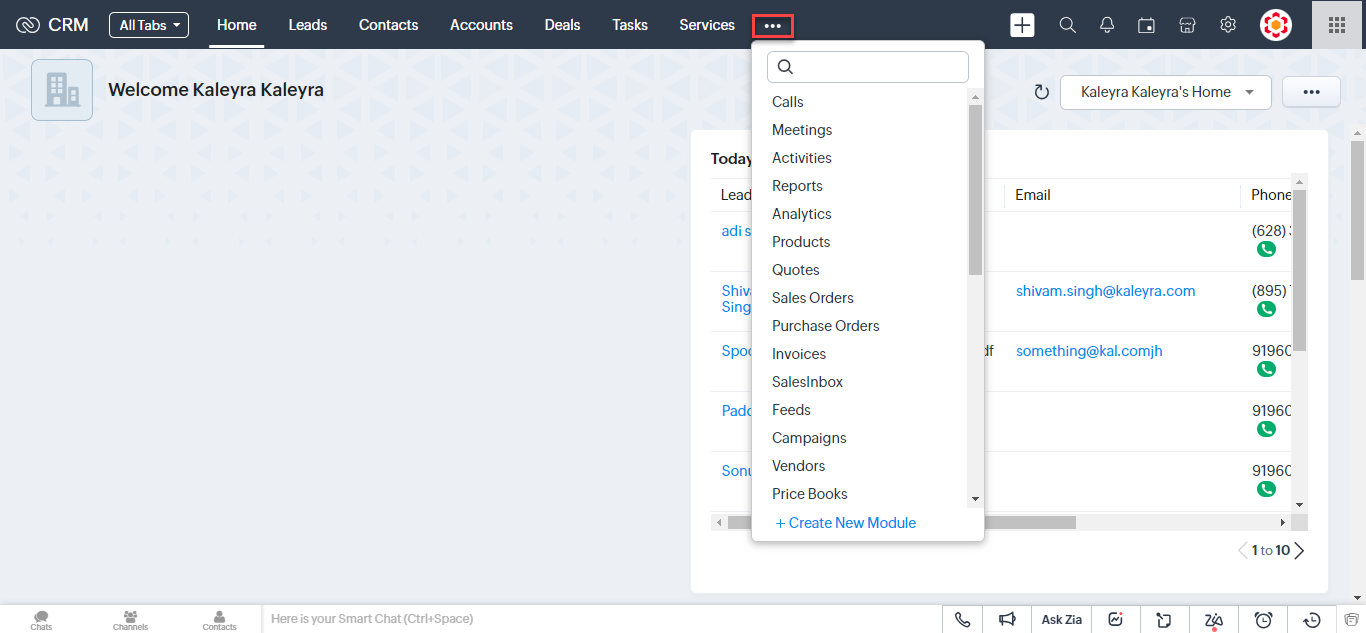
- On the top menu bar, click the ellipsis (three dots). In the search field, enter Campaigns. Based on your keystroke the result appears, select Campaigns.
The All Campaigns page appears.
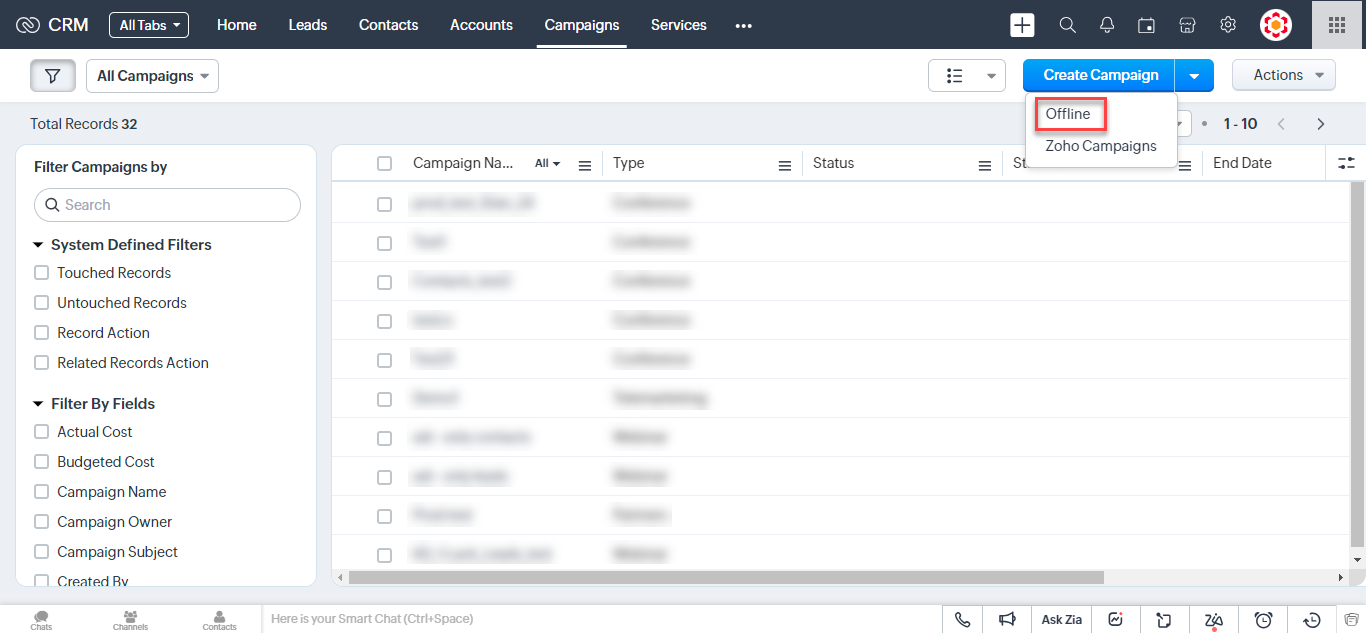
- Click the Create Campaign drop-down and the list of options appear. Select Offline.
The Create Campaign page appears.
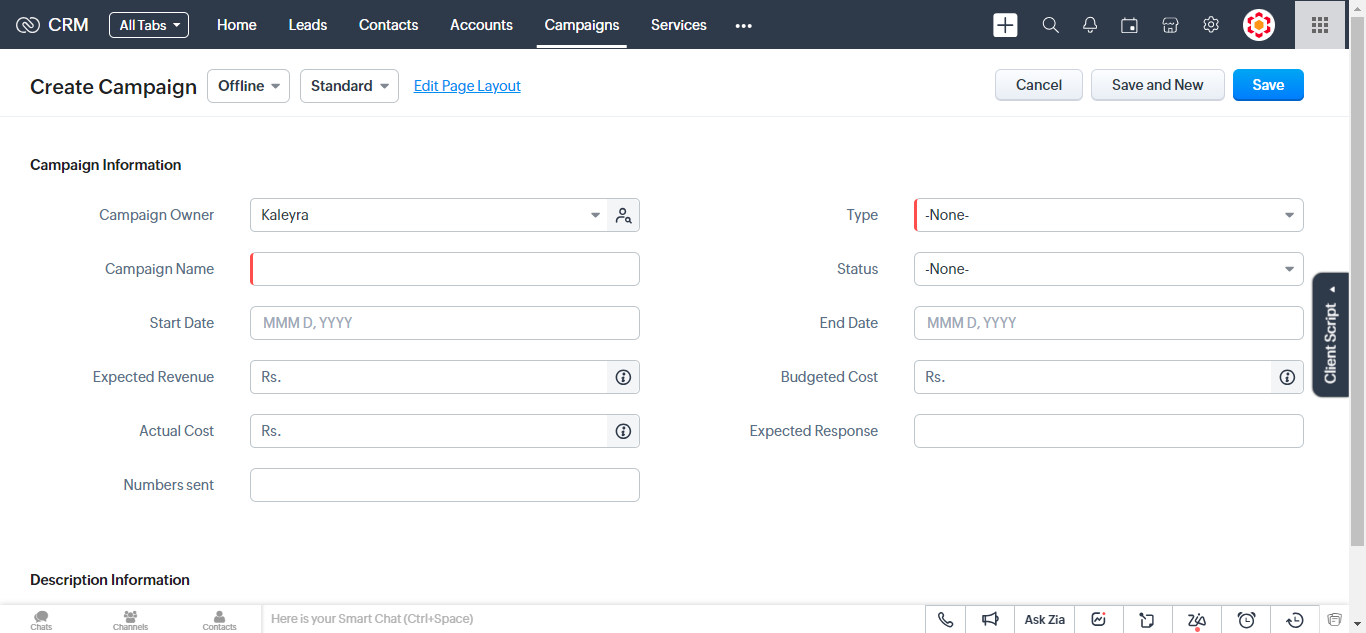
Note:The Campaign Owner field displays Kaleyra as default once that the plugin is added to Zoho.
- Enter the following required details:
- In the Campaign Name field, enter the SMS campaign name.
- Click the Type drop-down and a list of campaign types appears. Select anyone. For example, Conference.
Note:Only the fields highlighted with red strip are mandatory and the rest of the fields are optional.
- Click Save.
The campaign page appears.
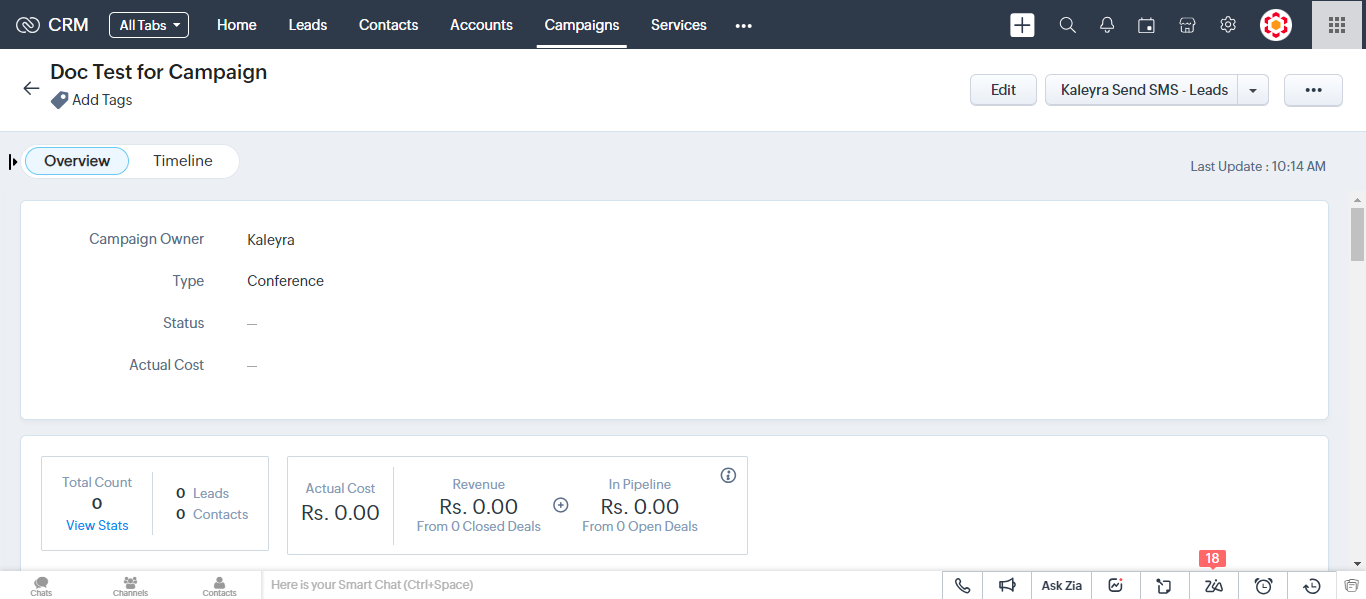
- To add the leads or contacts details, scroll down to the Leads or the Contacts section.
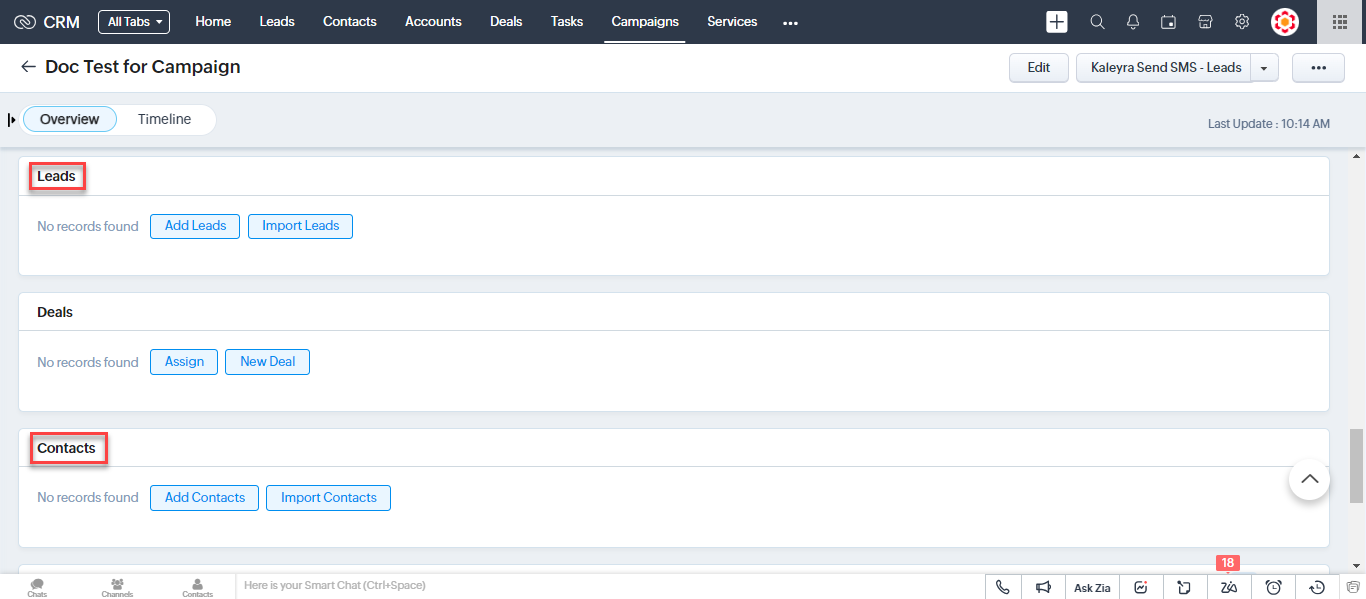
- Perform one of the following:
- From the Leads section, click the Add Leads to add the leads or click the Import Leads to import the leads.
- From the Contacts section, click the Add Contacts to add the contacts or click the Import Contacts to import the contacts. In this case, "Add Contacts" is used as an example.
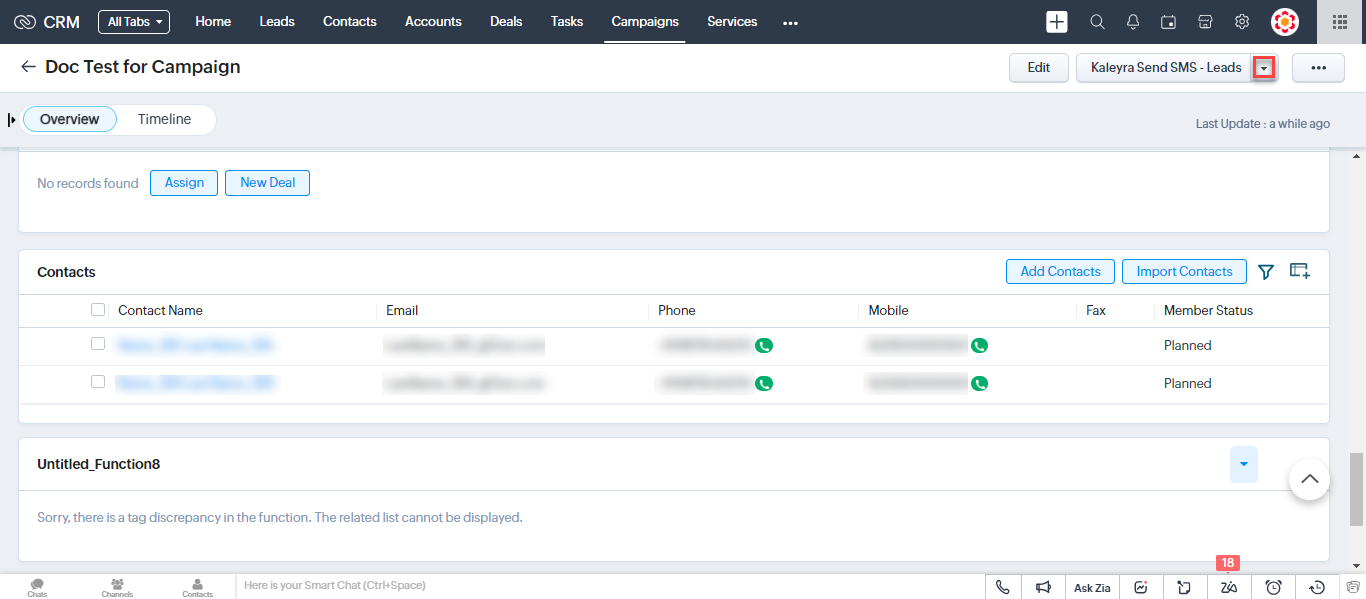
Note:You need to add at least one contact or lead to launch the campaign. If you are not selecting any contacts or leads, then you can not proceed with the next steps.
- After successfully adding the Contacts, on the top right of the page, click the drop-down, and a list of options appears:
- Kaleyra Send SMS - Leads: To send SMS campaign to leads.
- Kaleyra Send SMS - Contacts: To send SMS campaign to contacts. The Kaleyra Send SMS - Contacts is used as an example.
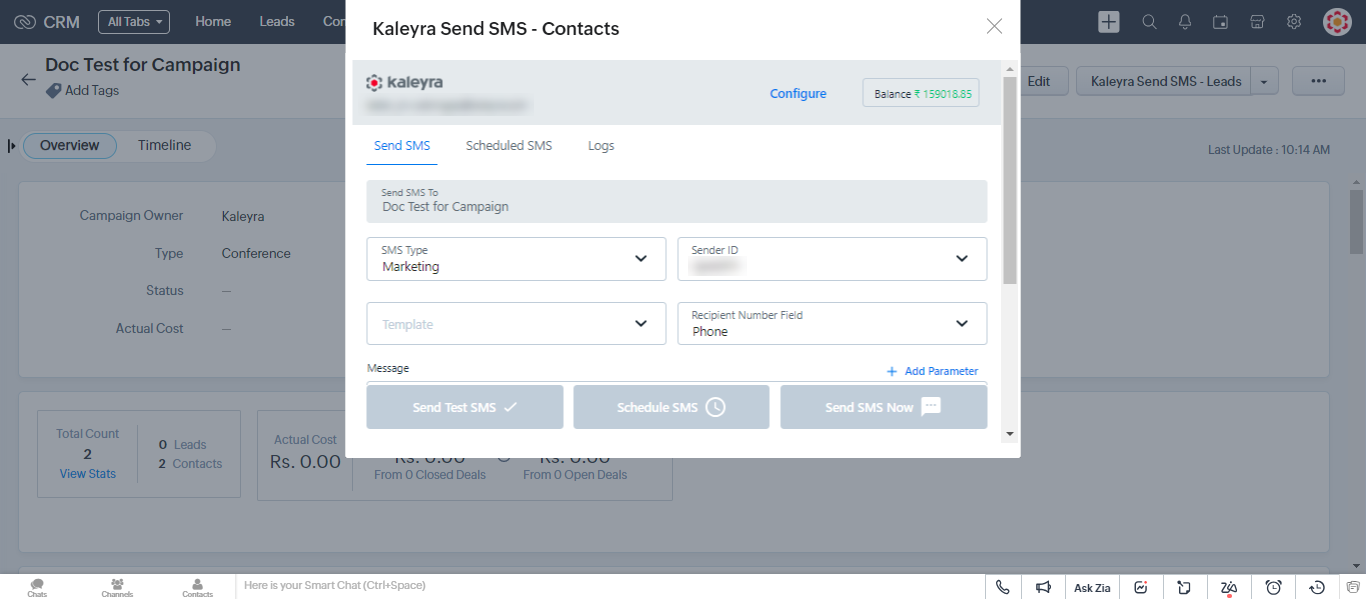
- Perform the following steps:
- SMS Type - Click the arrow next to SMS Type to view the list. You can choose SMS Type as OTP, Marketing, Transactional, Transactional DND, M2M, or default depending on the regulations of their country. The Kaleyra Send SMS - Contacts is used as an example.
- Sender ID - Click the arrow next to Sender ID to view the list. For more information on how to create a sender ID, see Create a Sender ID.
- Template - Click the arrow next to Template to view the list of pre-registered templates. For more information on how to create a template, see Templates Overview.
- Recipient Number - Click the arrow next to the Recipient Number. Zoho supports two types of recipient phone number fields - Mobile and Phone. Choose as required.
- Message - Enter the campaign message. For more information about the message field, see step 4 of Send SMS to Leads, Contacts, or Accounts.
- Select one of the following options:
- Send Test SMS - Click Send Test SMS and enter your registered mobile number to send a test SMS message. Click Send Test SMS. The "Test SMS has been sent. Did you receive the test SMS?" message appears.
- Schedule SMS - Click Schedule SMS and enter the date and time you want to schedule the campaign to send SMS.
- Send SMS Now - Click Send SMS Now to send an immediate message. The "SMS Request Submitted Successfully" message appears.
View SMS logs for the Campaign Launched for Leads or Contacts
You can view the SMS logs for the campaign launched for leads or contacts. For more information on SMS logs, see step 1 to step 6 of Configure Kaleyra SMS Settings with Zoho CRM.
Note:If you want to check the SMS logs in kaleyra.io, see SMS Logs.
Updated 6 months ago
