Flow Builder Templates
Build custom flows using the predefined Flow Builder templates
The flow builder templates are the predesigned flow structures created to cater to specific use-cases. You can use can customize these templates to suit your business requirement. These templates allow you to create flows quickly without having to build one from scratch.
Create a Flow using Templates
To access the flow builder templates,
- Log in to your Kaleyra.io account account and click Flow Builder.
The Flow screen appears.
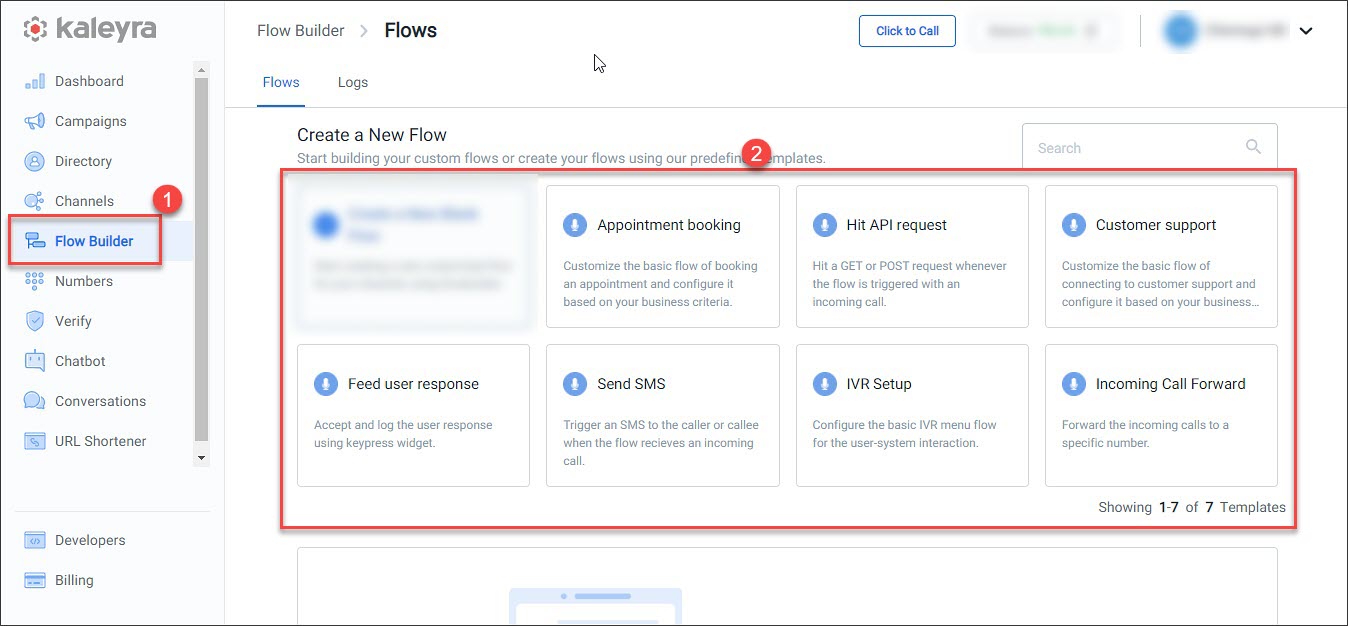
- Click on the required template. The Create Flow screen appears with the predefined flow.
- Customize the flow based on your requirement.
- Click Publish.
Note:For more information regarding each of the widgets used in Flow Builder refer to Widget Library.
Flows page
The Flow Builder > Flows page consists of the following:
- Predefined templates — Select any template that suits your business use case and further
customize. Each template has a description to help you understand more about it. - Existing flows — View all the created flows under this section.
- Search bar to filter — Use different filter options to narrow down your search results.
You can filter the flows based on the following filter options:
- All, Webhook, or Voice triggers
- All, Published, Paused, or Draft statuses.
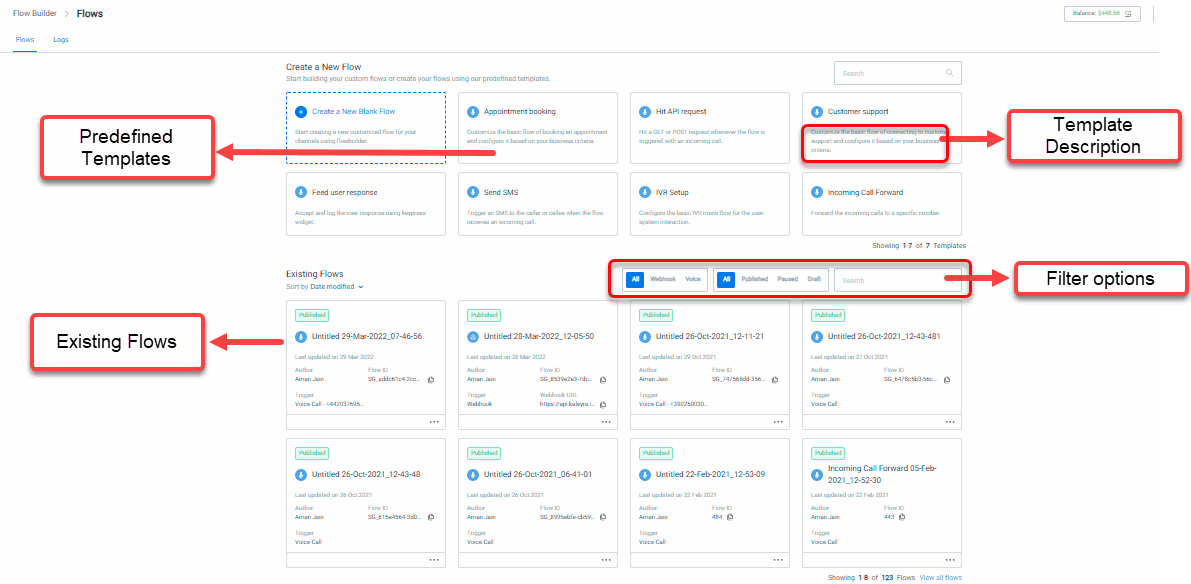
Flow Builder Templates
Appointment booking template
Customize the flow of booking an appointment and configure the data based on your business requirement. Flows executed with this template will lead the users through an IVR Menu with options to book an appointment or receive appointment details over SMS.
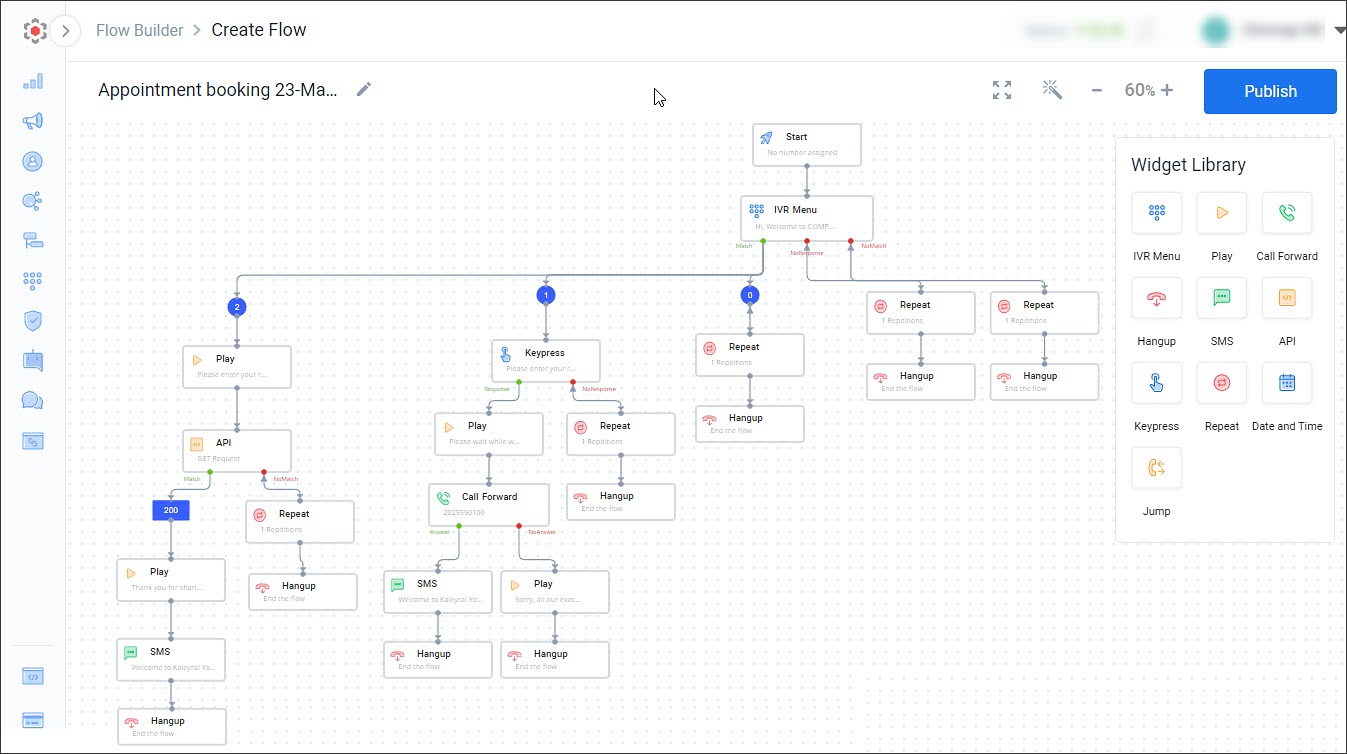
Hit API request template
Execute a GET or POST API request whenever the flow is triggered with an incoming call.
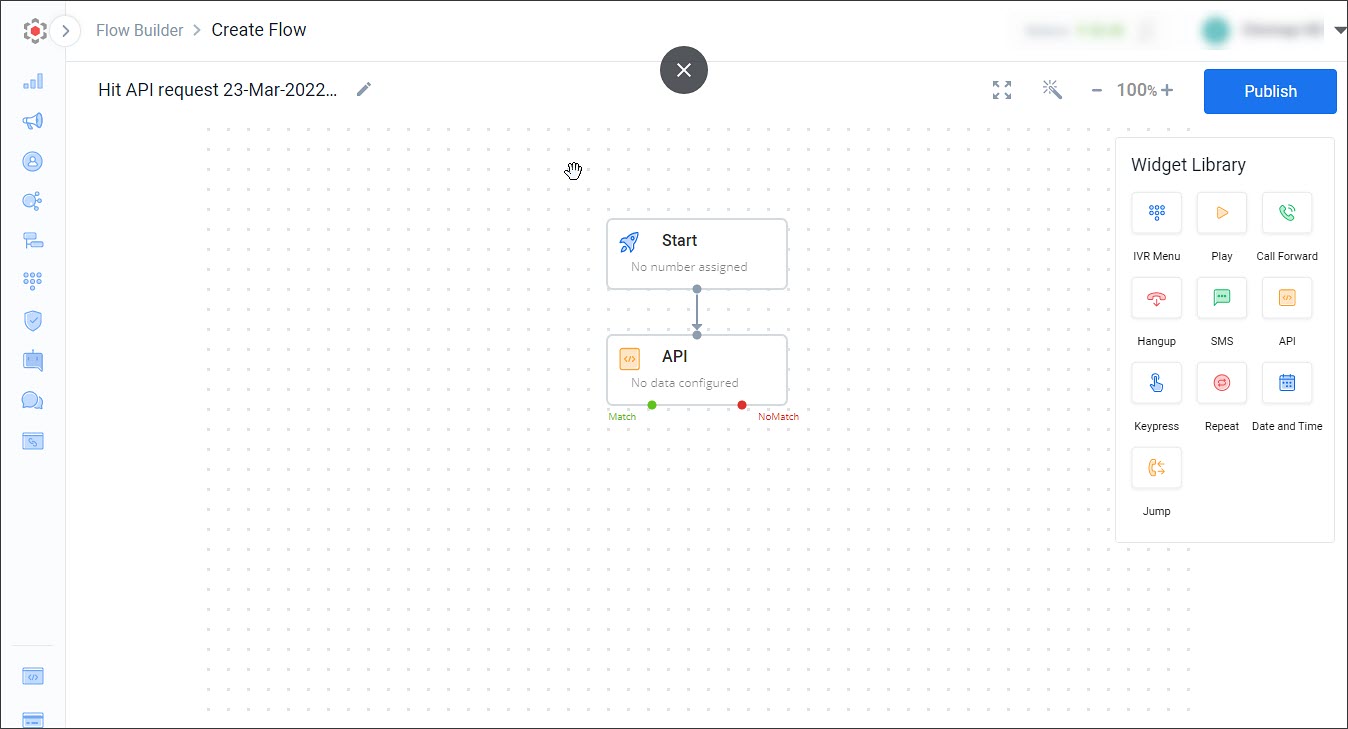
Customer support template
Customize the flow of connecting to customer support and configure the data based on your business criteria. Flows executed with this template will lead the users through an IVR Menu with options to contact the customer support.
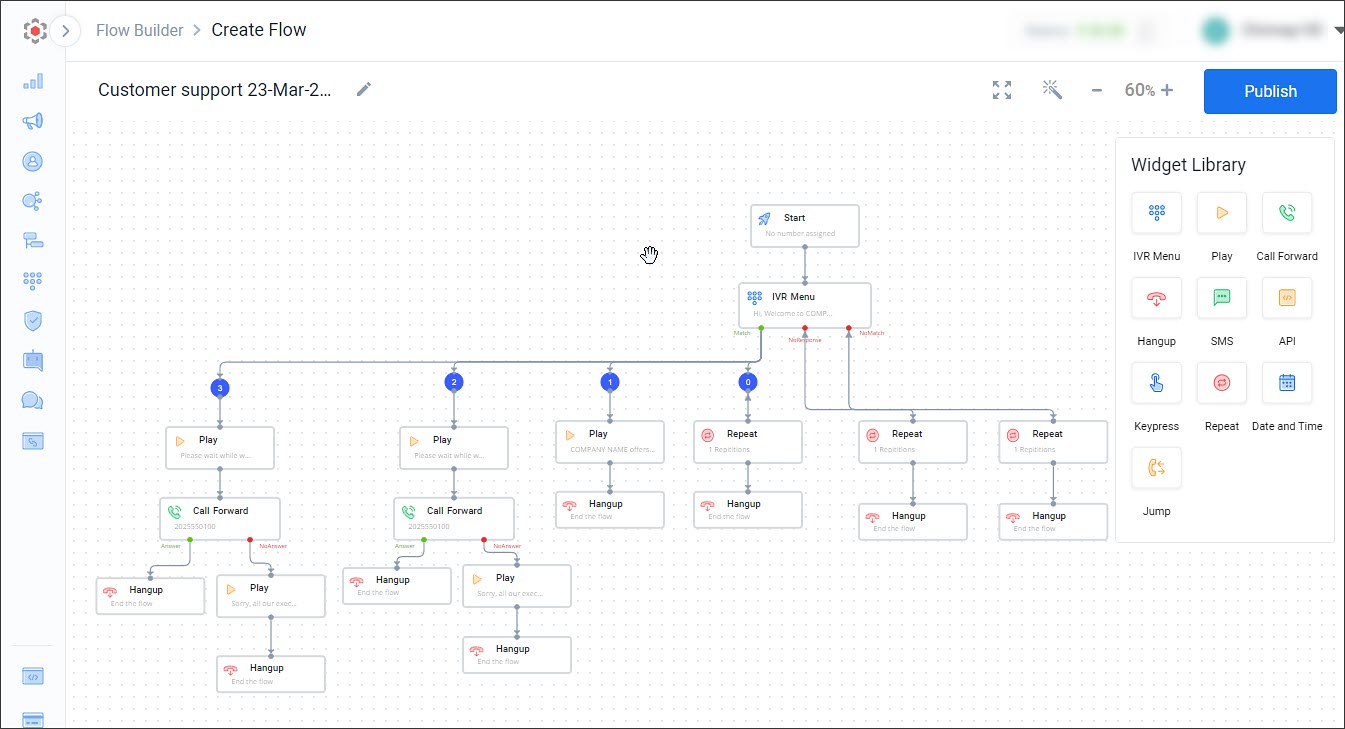
Feed user response template
Use this template to accept and log the user response using the keypress widget.
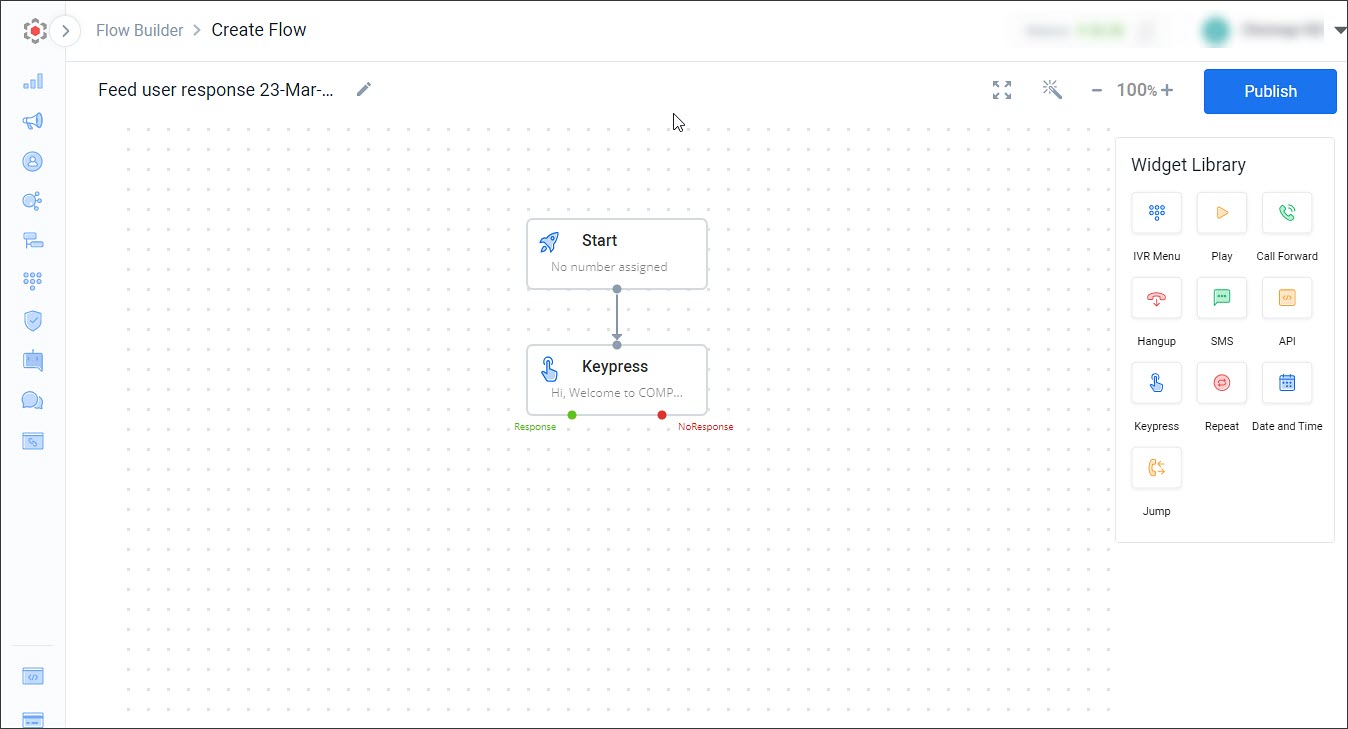
Send SMS template
Use this template to send an SMS to the caller or callee or to any number whenever the flow is triggered by an incoming call.
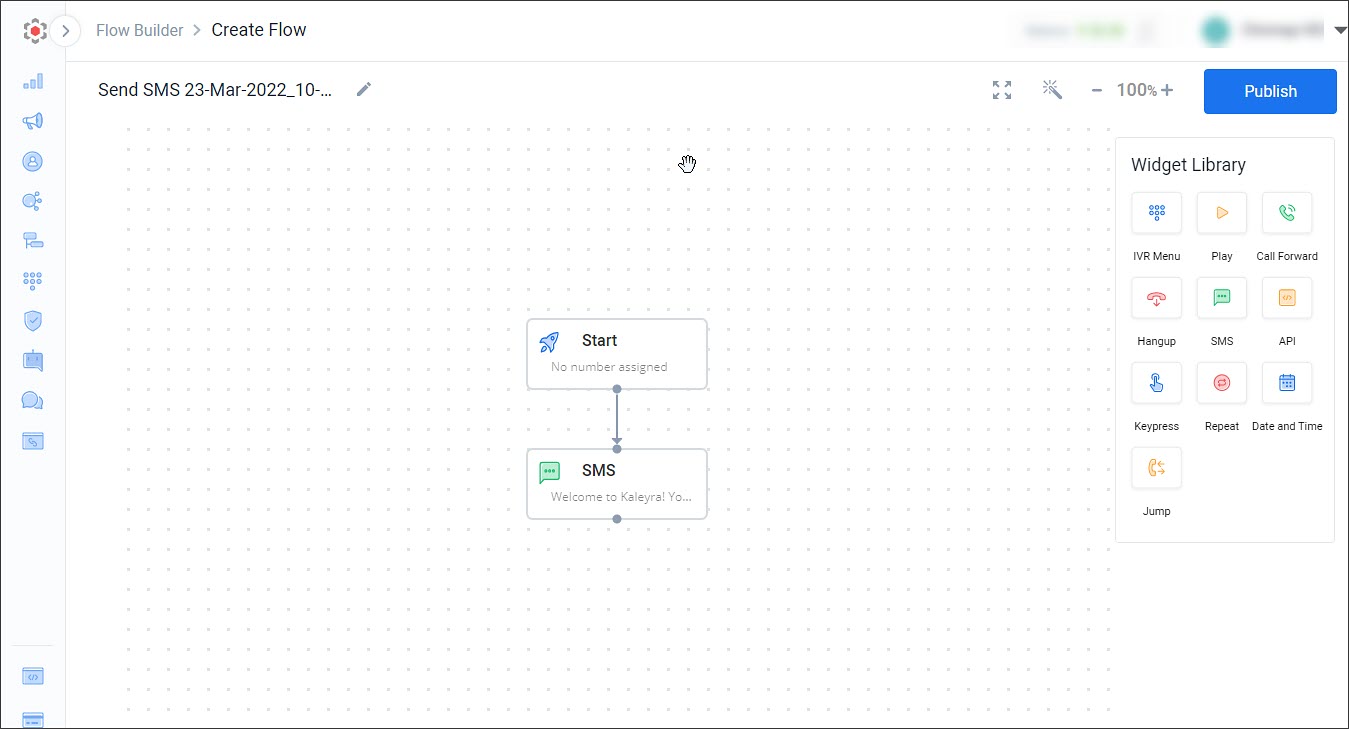
IVR Setup template
Configure the IVR Menu flow and add menu options for the user-system interaction.
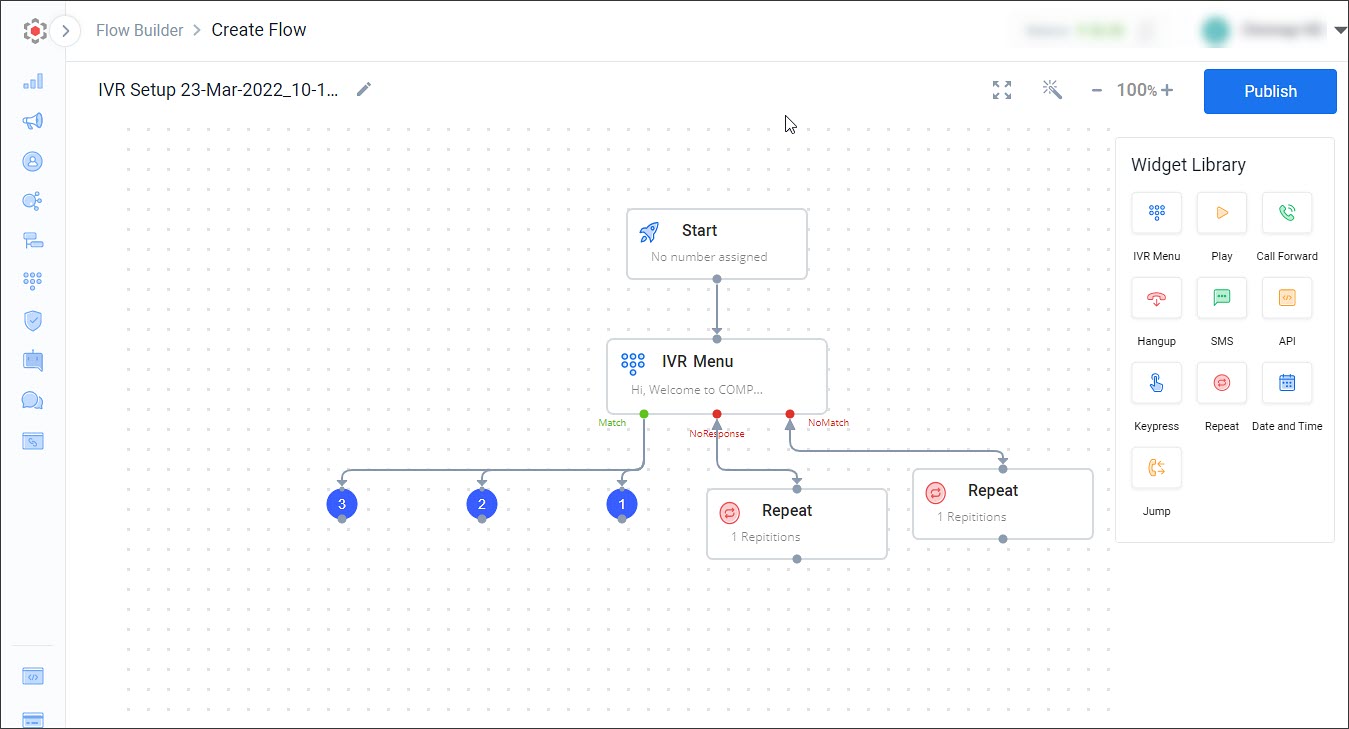
Incoming Call Forward template
Use this template to forward the incoming calls to a specific number.
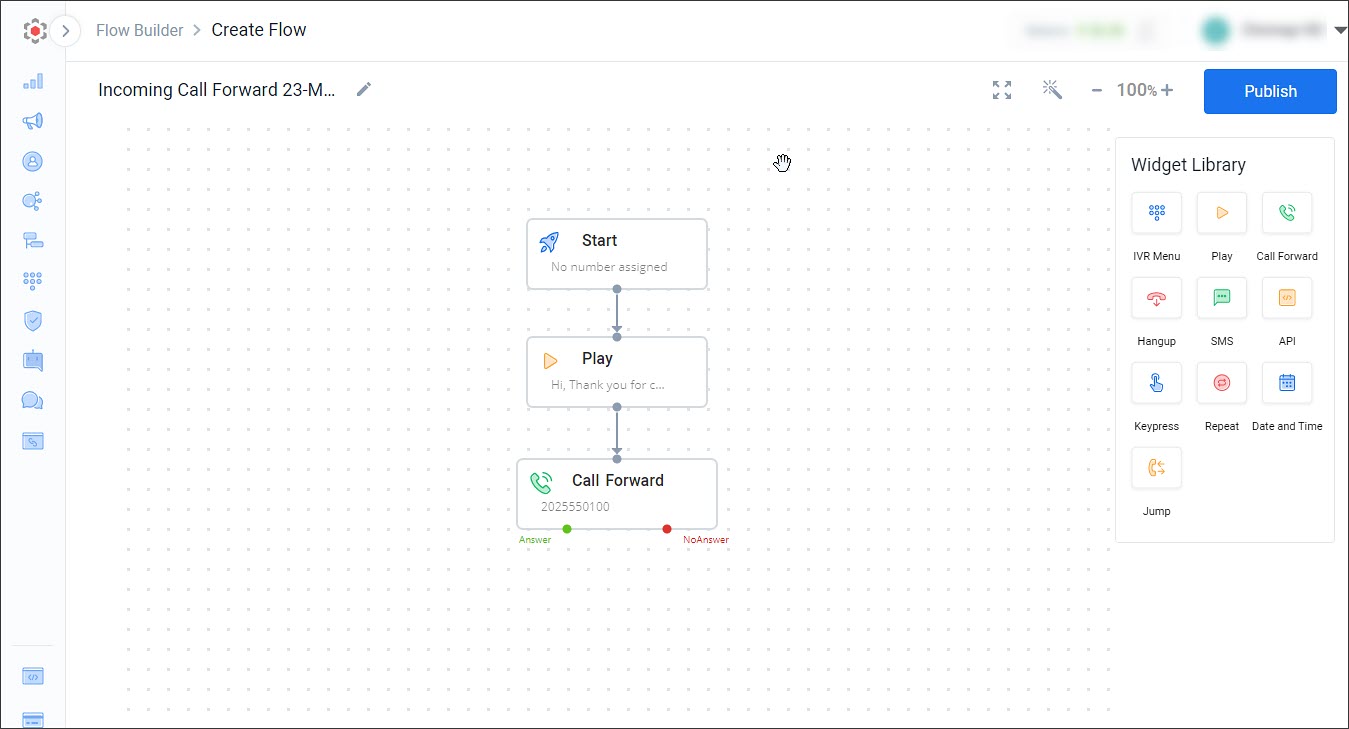
Updated 6 months ago
