Edit a Databot's Intent
You have the option to edit the databot's intent. You can edit the intent name, questions, and answers. Also, you have the option to add new questions and delete the existing questions.
To edit the databot's intent, perform the following steps:
- From the Chatbot's Overview page, scroll down to the Your Bots section.
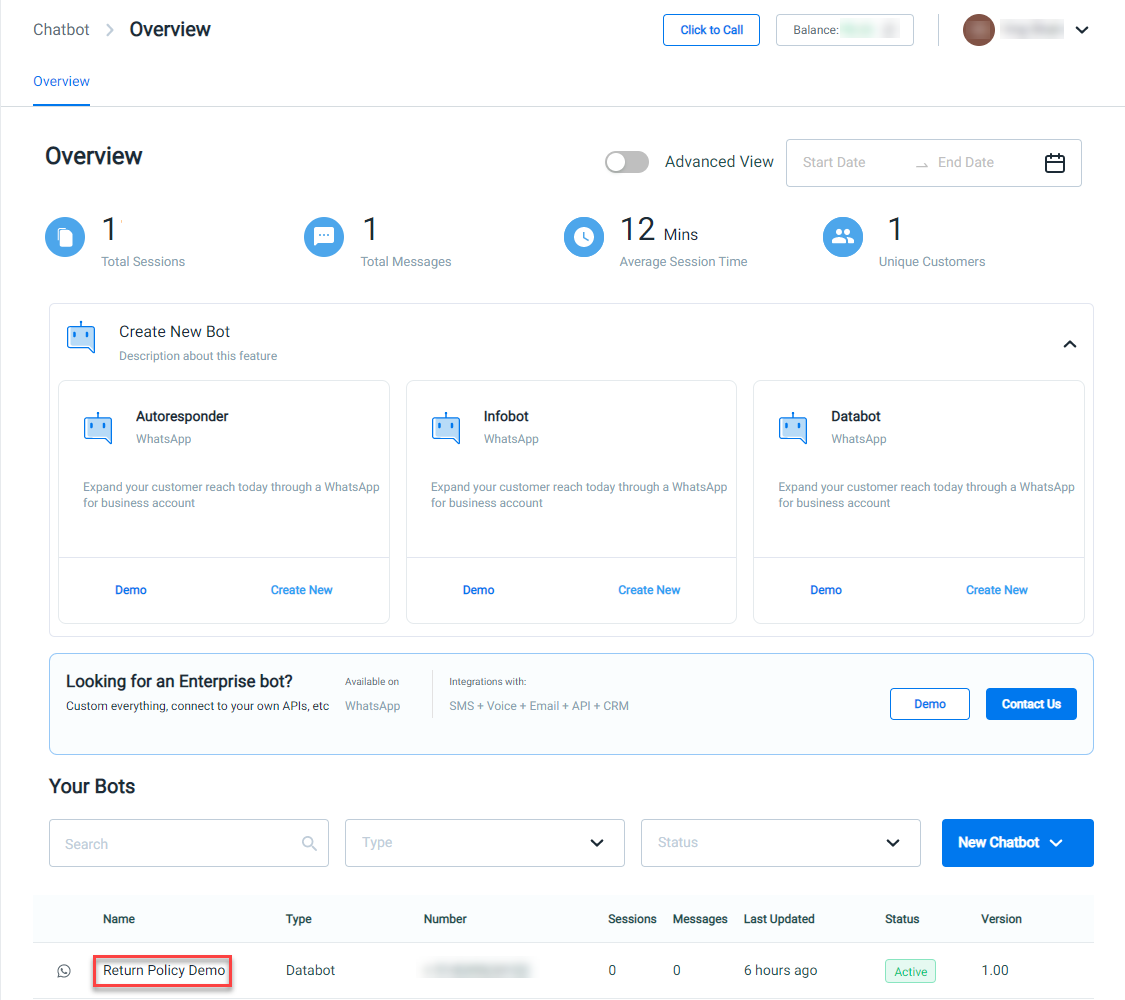
- Click the Chatbot's Name you want to edit.
The Databot's Chatbot detail page appears.
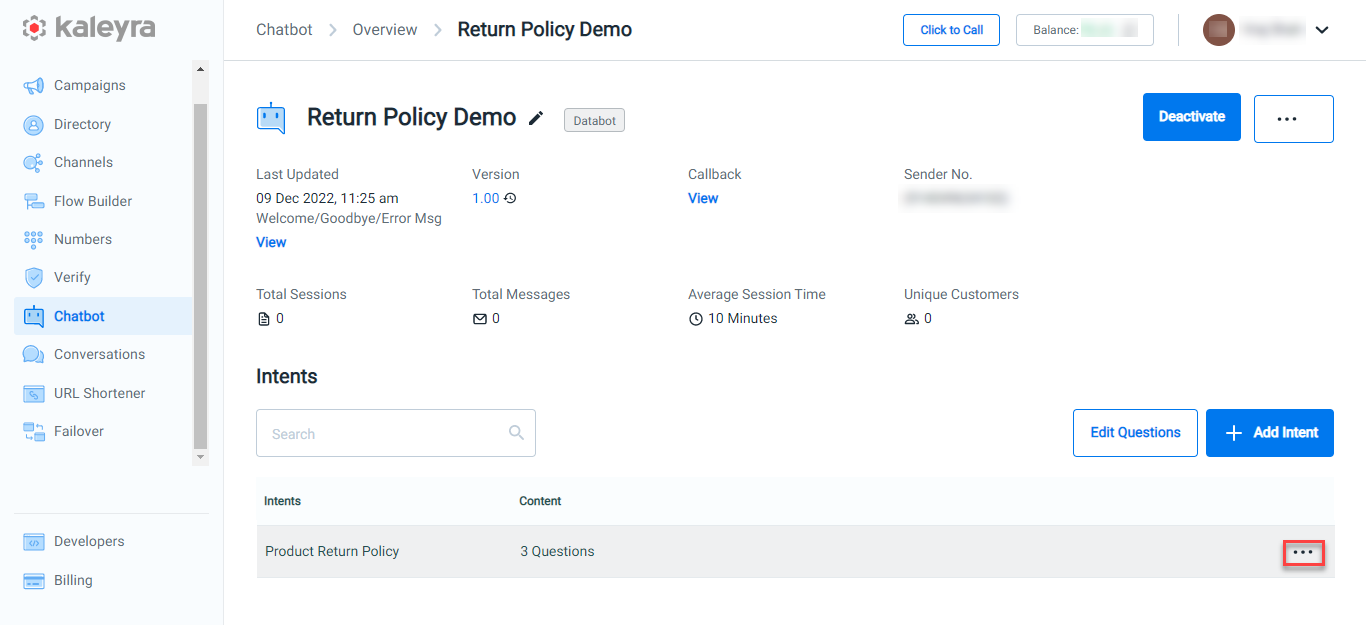
Note:You can search the intent based on its name. To search for intent, in the Search field, enter the intent name. Based on your input the search results appears automatically.
- In the Intent section, hover over the intent you want to edit. Click the ellipsis and a list of options appears. Select Edit.
The Edit Intent page appears.
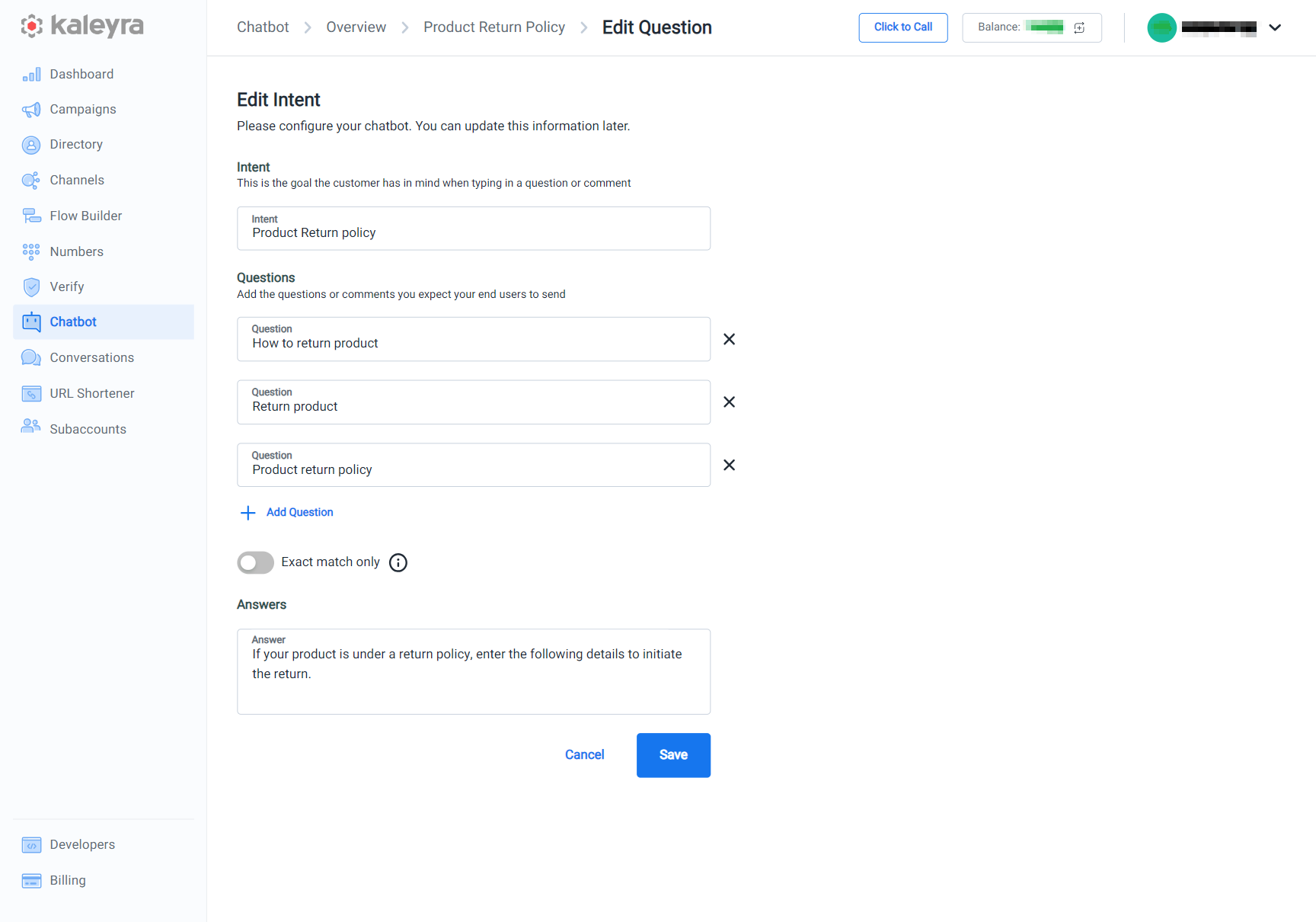
- You can perform the following:
- Edit the existing Intent Name, Questions, and Answer. To edit them, click on the respective field, and make the changes.
- Delete the existing questions. To delete the question, click X next to the question. By default, the X icon to delete the question disappears if only one question is available.
- Add a new question. To add a question, click + Add Question. Enter the question you want to add to your intent.
Note:Toggle the Exact match only option in the Questions subsection if you want the chatbot to respond or reply to end-user questions only if they are a 100 percent match to one of the listed questions you defined. For example, if an Intent with the Exact Match option enabled has Return product as the only question, the input from the end-user should be Return product, and then the chatbot can answer the question. You have the option to choose between case-sensitive and case-insensitive matching.
- Click Save. A successful message appears.
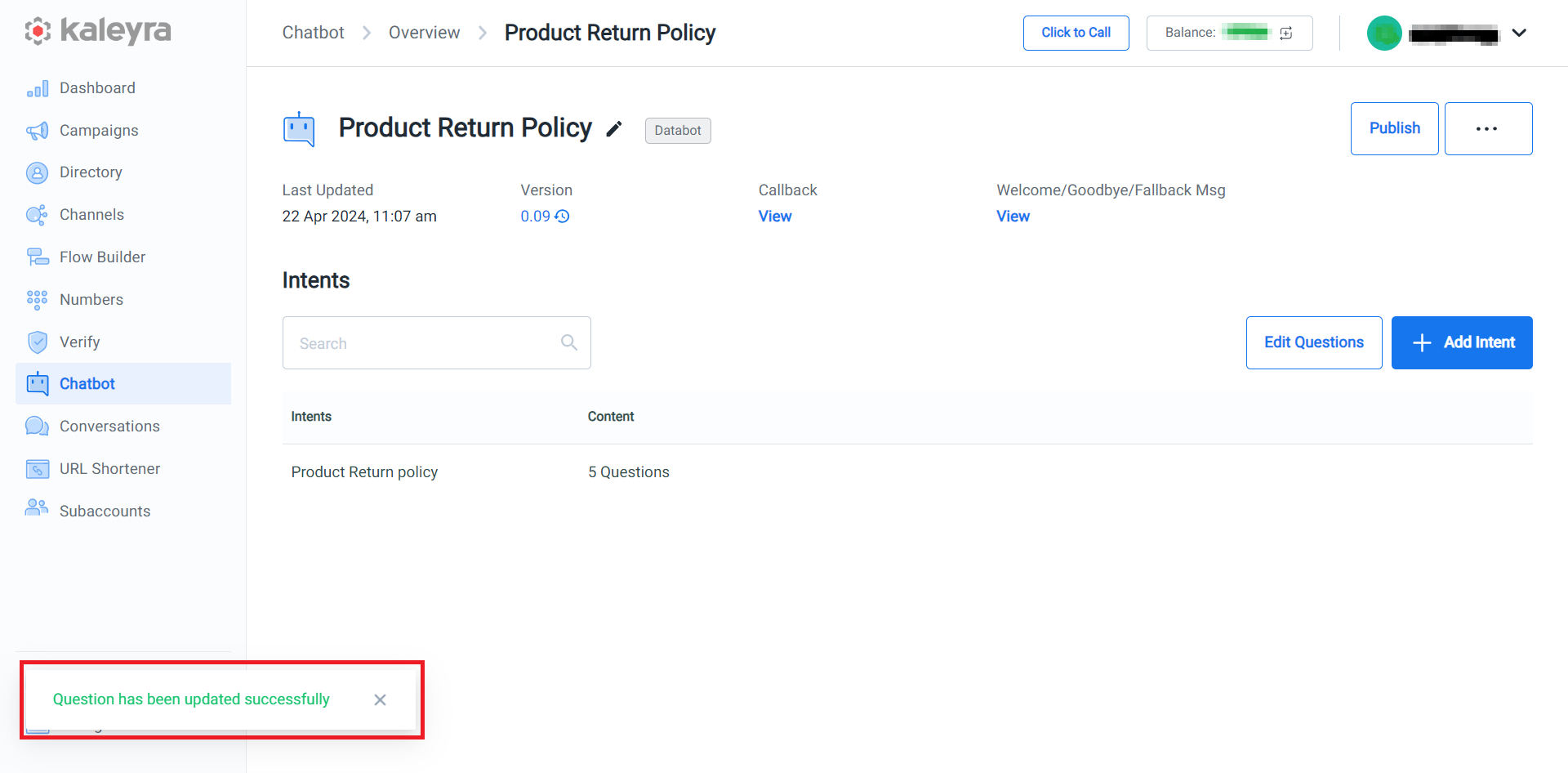
Updated 6 months ago
