Create a Broadcast Message
Create a broadcast message
- From the Communicate Pro’s menu, click Broadcasts .
- Click on the type of Broadcast that you wish to create (SMS, MMS, Template, and so on). The Create Broadcast Message page will appear.
- Enter the following information:
| Field | Description |
|---|---|
| Campaign | Select the campaign with which the message should be associated. |
| Broadcast Name | Enter a meaningful name for the message. This name will be used later if you wish to edit or delete the message. |
| List | Specify the list to which the message should be sent. |
| Short code | Select the short code over which the message should be sent. |
| Message Text | Specify the message that should be sent to the end user. Messages can be over 160 characters and will be split into multiple SMS messages on the recipient’s mobile phone. For Template, broadcasts specify the template for the message that should be sent to the end-user. This template can include static text as well as XPATH expressions that are replaced with variable data when the template message is sent via the Communicate Pro API. To specify an XPATH expression, use the format {{xpath:path/to/data/to/substitute}}. |
| Message Pricing (available in the UK) | If the message sent is a premium message, select the Premium Message radio button. |
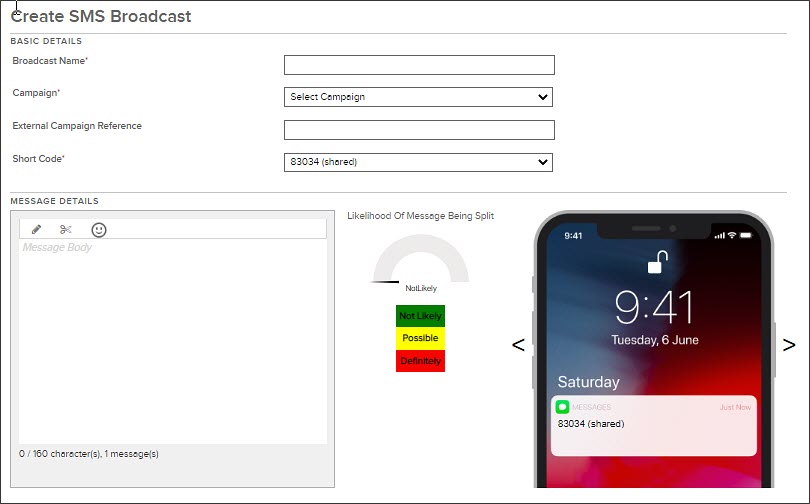
Scheduling
You can send the message out manually or schedule it to be sent at a predefined time. To have the message sent at a pre-determined time, select the Schedule for Delivery radio button and enter the start date and time. Note that the time specified is in the Eastern Time zone.
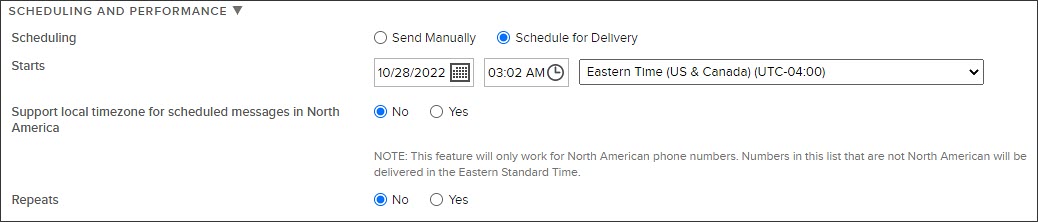
Delivery Window
You may also specify a recurrence period and stop date. Using delivery windows, message delivery can be restricted to occur only within predefined time periods. For example, you may want to send messages during business hours. To facilitate this, you would specify a delivery window of 9 am-5 pm ET Monday through Friday, with Saturday and Sunday blocked.

Blocked Days
If messages should not be sent on certain dates (such as holidays); the dates may be specified in the Blocked Days section.

Performance options
Advanced performance options may be specified if necessary.
- Throttling – Message delivery can be throttled such that only a defined amount is sent per hour. This option is especially useful to prevent call center overload when sending messages that contain a phone number to call.
- Time To Live (TTL) – used to specify a custom TTL value for message delivery. For advanced users only, and the feature is only available in UK Comm Pro.
Sending the message
Once the above information has been specified, click the Save Broadcast Message to continue. Doing so will take you to the following screen:
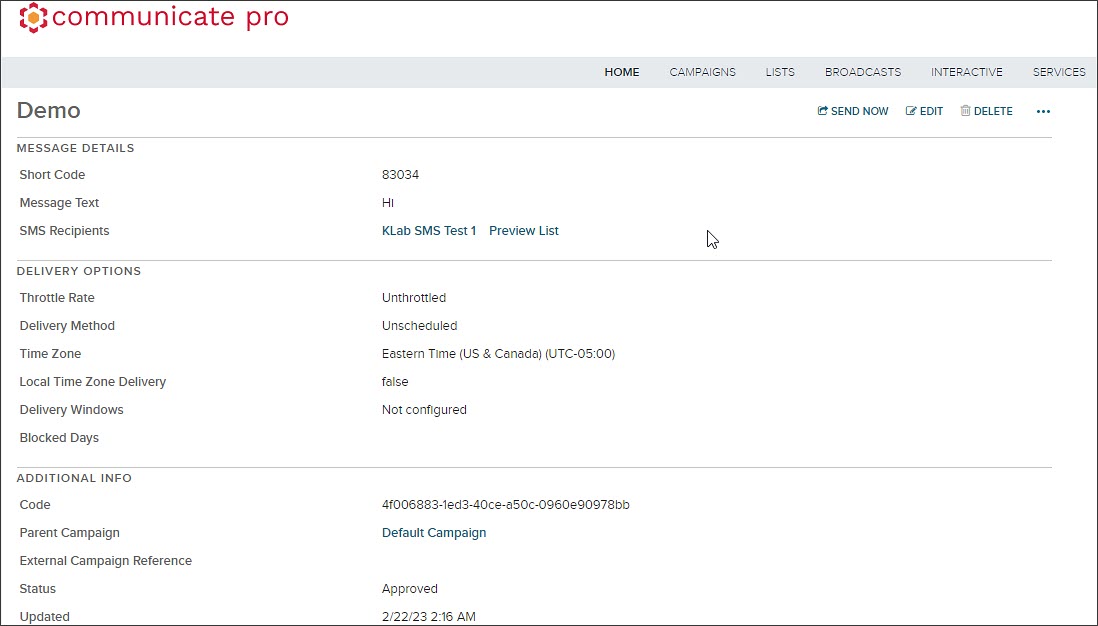
Here you can review (and edit) the information specified. If everything is correct simply click the Send Now icon at the top of the page to send out your message.
Updated 6 months ago
