Integrate Kaleyra SMS with Zapier
This section describes how to add a Kaleyra account to Zapier and also describes some scenarios where you can create triggered Zaps to automate your workflows. You can use this integration to trigger any kaleyra.io APIs you have enabled in your accounts such as single or multiple SMS, and WhatsApp messages.
This page covers the following topics:
Prerequisite
You must have an active Kaleyra account to use the Kaleyra SMS plugin with Zapier. To register a new account on K.io, contact our support team. See: Support
Add a Kaleyra account
To add a Kaleyra account in Zapier, perform the following steps:
- Log in to Zapier website using your Zapier user ID and password.
- On the Zapier dashboard, click on the My Apps menu option.
The list of all apps that you have created is displayed.
Note:This list is empty when you enter this page for the first time.
- Click Add connection.
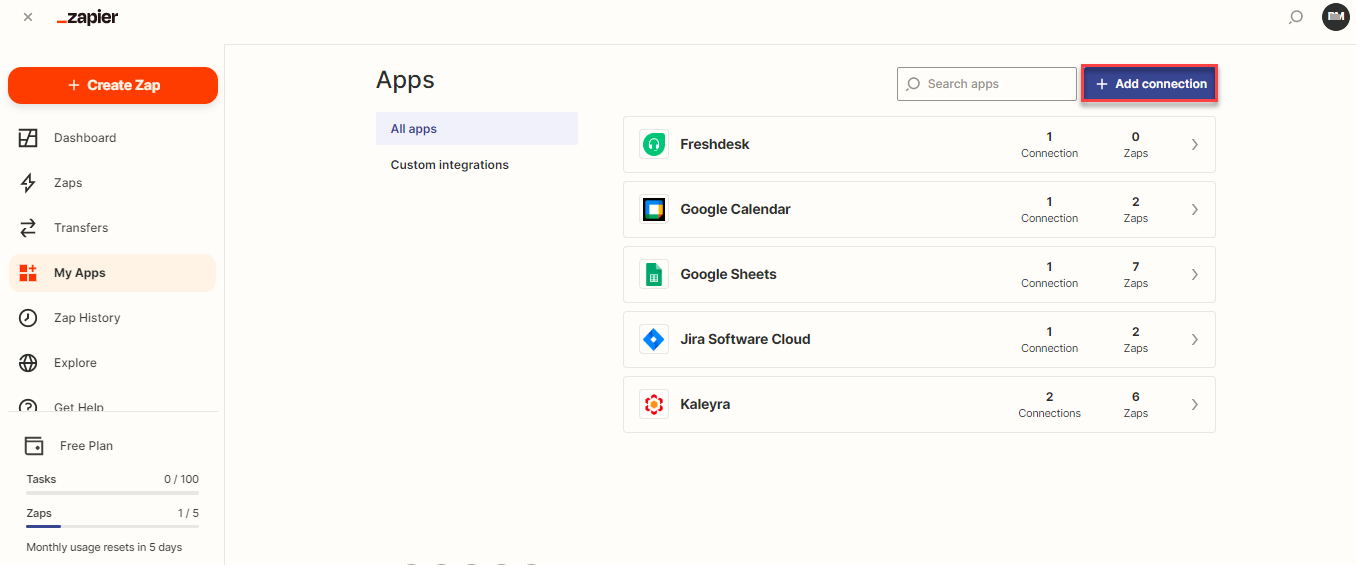
The Add a new app connection page appears.
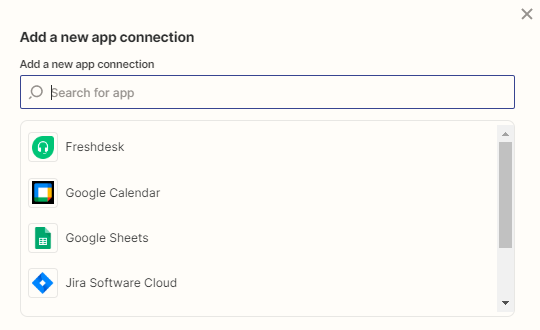
- In the Add a new app connection page, search for Kaleyra.
Kaleyra app appears in the search result.

- Click the Kaleyra logo to add a Kaleyra account.
A dialog box 'Allow Zapier to access your Kaleyra Account?' appears.
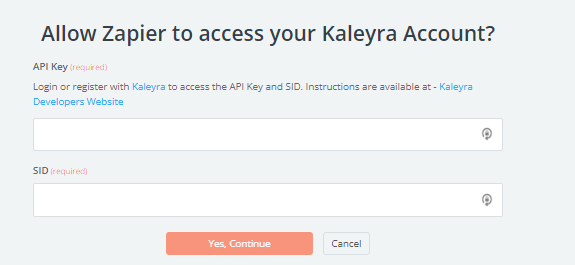
- Enter the API key and the SID values on the Zapier platform. For more information on how to create an API key and SID values, see Generating an API Key and Security Identifier. To view the API Key and the SID, see View API Key and SID.
- Click Yes, Continue. The Kaleyra account connection is established with Zapier, allowing you to create Zaps to send SMS, and WhatsApp messages, and Shorten URLs.
Define a Zap for workflow automation
A 'zap' is a workflow you can create to automate a series of events involving two or more apps.
To create a 'zap', you have to define the following:
- An event in an app that acts as a trigger.
- An action from another app in response to the trigger completes a workflow.
After defining and testing a zap, you must turn the zap 'on' to make it start working in real time.
Example workflow1
You receive mail in your mailbox for project initiation and you have to inform your team members about this, using a messaging app.
In this scenario, you can create a zap that defines:
- a trigger for a mail received about a new project
- an action to send an SMS to inform the team members about the new project.
Example workflow2
When a new Trello card is added, you can inform your team members about the new task.
In this scenario, you can create a zap that defines:
- a trigger when a new card is added in Trello
- an action to send an SMS to your team members about the new task.
Updated 6 months ago
