Create SMS Callback
The Kaleyra plugins allow you to create callback profiles for SMS in MoEngage. Callbacks allow you to receive essential information such as SMS status.
Note:The callback is configured manually based on a successful test message delivery.
To create an SMS callback profile in MoEngage, perform the following steps:
- Create a provider and integrate it with the Kaleyra plugins. For more information, see Integrate MoEngage with Kaleyra SMS.
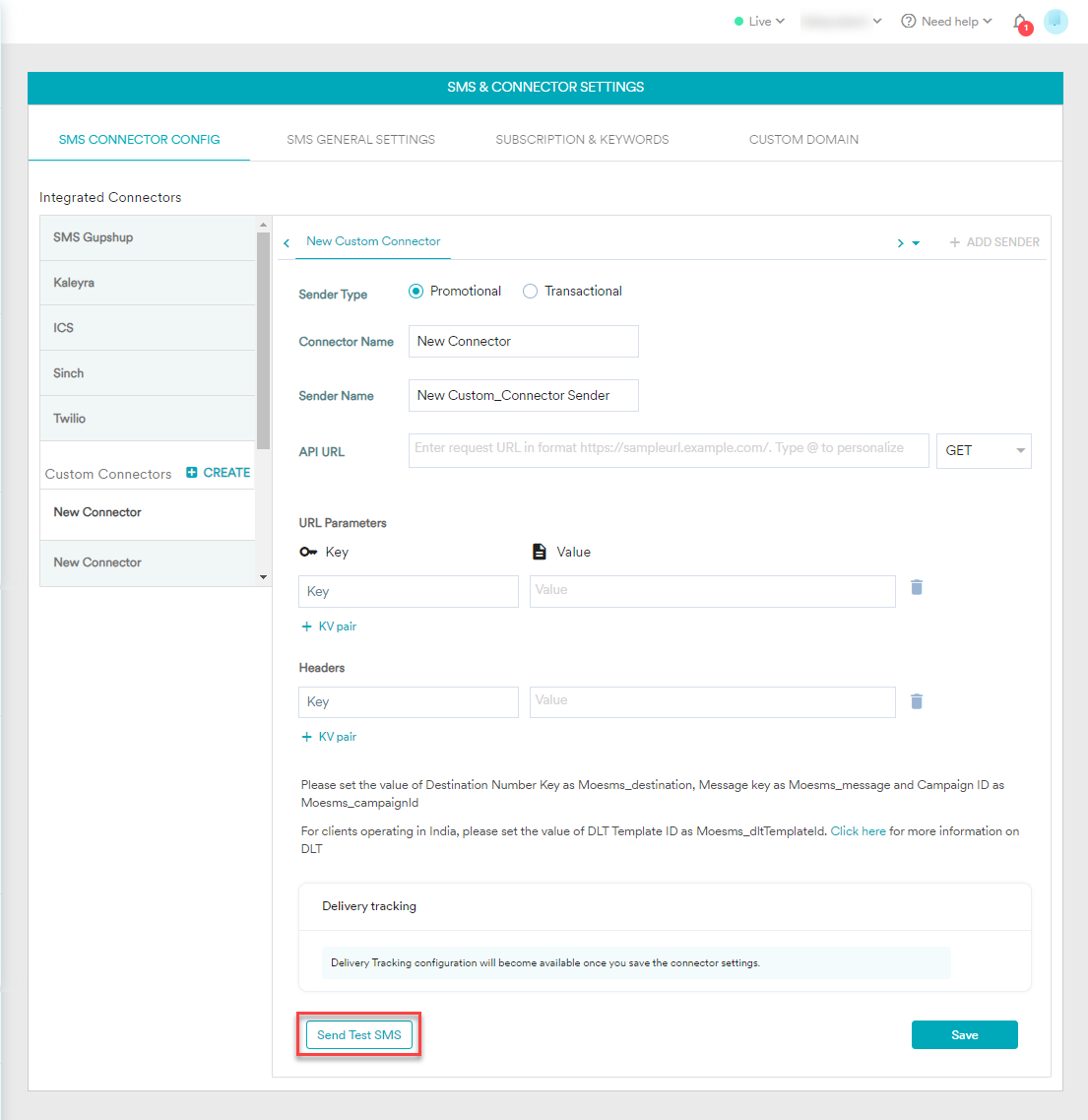
- After creating a provider, click Send Test SMS.
The Send Test SMS pop-up appears.
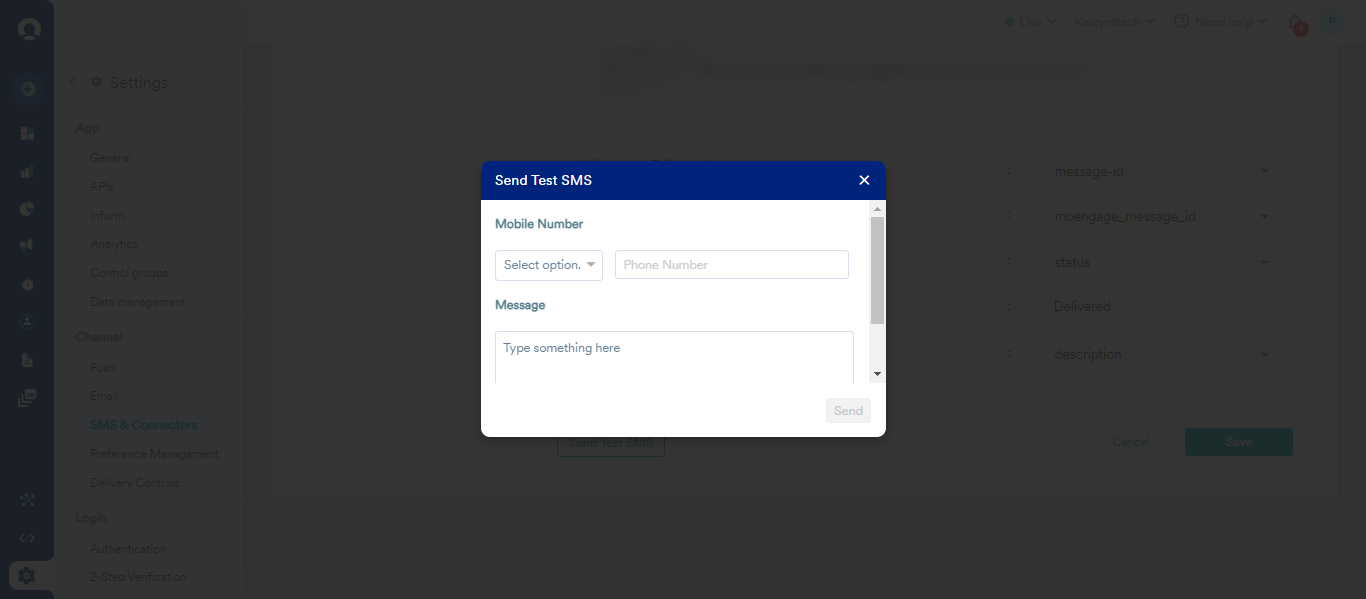
- Perform the following steps:
- Click the Select option drop-down and the list of country codes appears. Select the country code.
- In the Phone Number field, enter the phone number to receive the test SMS.
- In the Message field, enter the test message.
- Click Send.
The confirmation message appears.
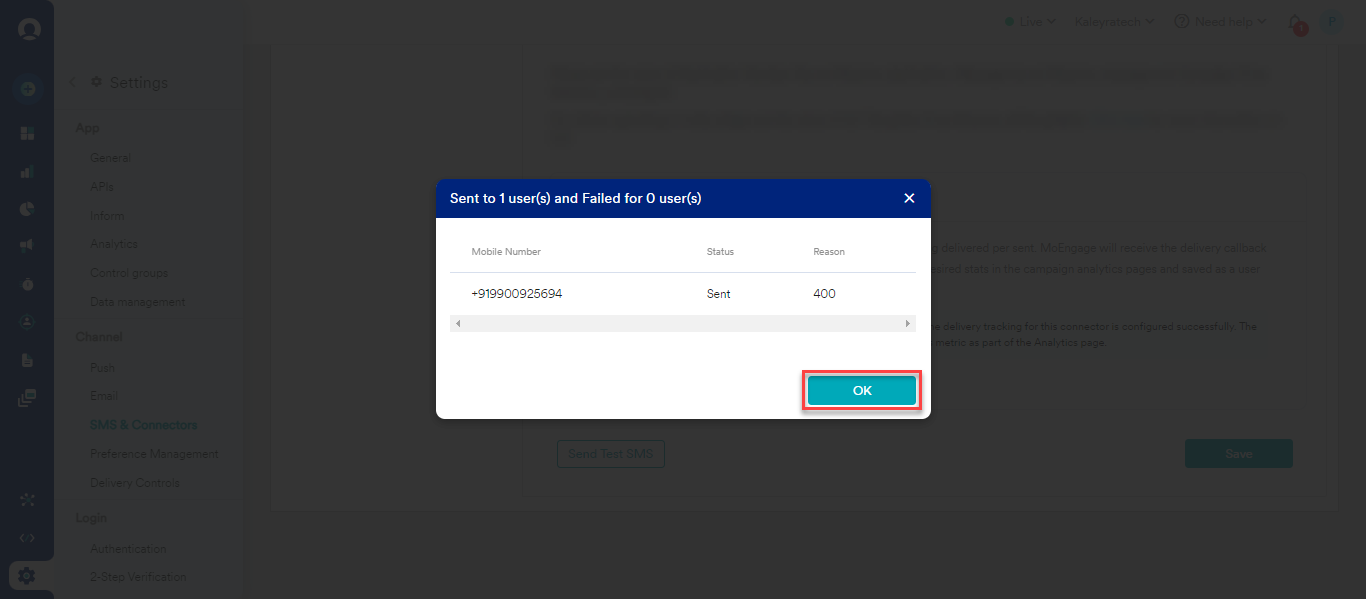
Note:You can view the SMS logs from the SMS Logs page in kaleyra.io.
- Click OK.
- After the test message is sent successfully, scroll down to the Delivery Tracking section to view the response for the sent test SMS.
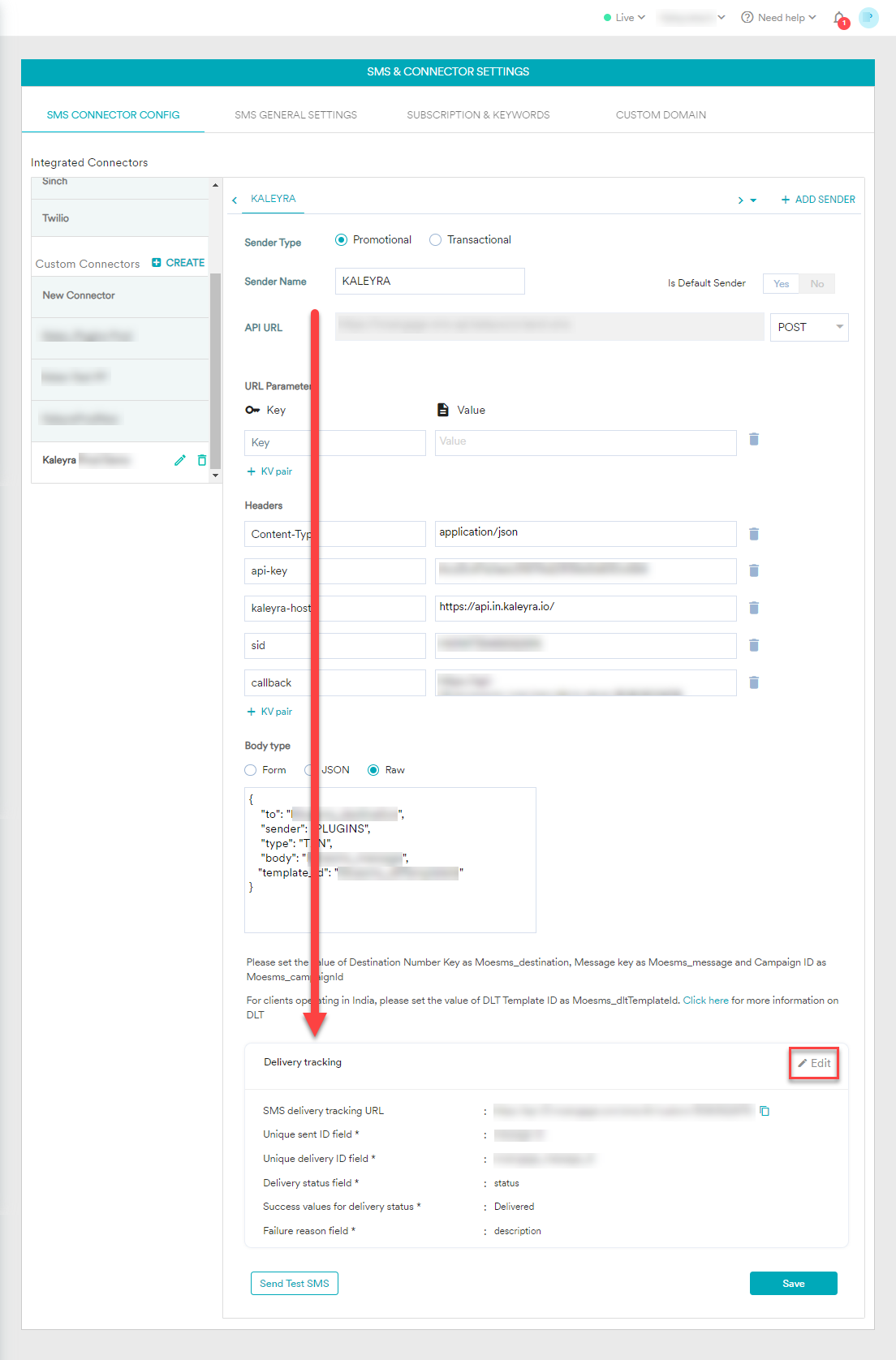
- On the right side of the Delivery tracking section, click Edit.
The Map fields from delivery response option details appear.
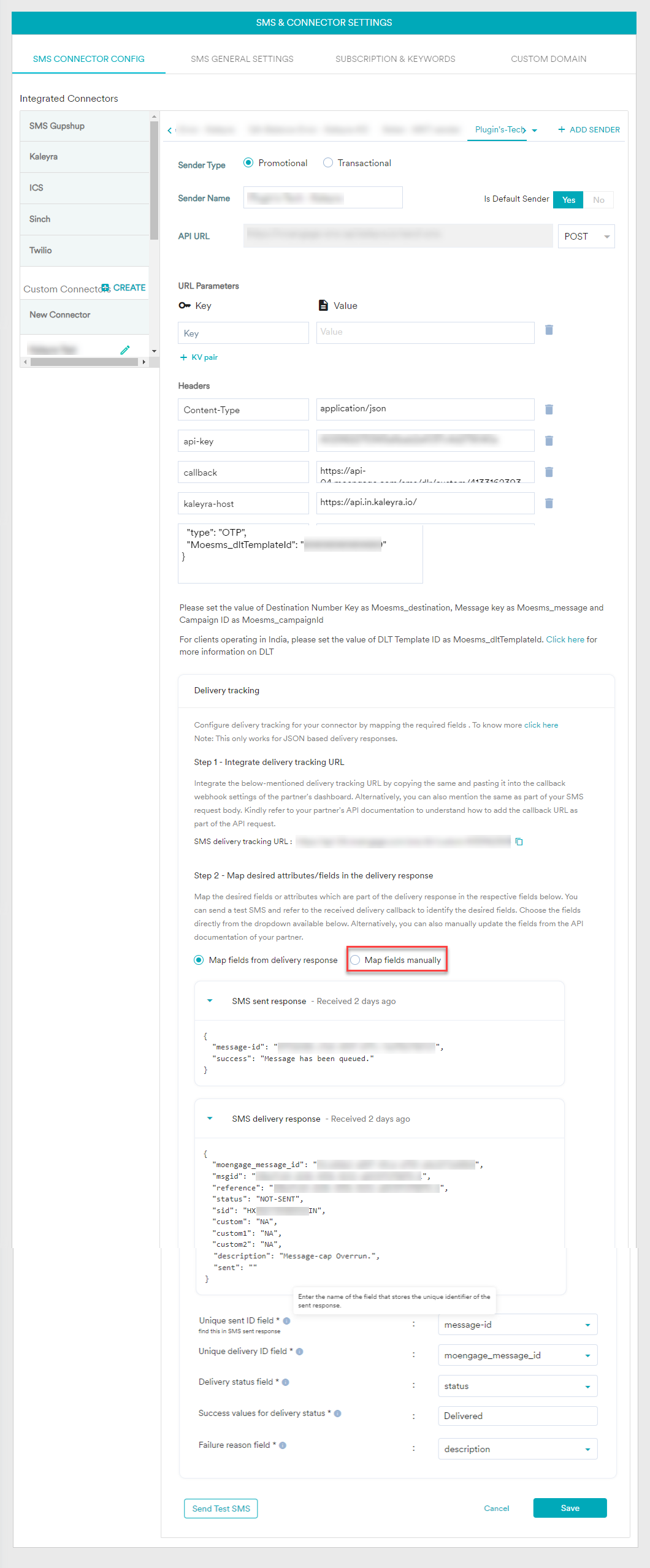
- Select the Map fields manually option.
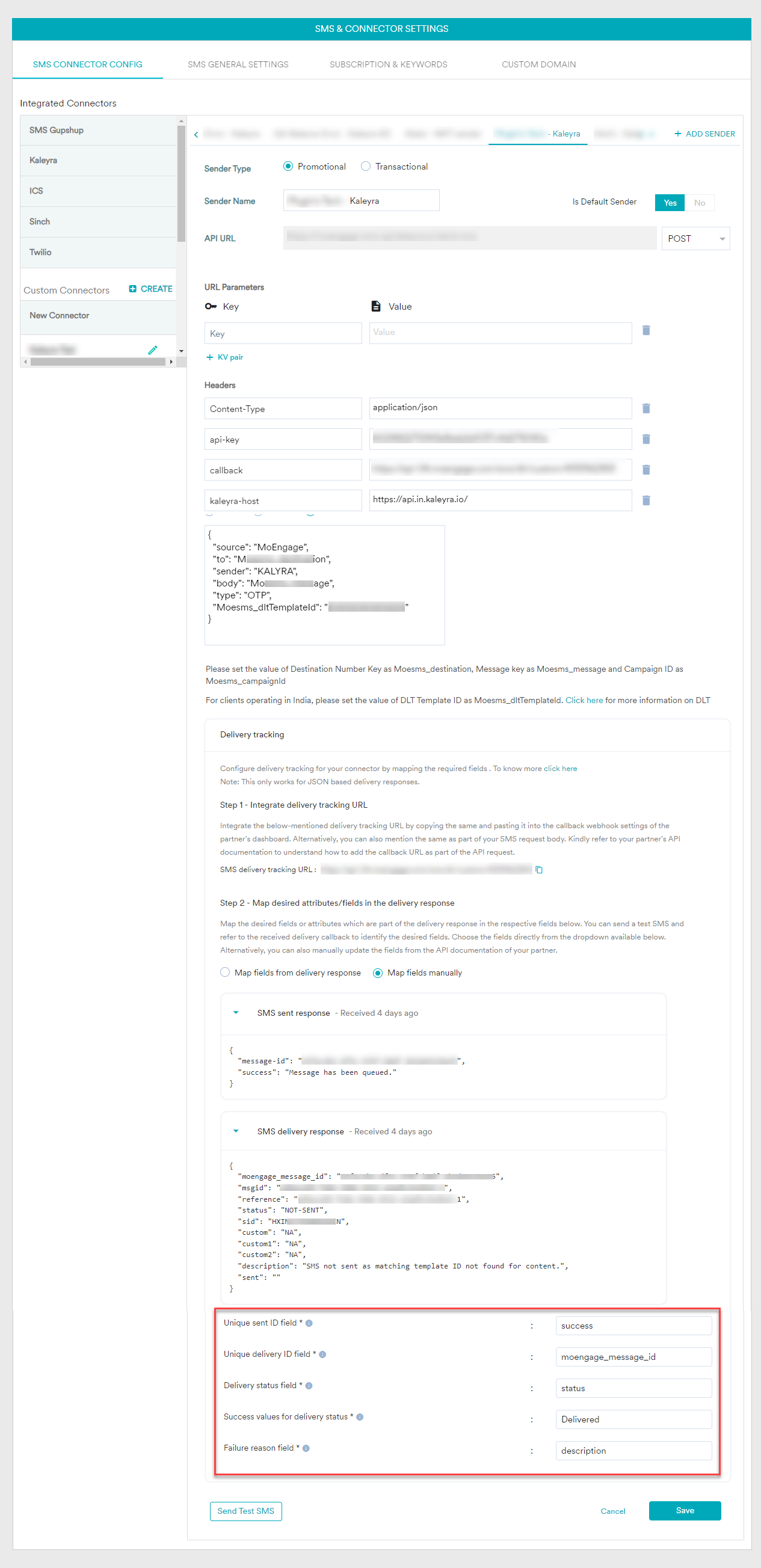
-
Map the following details from the SMS sent response and the SMS delivery response sections:
- In the Unique sent ID field, from the SMS sent response section, copy and paste the details of
message-id. - In the Unique delivery ID field, from the SMS delivery response section, copy and paste the details of
moengage_message_id. - In the Delivery status field, from the SMS delivery response section, copy and paste the details of
status. - In the Success values for delivery status field, enter the string Delivered.
- In the Failure reason field, from the SMS delivery response section, copy and paste the details of
description.
- In the Unique sent ID field, from the SMS sent response section, copy and paste the details of
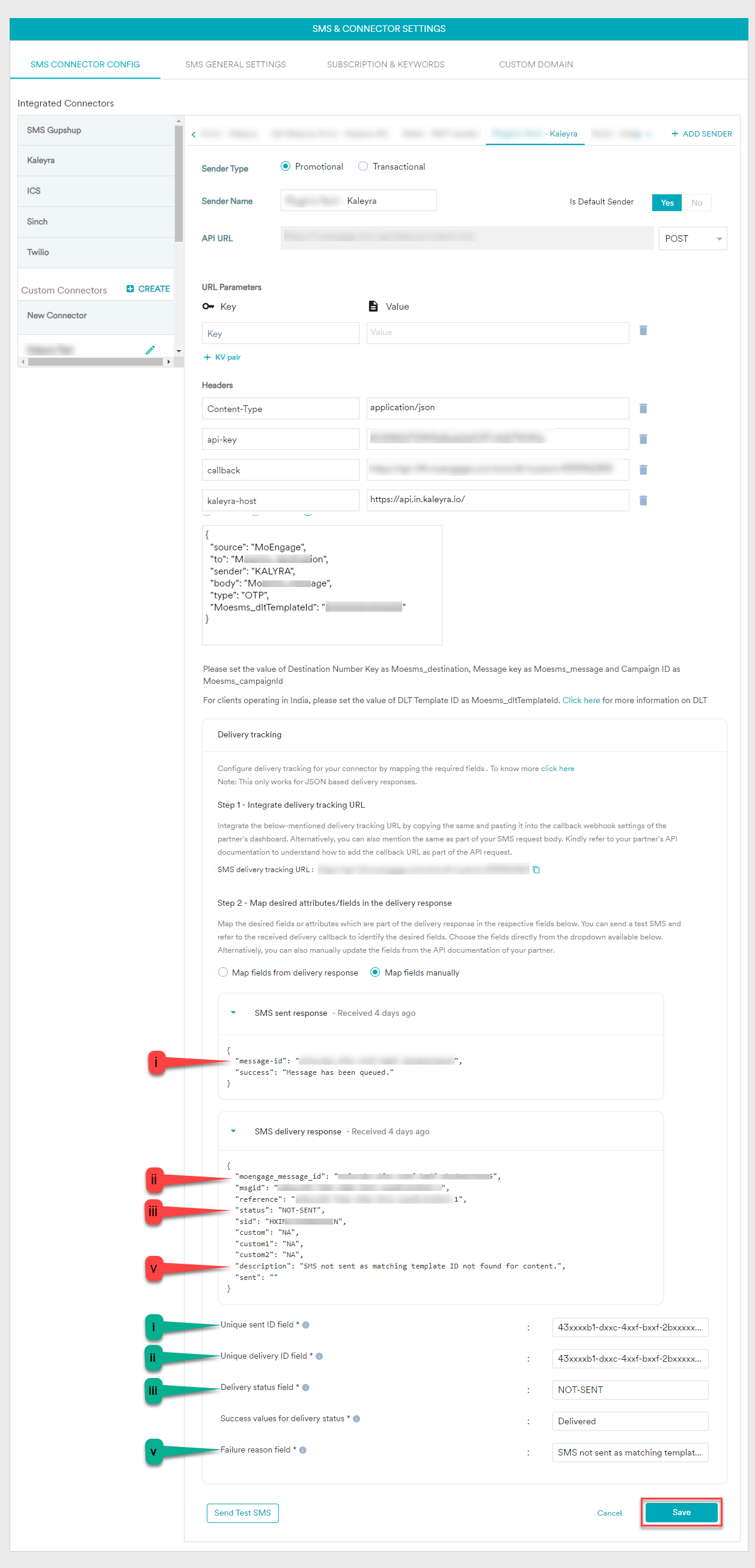
- Click Save. The callback profile for SMS on MoEngage is saved. Now, when a campaign is launched then the callback is enabled for campaign messages.
Updated 6 months ago
