Queue Control
Queue Control allows you to view the current broadcast messages being delivered and to set the delivery rates of those messages. For Communicate Pro administrator users, it also allows them to pause, cancel, or resume the queue.
To use queue control,
- From Communicate Pro’s Broadcasts menu, click Broadcasts > Queue Control. The Queue Control page will appear.
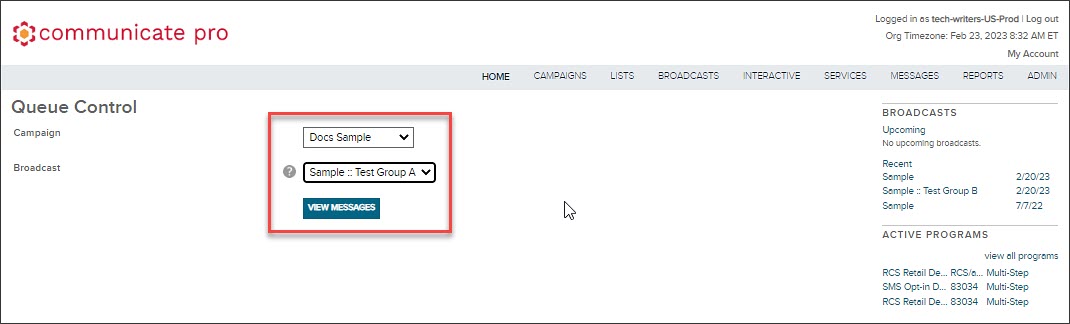
- Select the appropriate campaign and the associated broadcast from the dropdown lists.
- Click View Messages. The page will refresh and the appropriate campaigns and messages will appear.

- Select the desired action, and confirm the same in the subsequent screen. The actions that you can take are:
| Action | Description |
|---|---|
| Pause | Temporarily suspends delivery of messages in the queue. Any message batch currently in the queue will be held until the Time to Live has exceeded or until processing is resumed. |
| Cancel | Terminates message queue processing and discards messages from the queue. |
| Resume | Restarts delivery of messages in the queue after being paused. Message batches in the queue, which have not exceeded their expiration date, are sent. |
Updated 6 months ago
