View WhatsApp Campaign Report
You have the option to view the WhatsApp Business campaign reports from CleverTap. You can view the following details:
- Sent - The total number of messages sent to user devices.
- Delivered - The total number of messages delivered to user devices, calculated in percentage as: ((Delivered/Sent) * 100).
- Viewed - The total number of messages viewed on user devices, calculated in percentage as: ((Viewed/Sent) * 100).
- Replied - The total number of replied messages to the message sent from user devices, calculated in percentage as: ((Replied/Sent) * 100).
- Converted users - The percentage of total users who perform the conversion events in the campaign.
Also, you have the option to view message trends, conversion performance, and errors related to WhatsApp campaign messages.
To view the WhatsApp campaign report, perform the following steps:
- Sign in to your CleverTap account.
The CleverTap dashboard page appears.
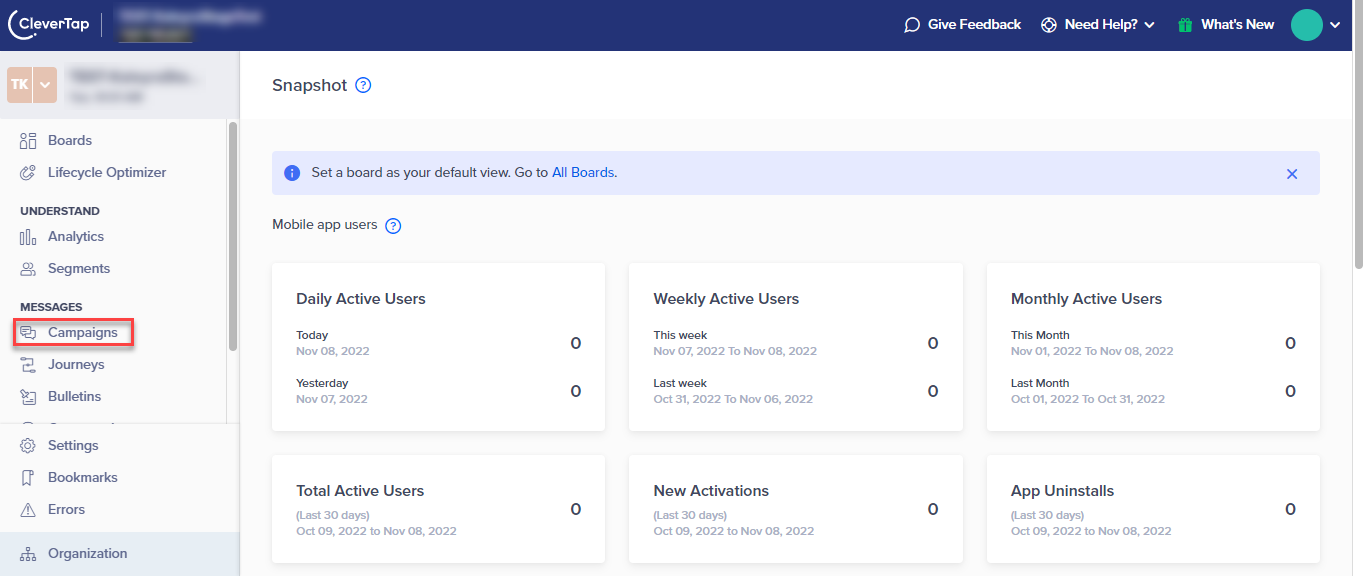
- On the left menu bar, click Campaigns.
The All Campaigns page appears.
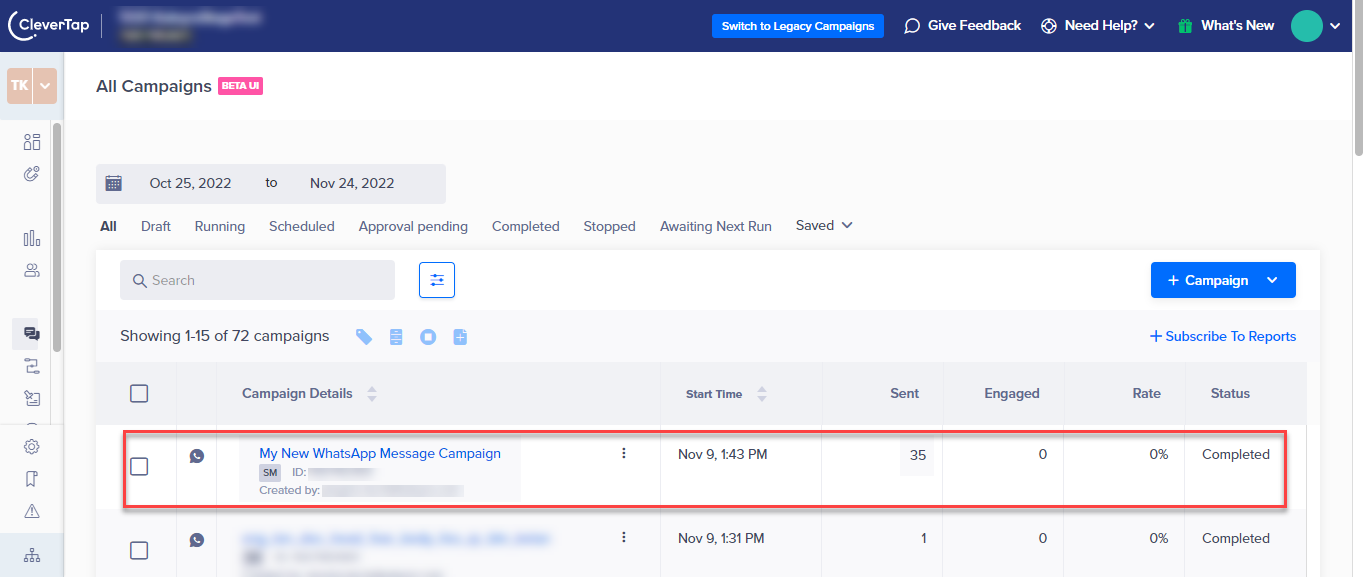
- Click the campaign for which you want to view the WhatsApp campaign report.
The Overview page appears.
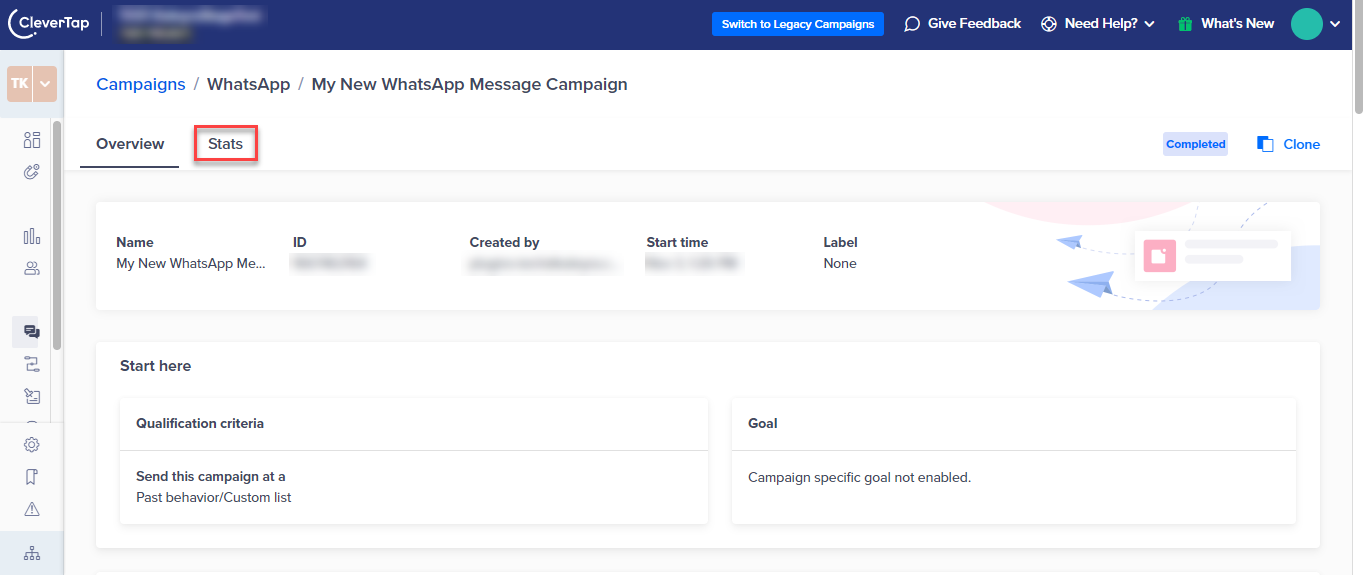
- Click the Stats tab.
The Stats page appears.
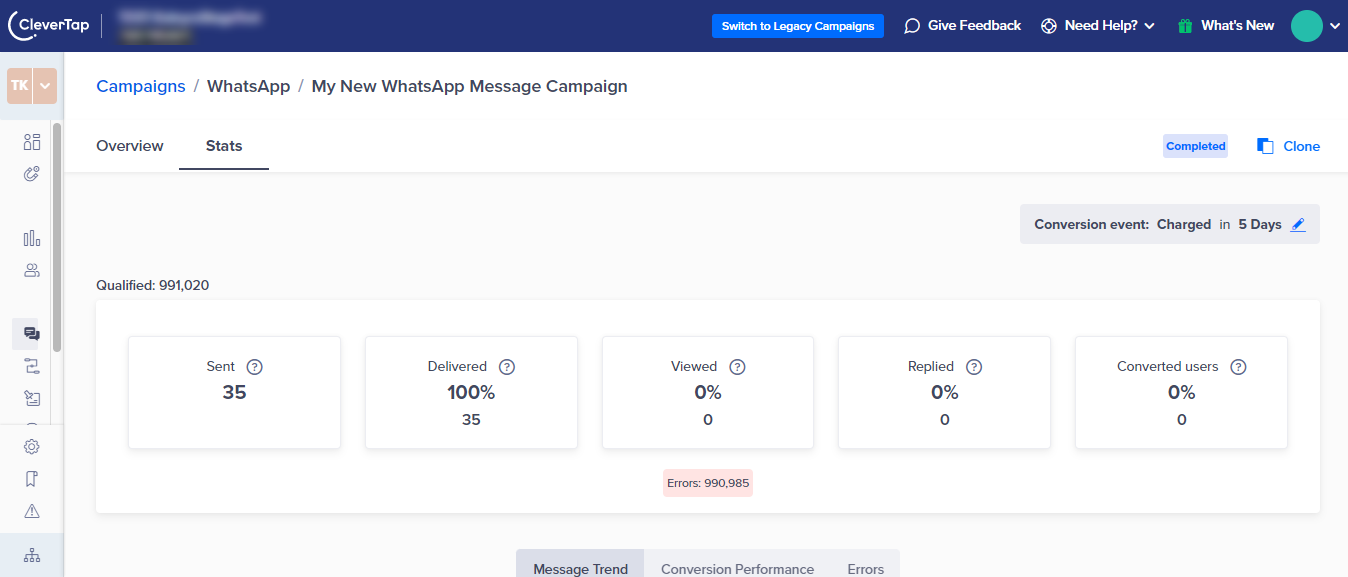
- You can view the following statistics details:
- The number of messages qualified with its details.
- Message trend
- Performance Trend
- Conversion performance
- Conversion performance
- Revenue performance
- Users conversion funnel
- Errors.
Updated 6 months ago
