Create an Autoresponder
You can create an autoresponder and publish it. Also, you have the option to complete and save the drafted autoresponder flow.
To create an autoresponder chatbot, perform the following steps:
- On the Chatbot page, in the Autoresponder section, click Create New.
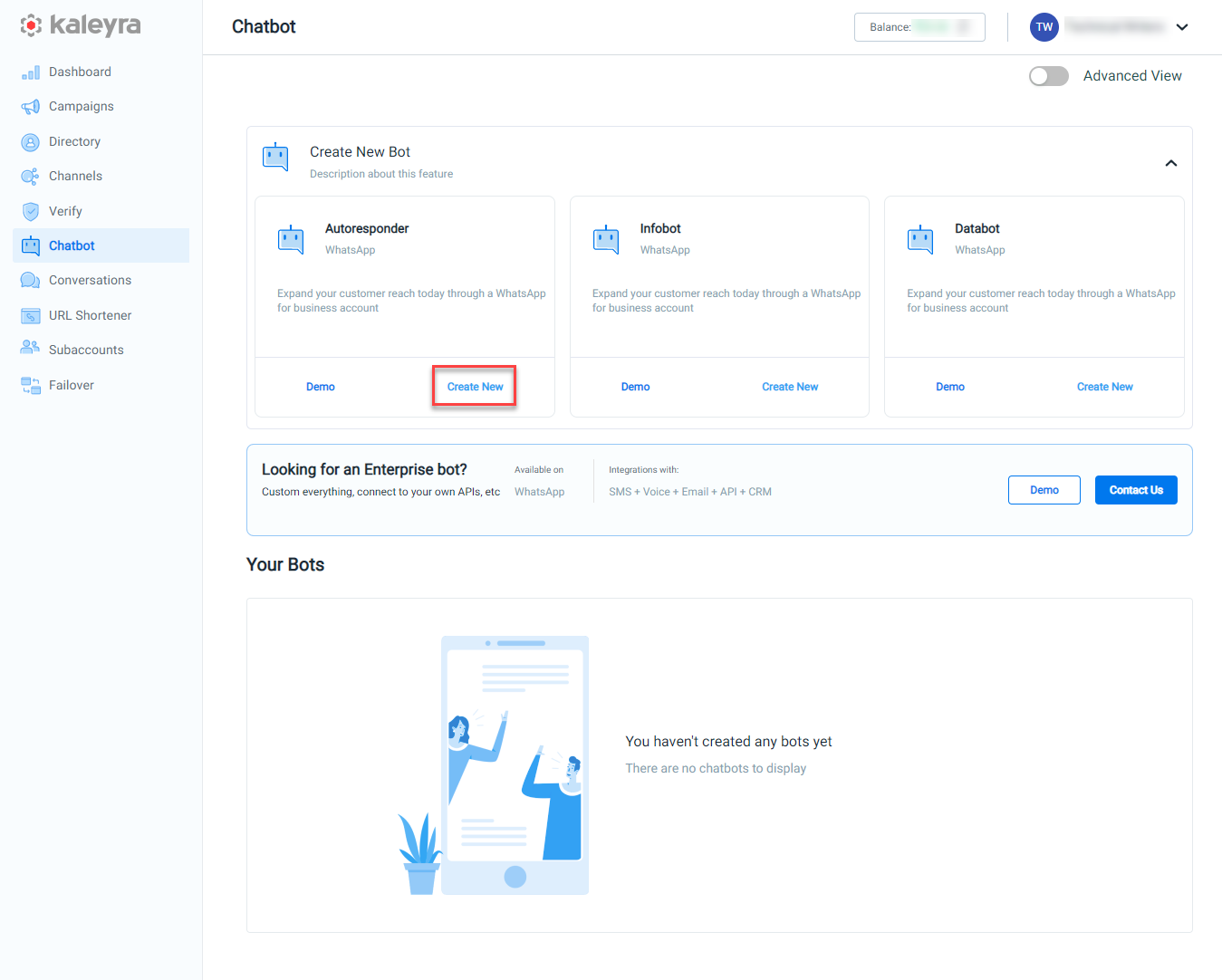
The Autresponder's Create page appears.
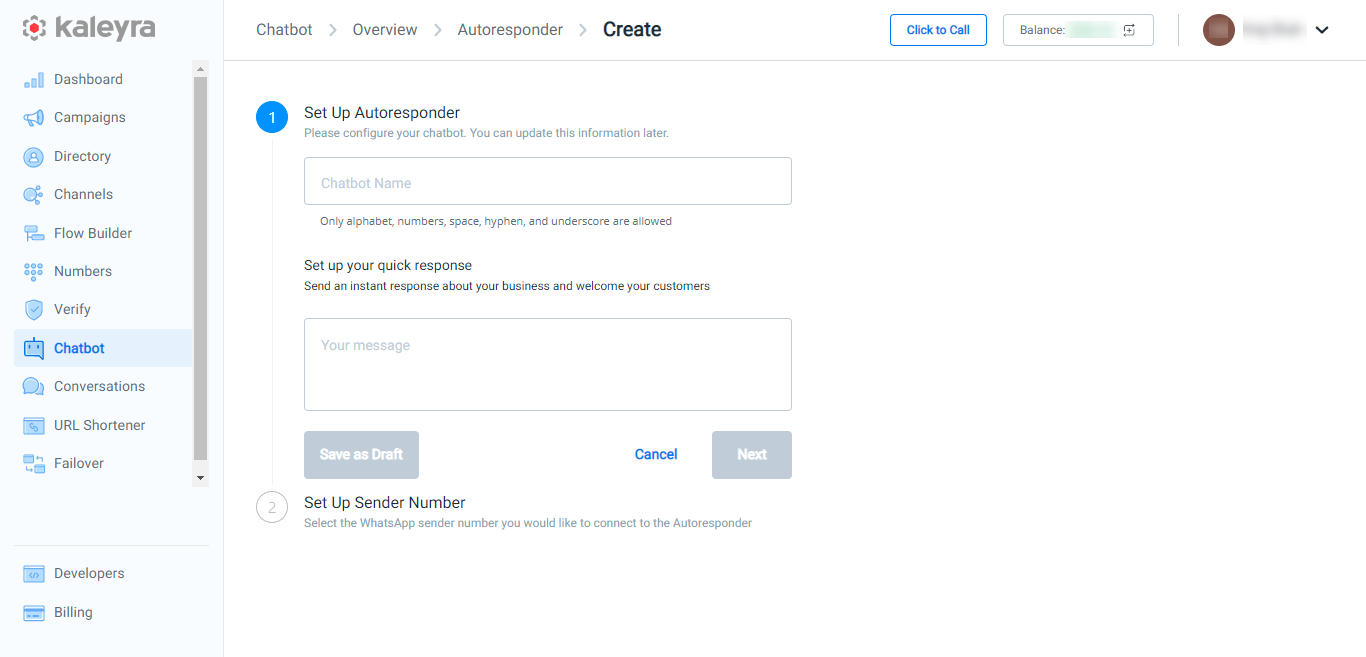
- In the Set up your Autoresponder section, perform the following steps:
- In the Chatbot Name field, enter the chatbot name you want to provide to the autoresponder. Only alphabet, numbers, spaces, hyphens, and underscores are allowed.
- In the Your Message field, enter the message you want to be sent anytime someone texts the configured WhatsApp number. Enter a minimum of 3 characters and a maximum of 3000 characters.
- You can perform one of the following:
- Click on Save as Draft to save the drafted Autoresponder setup.
- Click on Cancel to cancel the Autoresponder setup.
- Click on Next to go ahead with the step of Autoresponder setup. For now, select Next to proceed with setup.
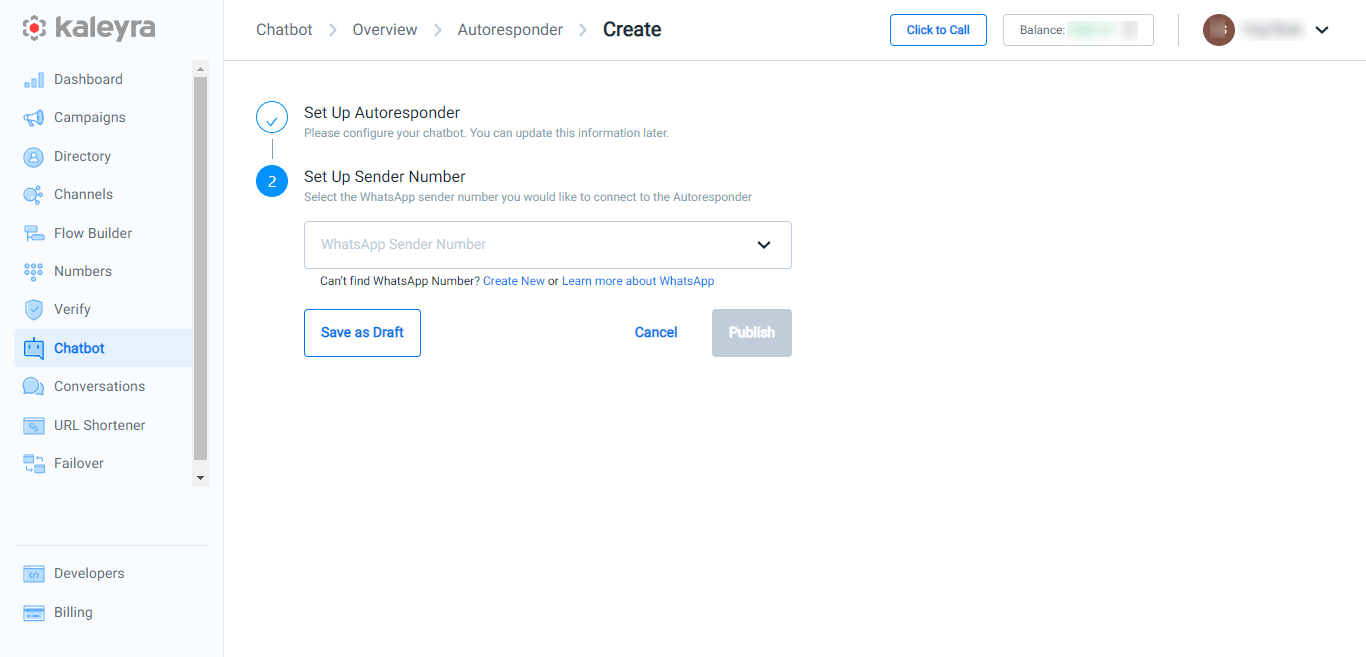
- In the Set up Sender Number section, click the arrow in the WhatsApp Sender Number field and a list of approved WhatsApp numbers appear. Select the sender number from the dropdown list. This is the number to which your autoresponder will be connected. For more information about how to add a WhatsApp number, see Adding WhatsApp Number.
- You can perform one of the following:
- Click on Save as Draft to save the drafted Autoresponder setup.
- Click on Cancel to cancel the Autoresponder setup.
- Click Publish to publish the chatbot and make it live. When an end user sends a message to the configured sender number, the autoresponder will reply to the configured message.
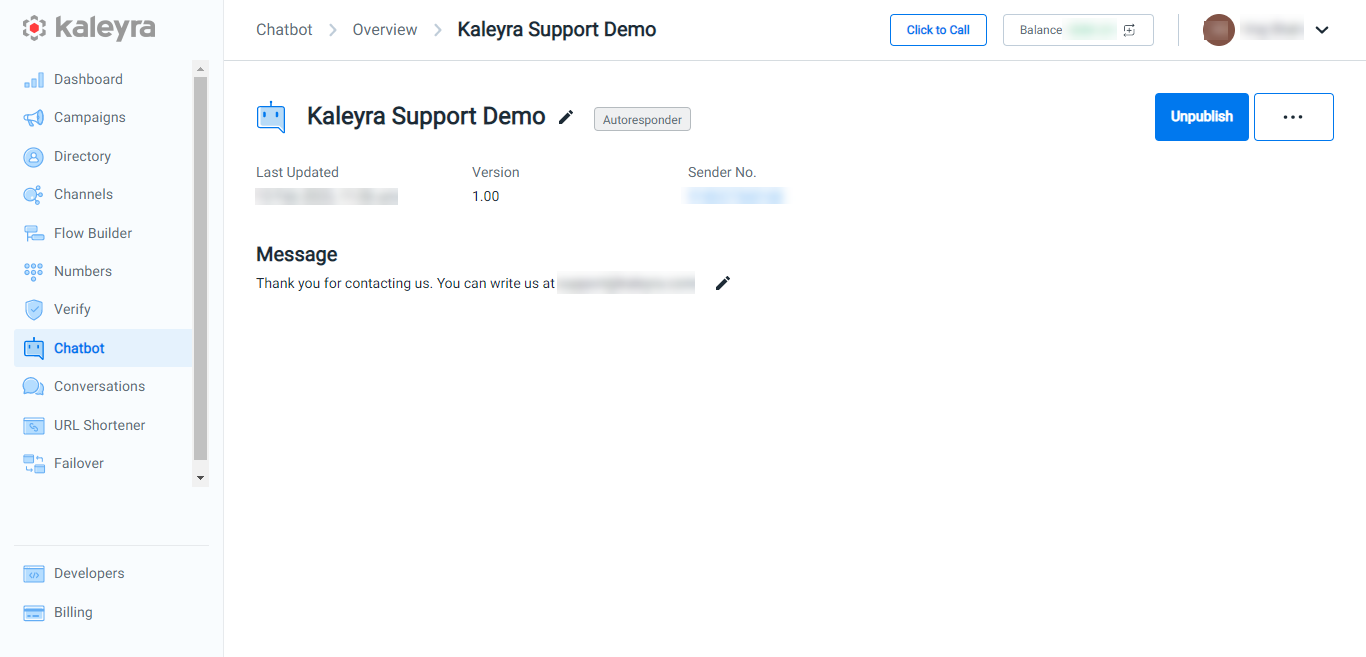
- After publishing the chatbot, you can perform the following:
- Unpublish the Chatbot - On the top-right of the page, click Unpublish. A confirmation message Are you sure you want to Disable this Chatbot? appears, select DIsable Chatbot to disable the chatbot. The Autoresponder chatbot is unpublished.
- Rename Chatbot - Click the ellipsis next to Unpublish and a list of options appear, select Rename Chatbot. A pane appears on the right side of the page, edit the Autoresponder chatbot name, and then click Update to rename the chatbot.
- Edit Message - Click the ellipsis next to Unpublish and a list of options appear, select Edit Message. A pane appears on the right side of the page, edit the Autoresponder chatbot response message, and then click Update. The Autoresponder message gets updated.
Updated 6 months ago
