Configure Provider for SMS
Kaleyra as an SMS Service Provider (SSP) allows you to send SMS campaigns by integrating with CleverTap.
Prerequisite:
- You must have an active kaleyra.io account to use the Kaleyra SMS plugin on the CleverTap platform.
- To register a new account on kaleyra.io, you can contact our Support team.
- You must obtain an HTTP Endpoint for CleverTap from our Support team.
To configure the provider, perform the following steps:
- Sign in to your CleverTap account.
- From the left menu bar, click Settings.
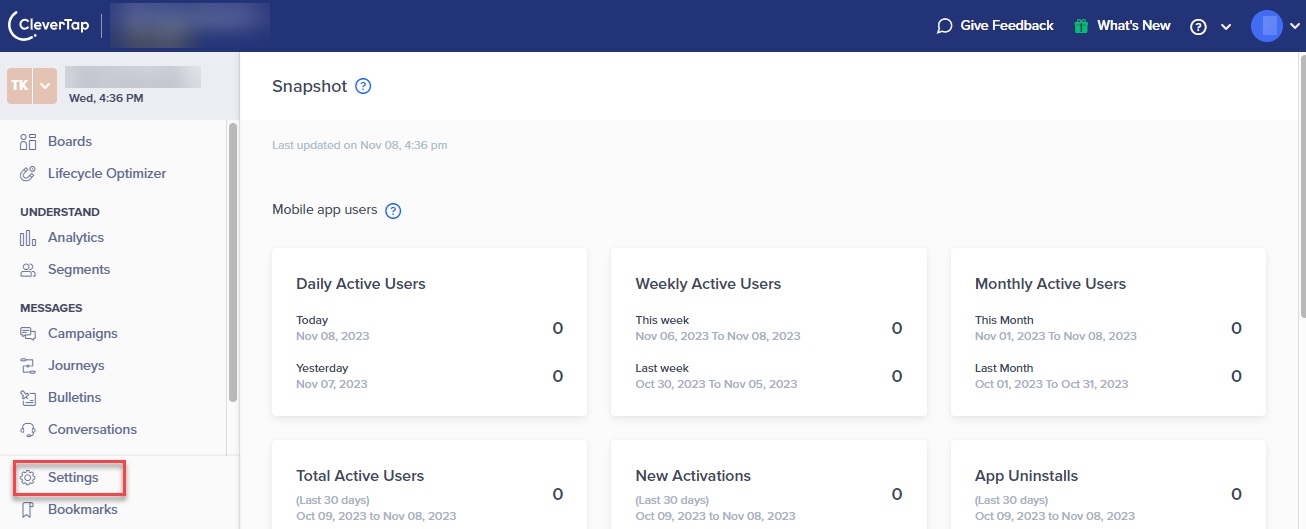
The Settings page appears.
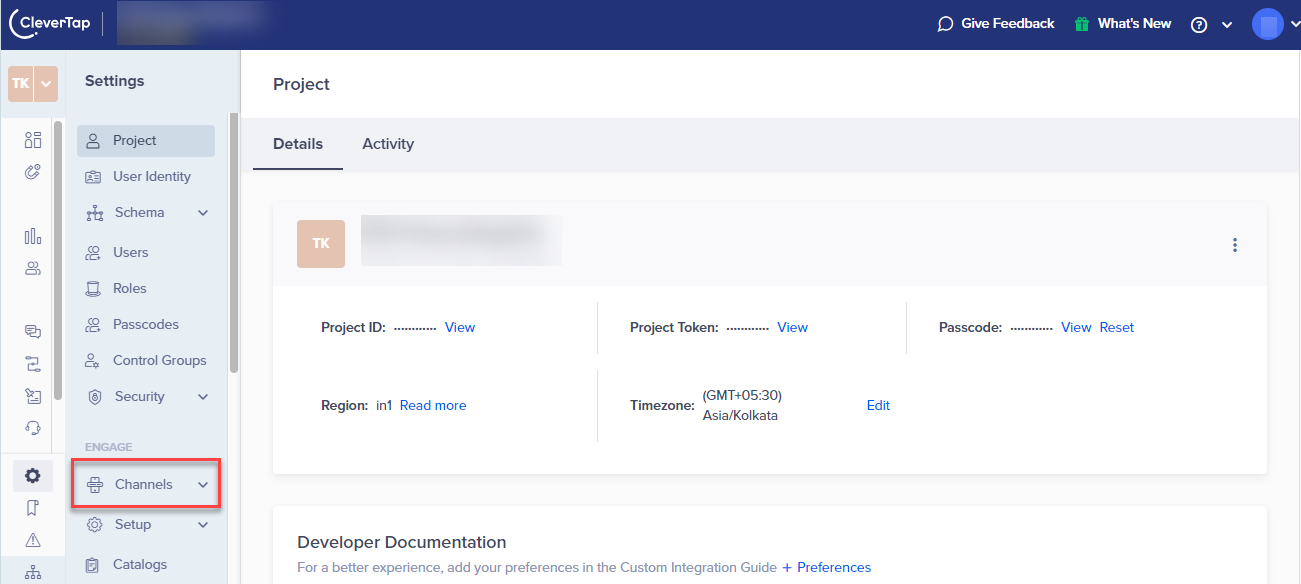
- Click Channels. The Channels page appears.
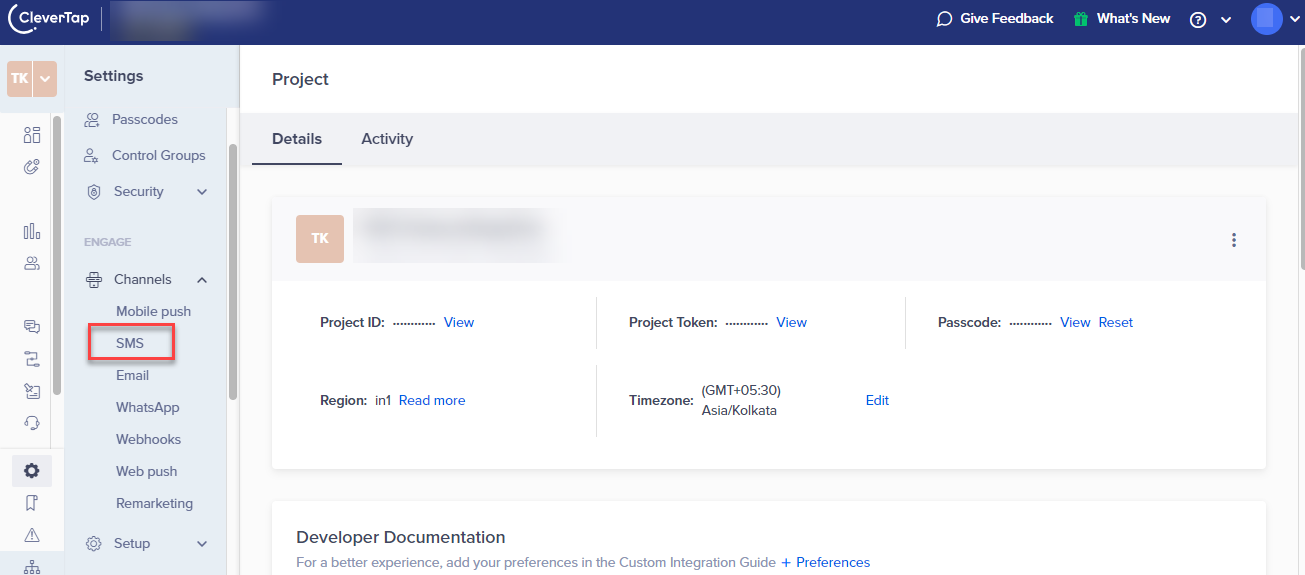
- Click SMS. The SMS Providers page appears.
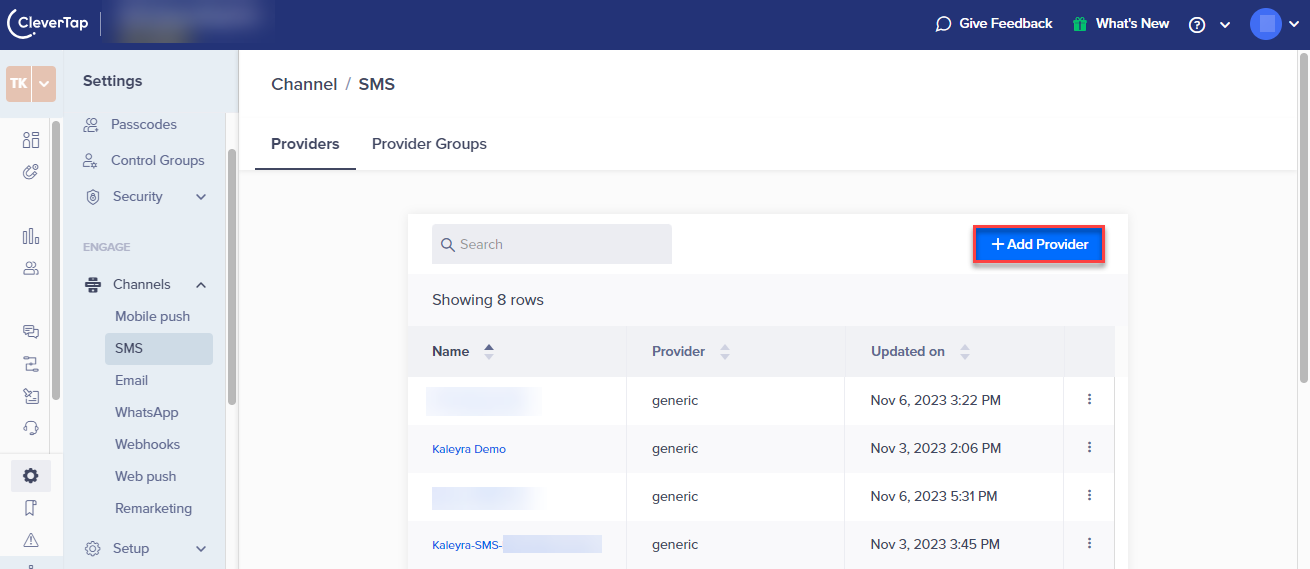
- Click + Add Provider. The Setup tab details appear.

- The Add SMS Provider section has the following fields:
a. Click the arrow in the Provider field to view the list of supported providers. Select the (Other)Generic option.
b. In the Nickname field, provide any name to identify the provider. This is a mandatory field. For example, Kaleyra SMS.
c. The Callback URL field is required to get callback reports of the campaign in the CleverTap dashboard. Enter the Callback URL from the CleverTap configuration page. This will be needed also under the Headers tab table.
d. Click the arrow in the Request Type field to view the list of supported types. Select the POST method (See point 5 for the screenshot).
e. In the HTTP Endpoint field, enter the CleverTap endpoint URL provided by the Kaleyra Support team.
- In the Headers tab, click Add Pair, and then update the following keys and their corresponding values.
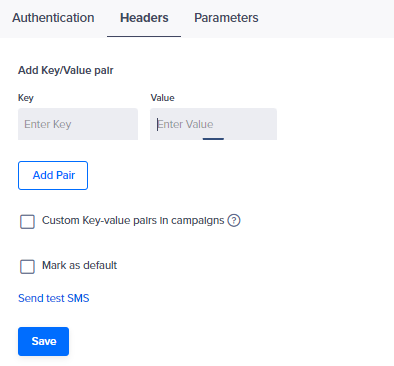
| Key | Value | Mandatory |
|---|---|---|
api-key | API Key generated by kaleyra.io. For more information on how to get the api-key details, see View API Key and SID. | Yes |
sid | Enter the SID value retrieved from your Kaleyra application. For more information, see View API Key and SID. | Yes |
kaleyra-host | Enter the API domain URL taken from the API Domain field in the View API Key Page. | Yes |
callback_url | Copy and paste the link from the Callback URL field available in the Add SMS Provider section. | Yes |
- In the Parameters tab, select the Type as x-www-form-urlencoded. click Add Pair, and then update the following keys and their corresponding values. Any dynamic parameter, whose value will be defined at the campaign creation or execution time, shall be written in the form $$DynamicParameter, For example, $$To
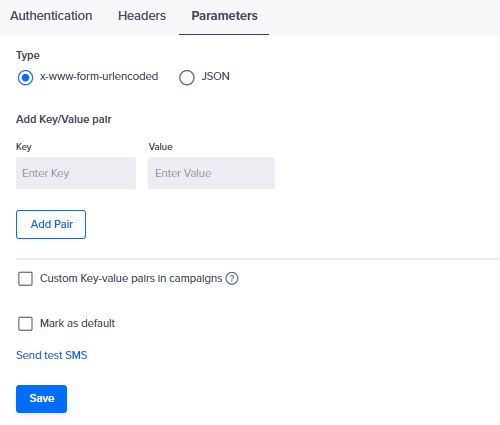
Key | Value | Mandatory |
|---|---|---|
| $$TO | Yes |
| SenderID of the customer. If you want to make this as a dynamic value, | Yes |
| $$Body. The message content that is delivered to the handset. | Yes |
| $$TemplateID. The template that is used by the Kaleyra customer. Unique ID of the template. | Optional - India only |
| $$MessageID. For each message in a campaign, CleverTap generates a unique message ID. The Customer needs to add $$MessageID to indicate that receiving a callback call via SMS status update is mandatory. | Yes |
| $$CampaignID. CleverTap generates a unique ID for every campaign that is configured on their platform. | Yes |
| Type can be either Dynamic or Constant. For Indian customers, you can use one of the following:
| Yes |
| The long_url contains the URL that needs to be shortened and used in the campaign. You can either add a long URL like a static value or make it a dynamic parameter. In this latter case use $$LongURL. | Yes, if you want to shorten the callback URL. |
| Defines the ISO country code (for example, IN, US, and IT) to ensure the recipient's phone number is correctly formatted. The default-country-code operates under the following conditions:
| Optional |
| Displays the messages status such as Delivered, Not-Sent, and Invalid-Template that is sent to this URL parameter. If no callback URL is provided, the message statuses will not be received. | Optional |
- Click Send test SMS. The Send a Test SMS page appears.
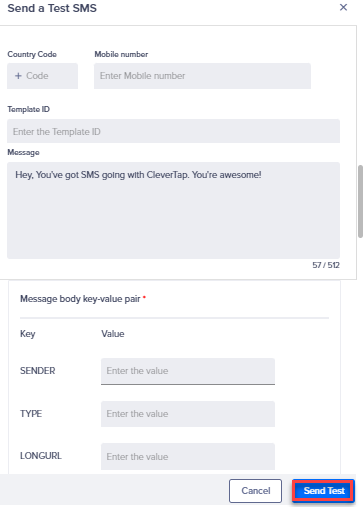
- The Send a Test SMS page has the following fields:
a. In the Country Code field, enter the required country code. For example +91.
b. In the Mobile number field, enter the number to which you need to get a sample message.
c. In the Template ID field, enter the template ID from the kaleyra.io application. For Indian customers, this must be the DLT template id of the saved template.
d. In the Message field, enter the body of the message.
For the long URL to work in the body text use {long_url}. For example, This is a Test message {long_url}
e. If the sender and type are made dynamic as explained in the Parameters tab table, then you need to enter those values too. In the Message body Key-value pair field, for the SENDER key enter the value as $$Sender, and for the TYPE key enter the value $$TYPE (if you want to make this field dynamic and want to select the value during campaign creation).
Note:You need to enter the valid sender ID and type while creating the provider.
f. In the LONGURL field, enter the long URL to be shortened.
Note:For customers in India, ensure you register the message content with DLT (India Telecom Regulations).
- Click Send Test. The message "1 out of 1 successfully sent" appears.
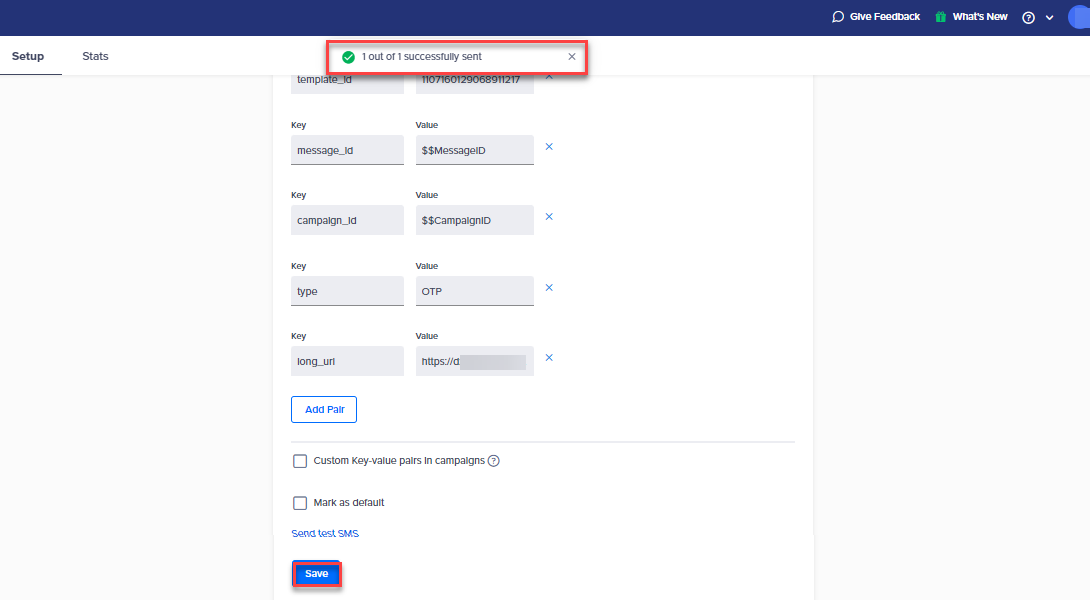
- Select Mark as default, if you want every time the same provider is selected.
- Click Save. If all the details get validated, Review provider credentials? message appears.
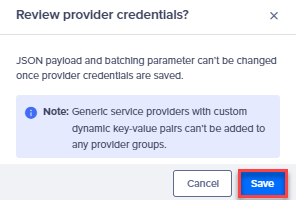
- Click Save. A pop-up message "Saved sms settings successfully" appears.
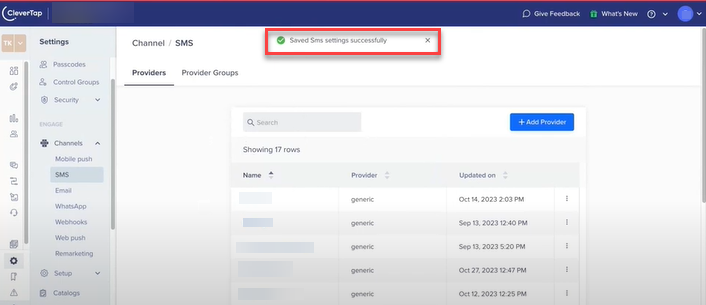
Note:You can view the message sent under Kaleyra.io>Channels>SMS>Logs page.
Updated 6 months ago
