URLs Summary Report
The URLs Summary Report allows you to get an automated summary report over email providing information about Shortened URL like, original URLs, shortened URLs, unique clicks, total clicks created date, last viewed date, and many more. Also, URLs summary reports provide detailed reports for kaleyra.io messaging services (for example, SMS or WhatsApp, Email, and other channels available in kaleyra.io).
Note:The URLs Summary Report provides information about clicks only for shortened URLs that have been shortened using the Kaleyra URL shortener service and that have been sent through kaleyra.io messaging services.
Once you enable and configure the recipient email addresses and the frequency for the URLs Summary Report from the Notifications page under your profile settings, you will receive an email notification to the configured email address at the configured frequency with an option to download the URLs Summary Report.
Using the URLs summary report, you can configure the frequencies to receive daily, weekly, or monthly reports. The URLs summary report contains one row for each “URL” that have been shortened and sent through kaleyra.io.
URLs Summary Report Fields Detail
The following table describes the fields available in the report:
| Column Field Name | Description | Sample Value |
|---|---|---|
CHANNEL | The channel through which the URL or shortened URLs were sent from kaleyra.io platform. | SMS |
TITLE | The title of the shortened URL that you have saved while creating or editing a URL shortener. | DocTest |
TXTLY | The shortened URL that you have shortened using the URL Shortener feature using kaleyra.io. | https://klr.bz/test-user/{kadvanced} |
LONG URL | The original URL that you have shortened. | https://www.kaleyra.com/resources/ |
VIEWS | The total number of clicks on a Shortened URL. For example, if a Shortened URL is clicked 5 times in a message, then the Views count will be 5. For details about the covered time period, please see below the frequency setting. | 2 |
UNIQUE CLICKS | The count of unique clicks by recipients. For example, if a URL Shortener is clicked 50 times by 30 recipients, then the count of unique click will be 30. For details about covered time period, please see below the frequency setting. | 1 |
LAST VIEWED | The date and time when the short URL was accessed. It is the DD/MM/YYYY Thh:mm:ss format. | 19/2/2024 2:54:51 PM |
CREATED | The date and time when the short URL was created in the kaleyra.io platform. It is the DD/MM/YYYY Thh:mm:ss format. | 14/12/2024 12:08:49 PM |
Note:These Views, Unique clicks count, and Last viewed date are for shortened URLs and are not related to SMS campaigns.
Enable and Configure URLs Summary Report
To enable and configure the URLs summary report, perform the following steps:
- Log in to your Kaleyra platform.
- On the top-right of the page, click the User Profile drop-down and then click Settings.
The General Settings page appears.
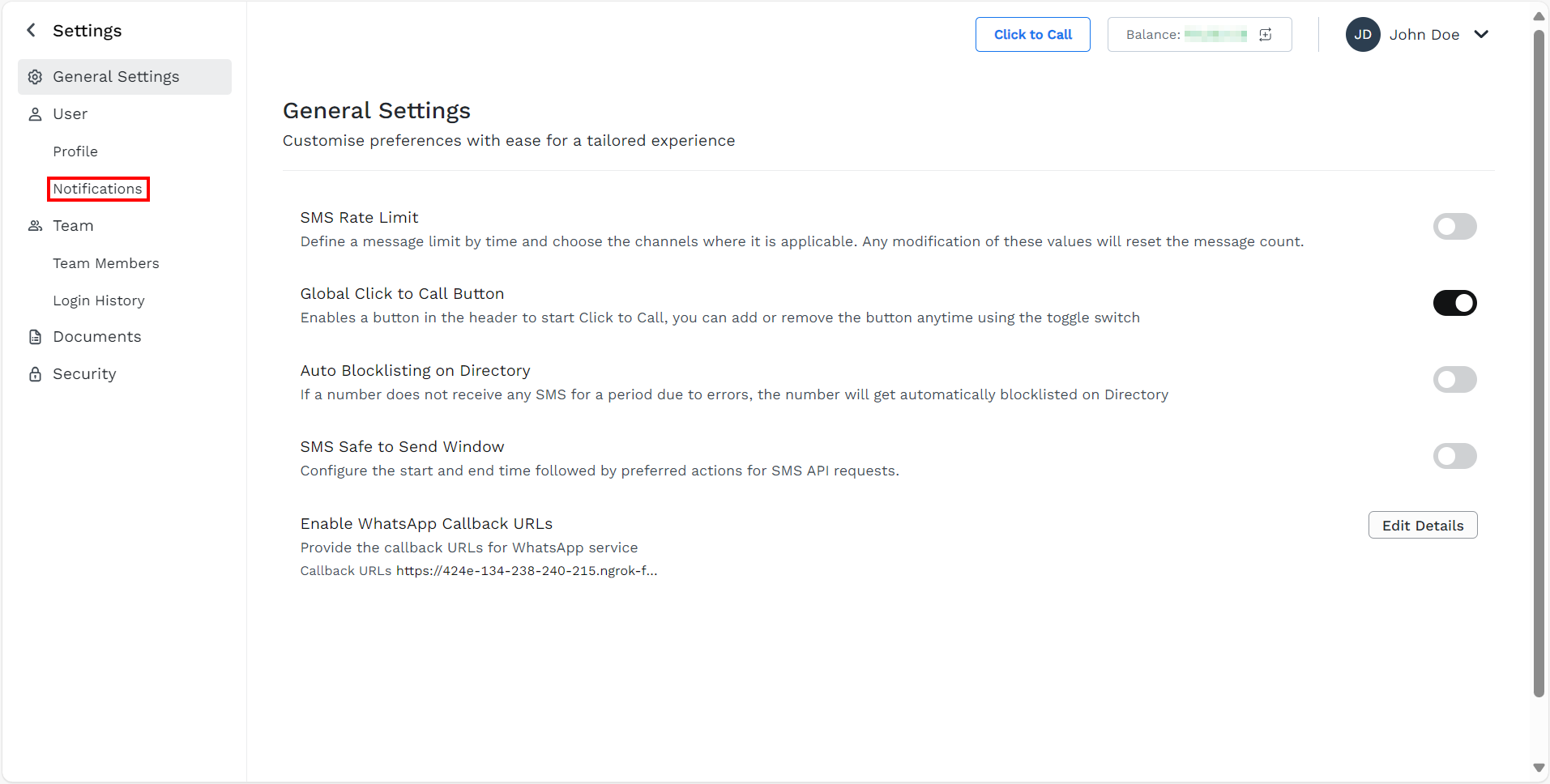
- On the left menu bar, click the Notifications.
The Notifications page appears.
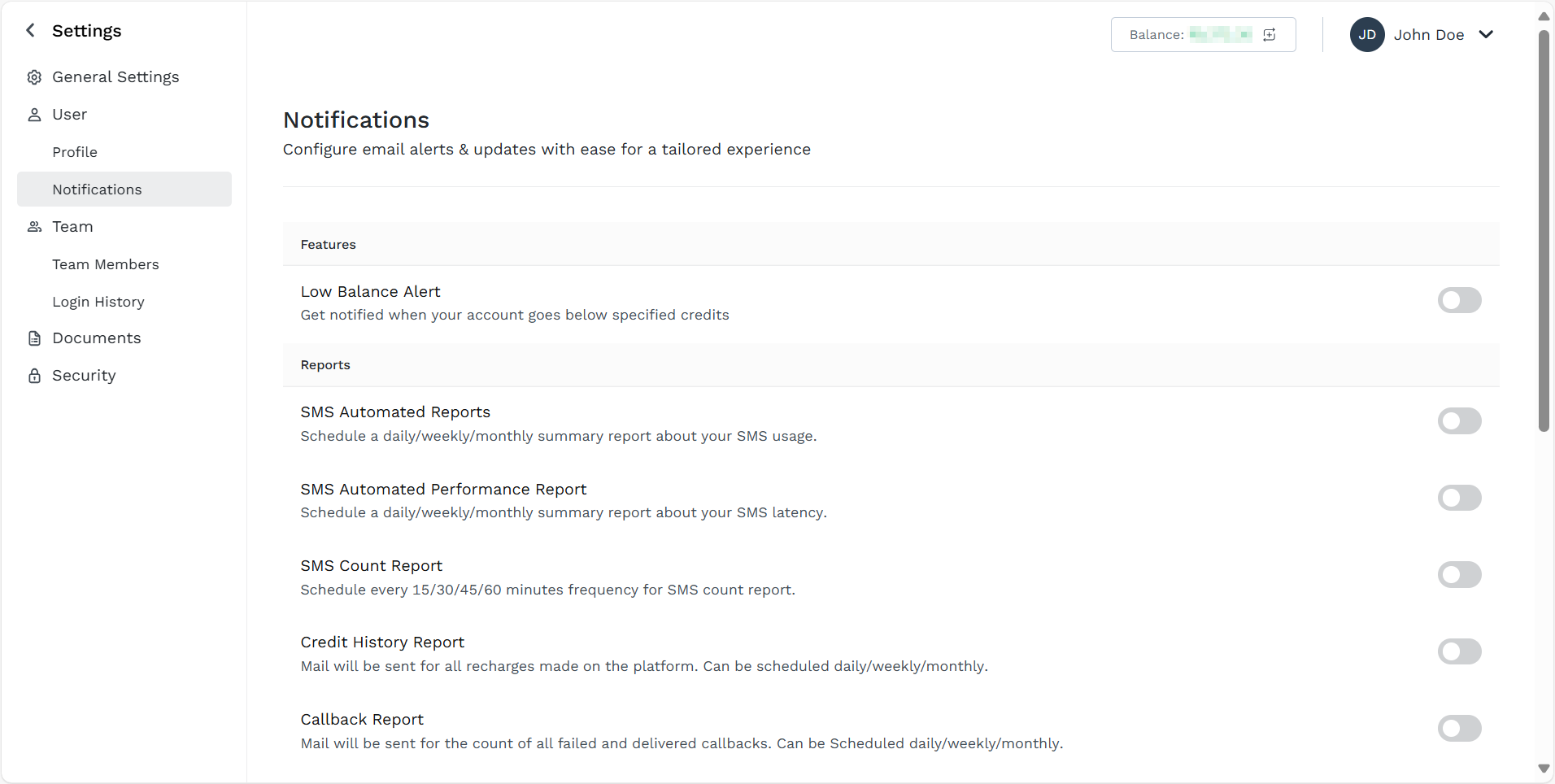
- Scroll down to the URLs Summary Report.
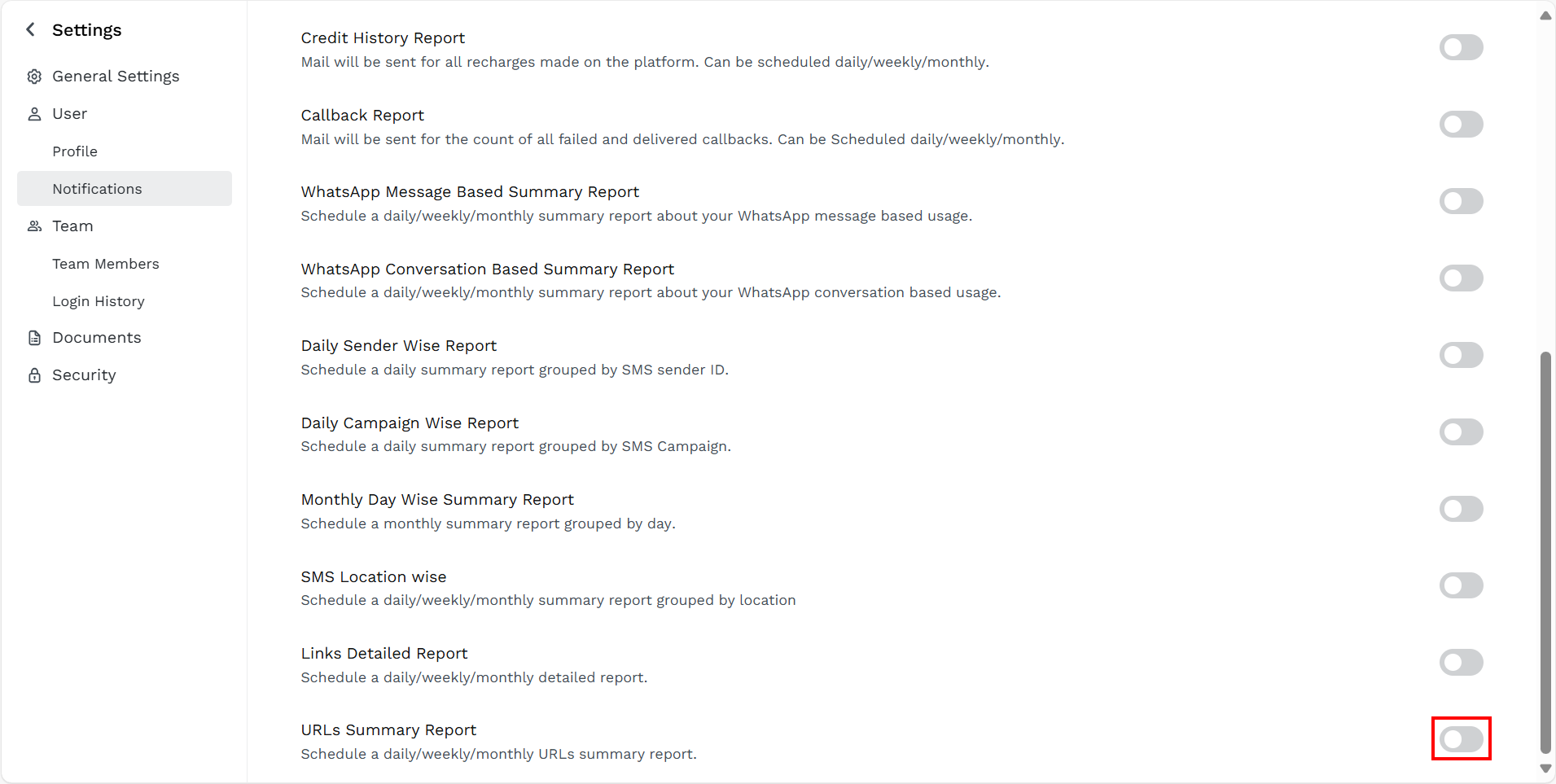
- Toggle URLs Summary Report.
The URLs Summary Report pane appears.
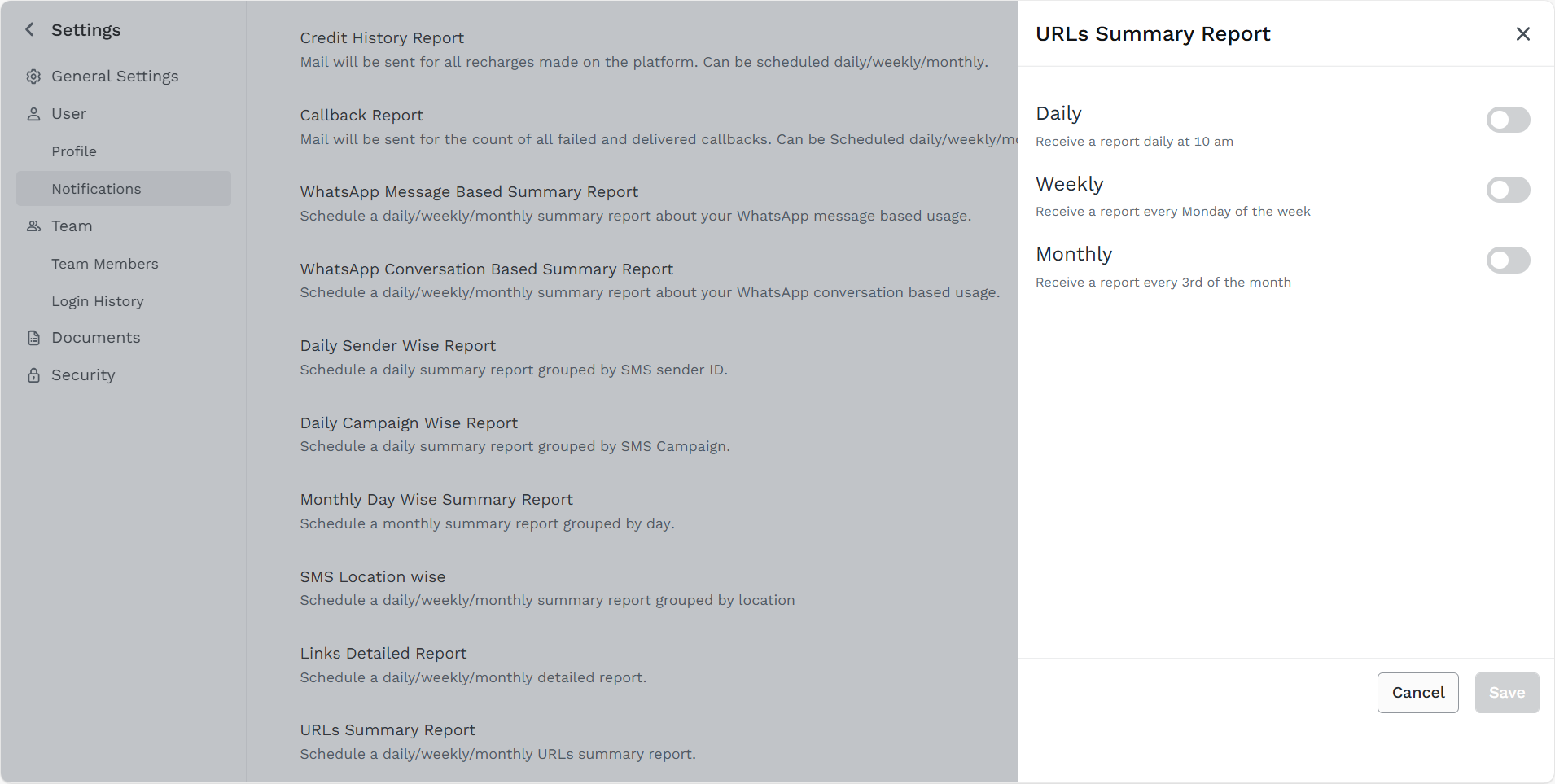
- Select the URLs summary report frequencies from the following options:
- Daily - Receive an email notification daily at 10 AM based on the timezone of your kaleyra.io account (you can view and edit your timezone in your profile setting), with a link to download the attached URLs summary report. The reports contain the short URL click details from 12:00 AM to 11:59 PM of the previous day.
- Weekly - Receive an email notification every Monday based on the timezone of your kaleyra.io account (you can view and edit your timezone in your profile setting), with a link to download the attached URLs summary report. The reports contain the short URL click details from the previous Monday to Sunday.
- Monthly - Receive an email notification every third (3rd) of the month based on the timezone of your kaleyra.io account (you can view and edit your timezone in your profile setting), with a link to download the attached URLs summary report. The report contains the short URL click details from the 3rd of the previous month to the 2nd of the current month.
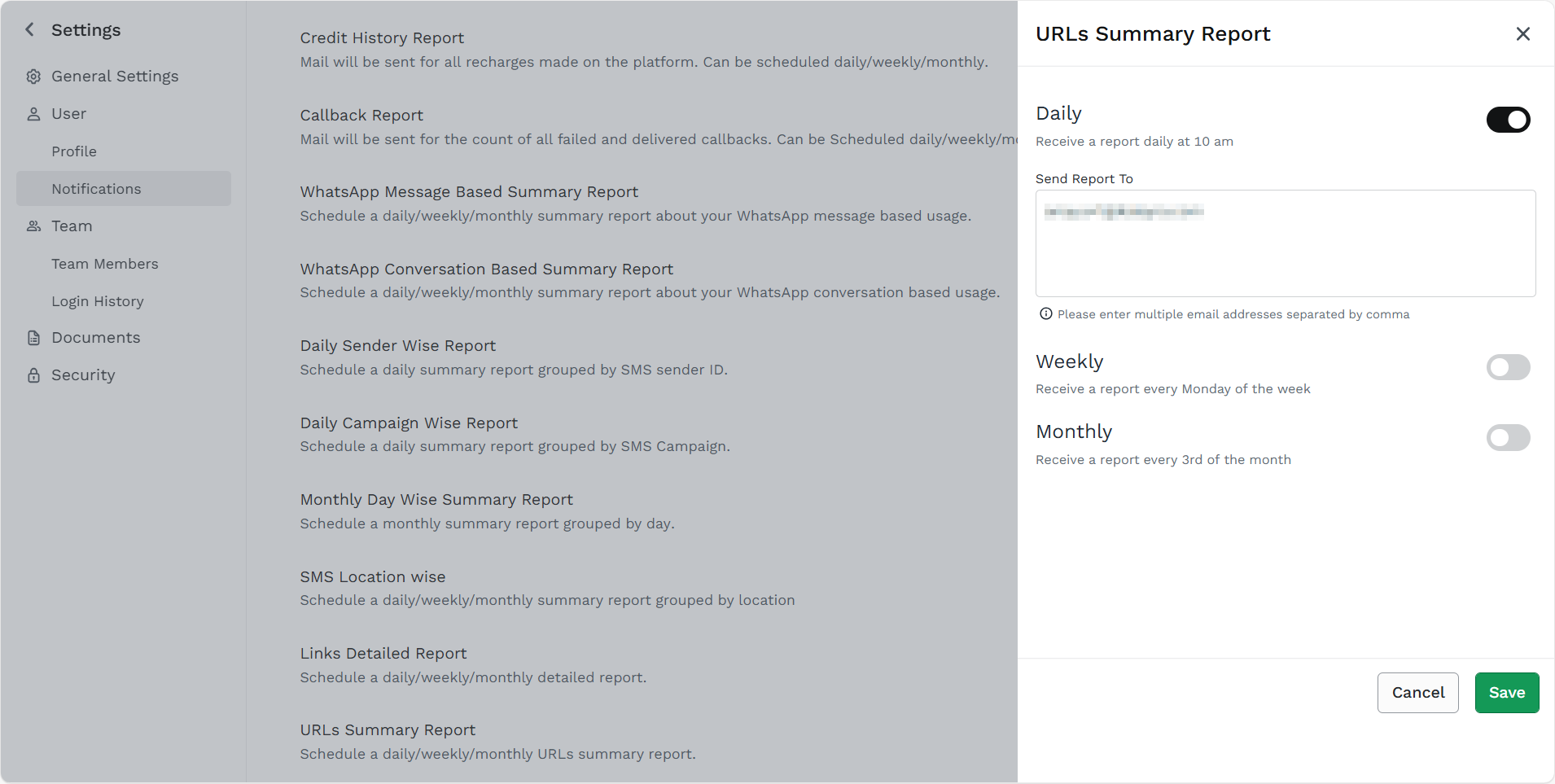
- In the Send Report To field, enter the email addresses to receive the URLs summary report.
Notes:
- You can select all the Daily, Weekly, and Monthly options to get the URLs summary report for all three frequencies.
- By default, the account owner’s email address is present.
- A minimum of one email address is required to save the URLs summary report configuration.
- You can add multiple email addresses separated by a comma. For example - [email protected],[email protected].
- Click Save.
The Request executed successfully message appears.
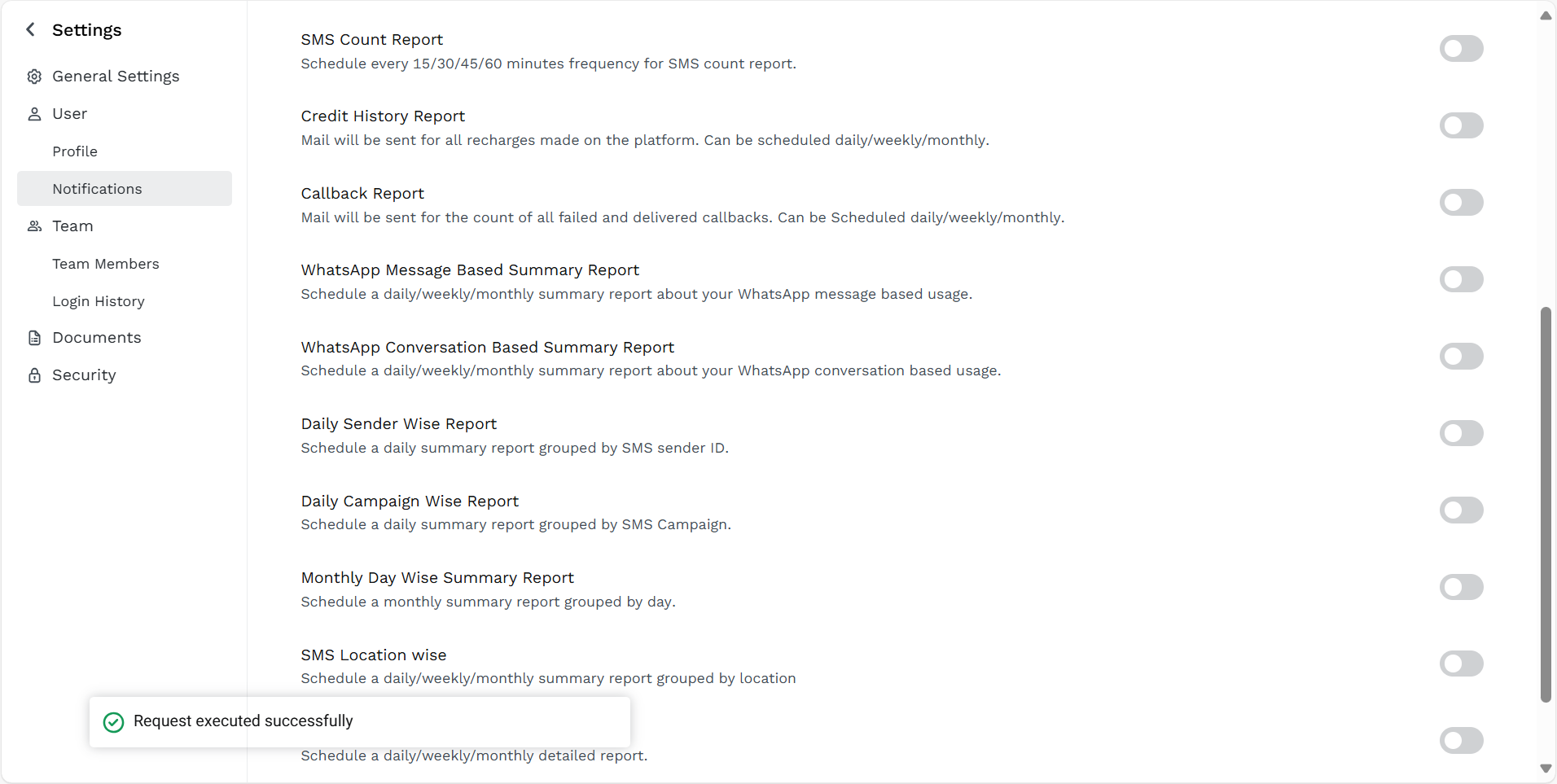
Notes:
- Click Edit Details to modify the URLs Summary Report setting. You can modify the frequencies and email addresses of URLs Summary Report.
- To stop receiving email notifications for the URLs summary report, toggle URLs Summary Report and disable it.
- If you disable a previously configured URLs Summary Report, when you re-activate it, the same configuration will be automatically applied.
Updated 6 months ago
