Callback Report
The callback report allows you to get the delivered and failed callbacks count based on the callback profile ID for a specific configurable period of time in a daily, weekly, or monthly fashion.
Notes:
- If you have selected the Alert only for failed callbacks option, then you will receive only failed callbacks report according to the selected frequencies on daily, weekly, and monthly basis.
- If you need to retrigger the failed callbacks, please get in touch with your kaleyra support team.
Sample Callback Report
The following is the sample callback report:
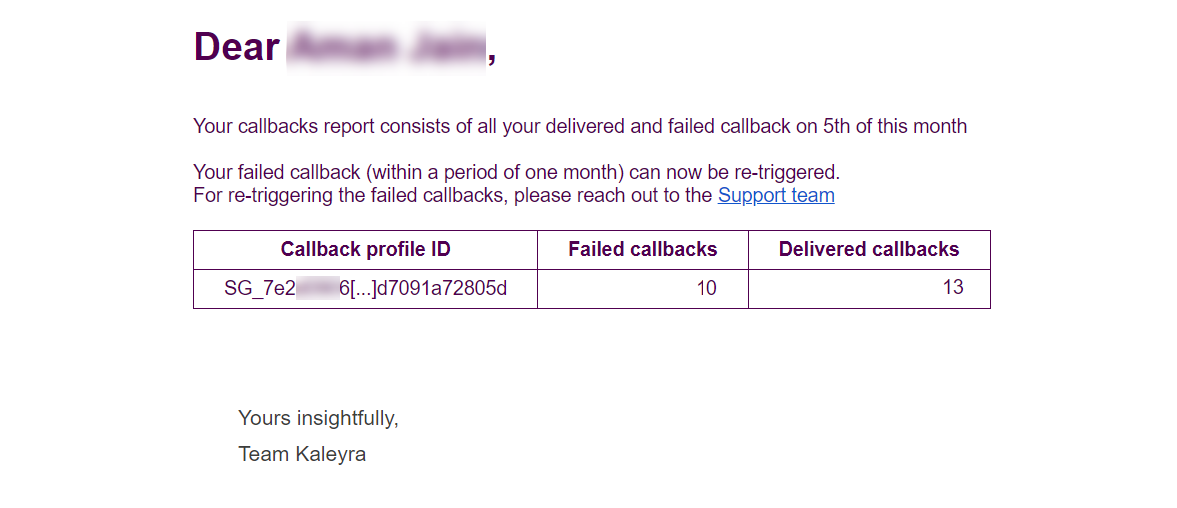
The callback report contains the following details:
| Column Field Name | Description |
|---|---|
| Callback Profile ID | The callback profile through which the callback has been initiated or triggered. |
| Failed Callbacks | Count of callbacks that were not successfully delivered. |
| Delivered Callbacks | Count of callbacks that were successfully delivered. |
Enable and Configure Callback Report
To enable and configure the callback report, perform the following steps:
- Log in to your Kaleyra.io account.
- On the top-right of the page, click the User Profile drop-down and then click Settings.
The Notification tab detail appears.
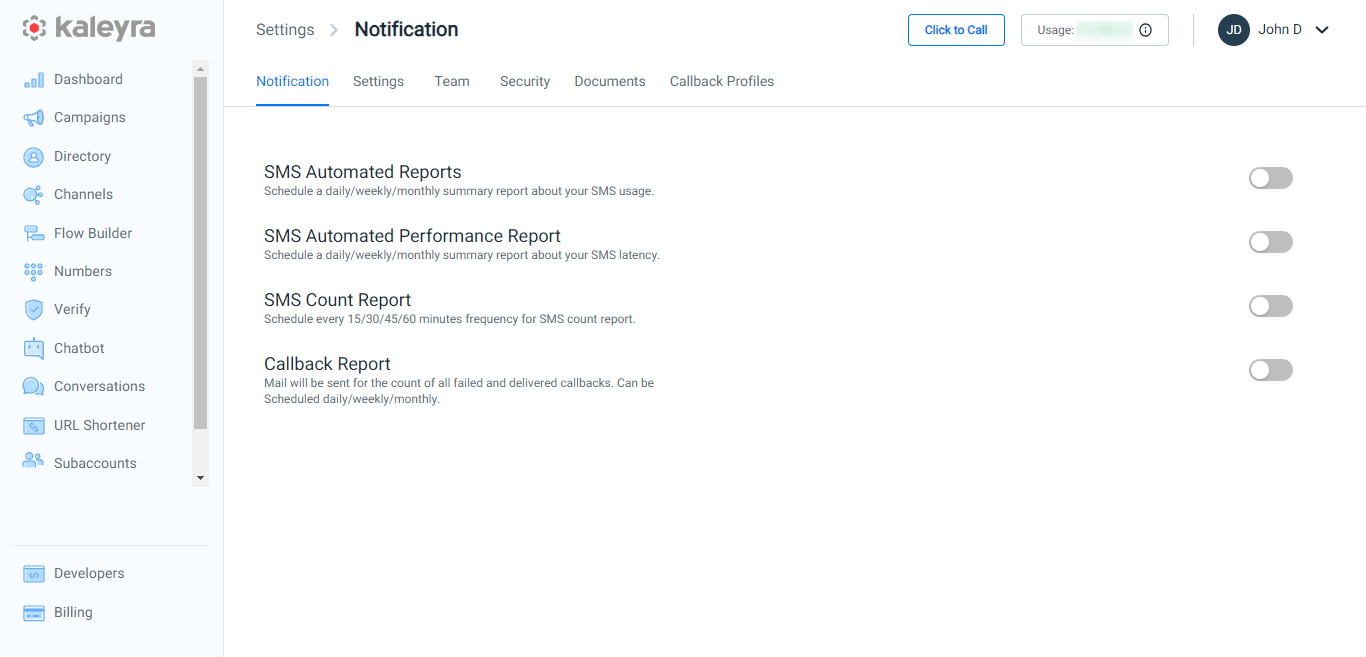
- Toggle Callback Report.
The Callback Report detail appears.
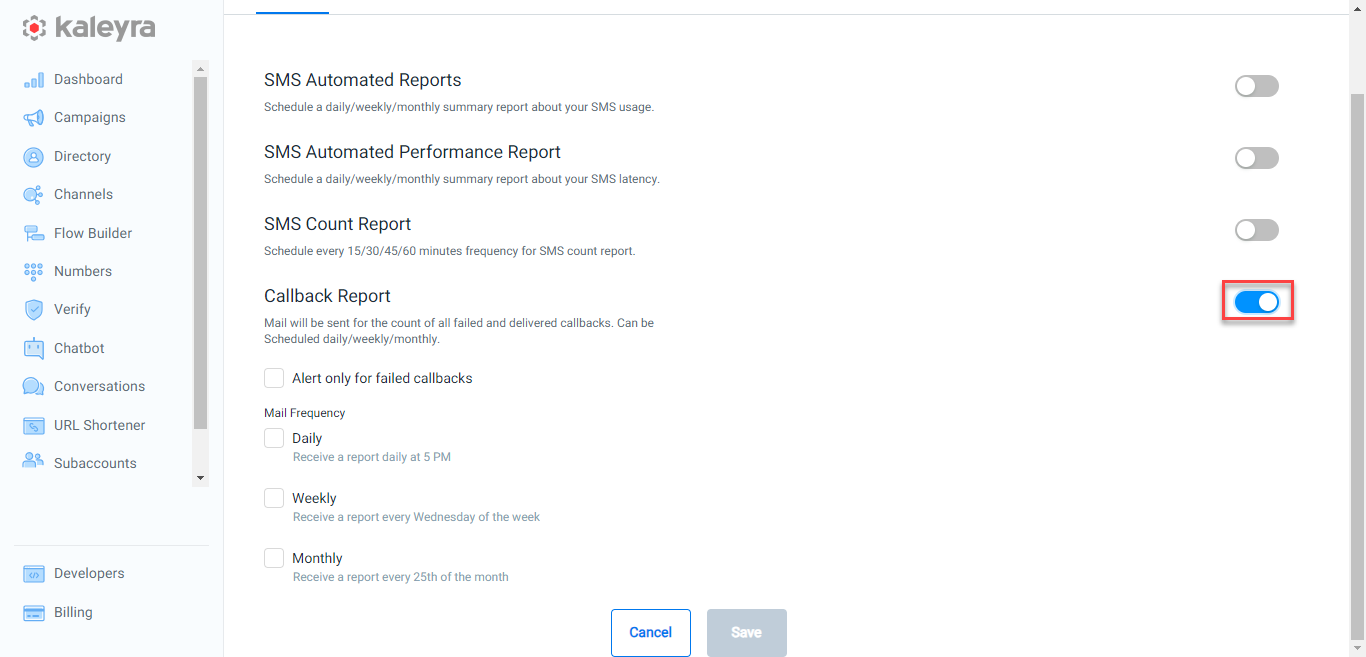
- Select the frequencies of callback reports from the following options:
- Alert only for failed callbacks - Receive only the failed callbacks count over the provided email addresses. If this option is flagged, the report will not contain any information about the successful callbacks
- Daily - Receive an email notification with the failed (and the delivered, according to your preference) callbacks count report daily at 5 PM according to your timezone. The report contains the SMS usage details from 12:00 AM to 11:59 PM of the previous day.
- Weekly - Receive an email notification with the failed (and the delivered, according to your preference) callbacks count report every Wednesday according to your timezone. The report contains the callback details from the previous week from Wednesday to Tuesday.
- Monthly - Receive an email notification with the failed (and the delivered, according to your preference) callbacks count report every 25th day of the month according to your timezone. The report contains the callback details from the 25th day of the previous month to the 24th day of the current month.
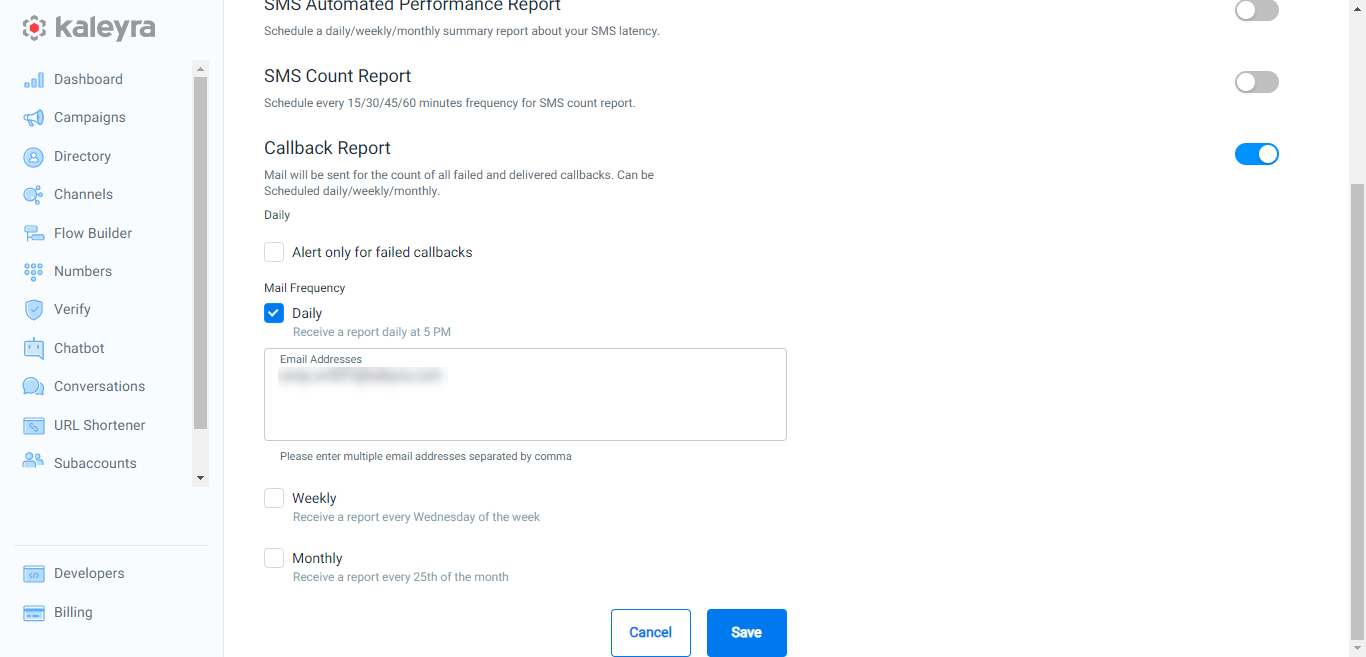
- In the Email Addresses field, enter the email addresses to receive the callback report.
Notes:
- You can select all the Daily, Weekly, and Monthly options if you want to receive the automated callback reports for all the frequencies.
- A minimum of one email address is required to save the callback reports configuration.
- You can add multiple email addresses separated by a comma. For example [email protected],[email protected].
- Click Save.
A successful confirmation message appears.
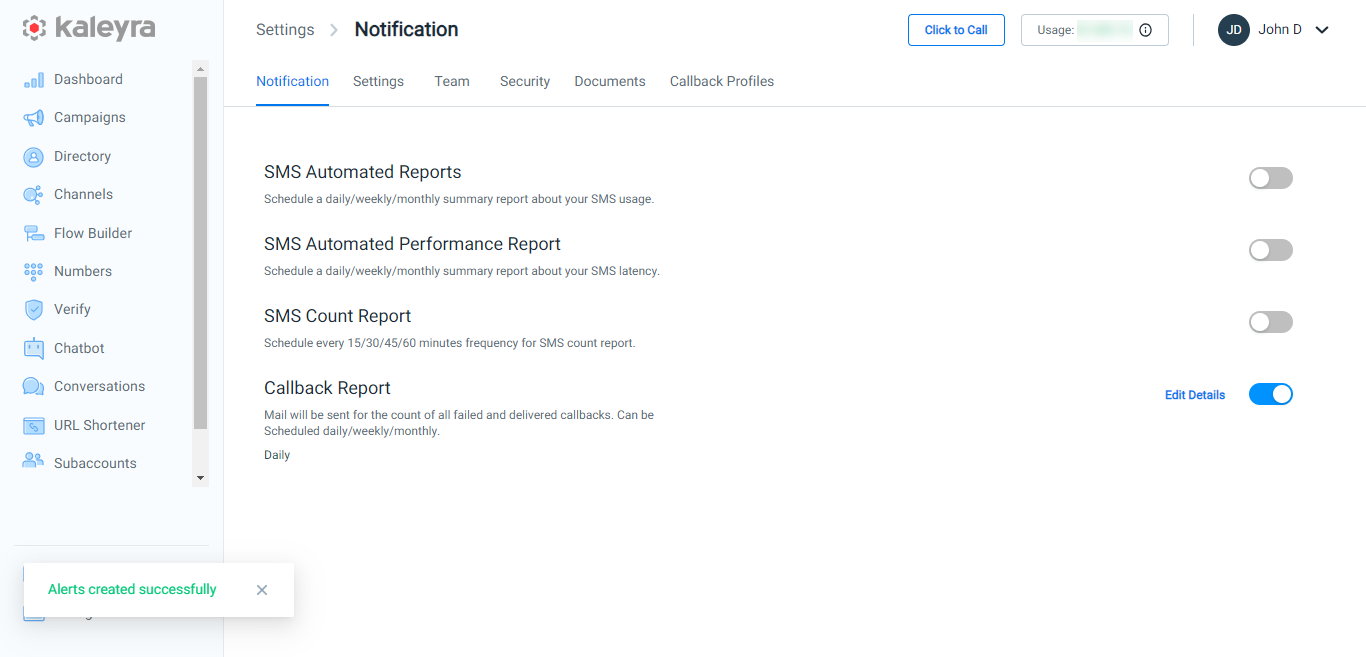
Notes:
- Click Edit Details to modify the Callback Report settings. You can modify the frequencies and email addresses of the callback reports.
- To stop receiving email notifications for the callback reports, disable the toggle on the Callback Report section.
Updated 6 months ago
