View Configurations and Logs
View VMN Configurations and SMS Logs
The Receive Message menu shows a list of configured VMNs and also a list of logs of the received messages on different VMNs.
To view the Receive Message page, perform the following steps:
- Go to Channels and on the SMS card click Manage.
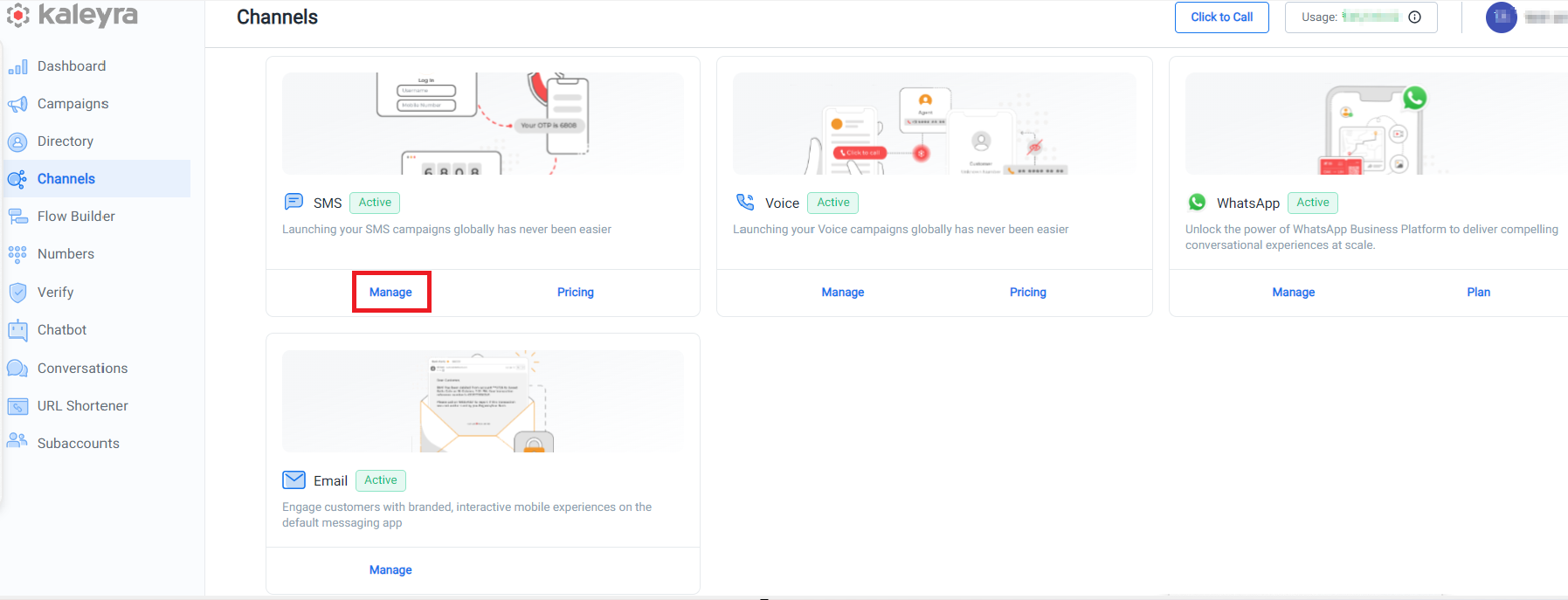
The Sender ID tab details appear.
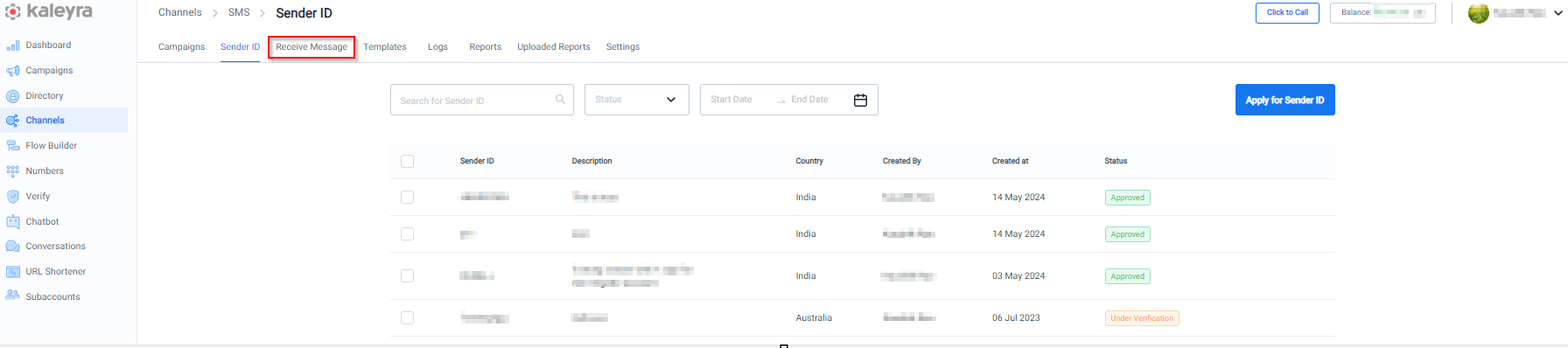
- Click Receive Message tab.
The list of Receive SMS Configurations page appears.

The Receive Message menu page has two sections, Configurations, and Logs.
Configurations
The Configurations section shows the last four configurations that you have set. To view all the configurations, click View All Configurations.
A configuration can have the following statuses:
- Active—configuration that has a valid keyword is in 'Active' status.
- Pause—configuration that is paused for any business reasons is in 'Paused' status. If you 'Unpublish' a configuration, the configuration changes to 'Paused' status.
- To edit a configuration, click the ellipsis (three dots) next to the configuration.
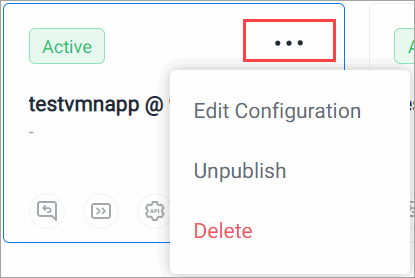
- Click Edit Configuration.
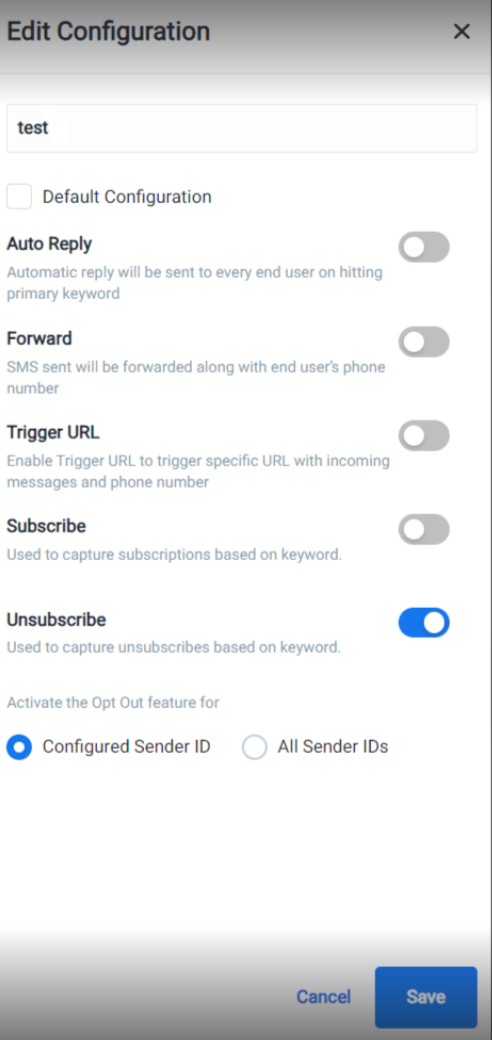
- Make the necessary changes to the configuration and click Save.
- To unpublish a configuration, click the ellipsis (three dots) next to the configuration.
And click Unpublish.
A message appears as shown.
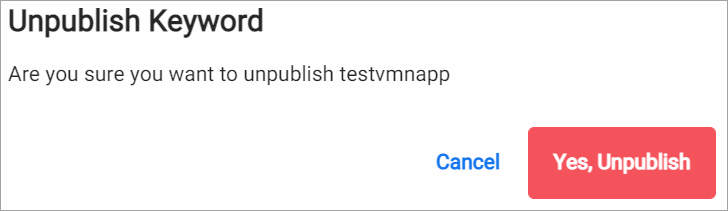
- Click Yes, Unpublish.
The configuration is unpublished and no messages are received on this VMN.
You can republish the configuration, by clicking the Publish option from the ellipsis. - To delete a configuration, click the Delete option from the ellipsis. The configuration gets deleted.
Logs
The Logs section lists all the messages received, responses sent to the customers on all different configurations for all the existing VMNs. The logs also show the Response status and the trigger time if any.
To view all the logs, click View all logs at the bottom of the page.
For a response not sent, click on the Resendbutton to resend the callback from Kaleyra.io trigger URL.
You can also view the SMS logs on the Channels > SMS > Analytics > Logs page from within the K.io application.
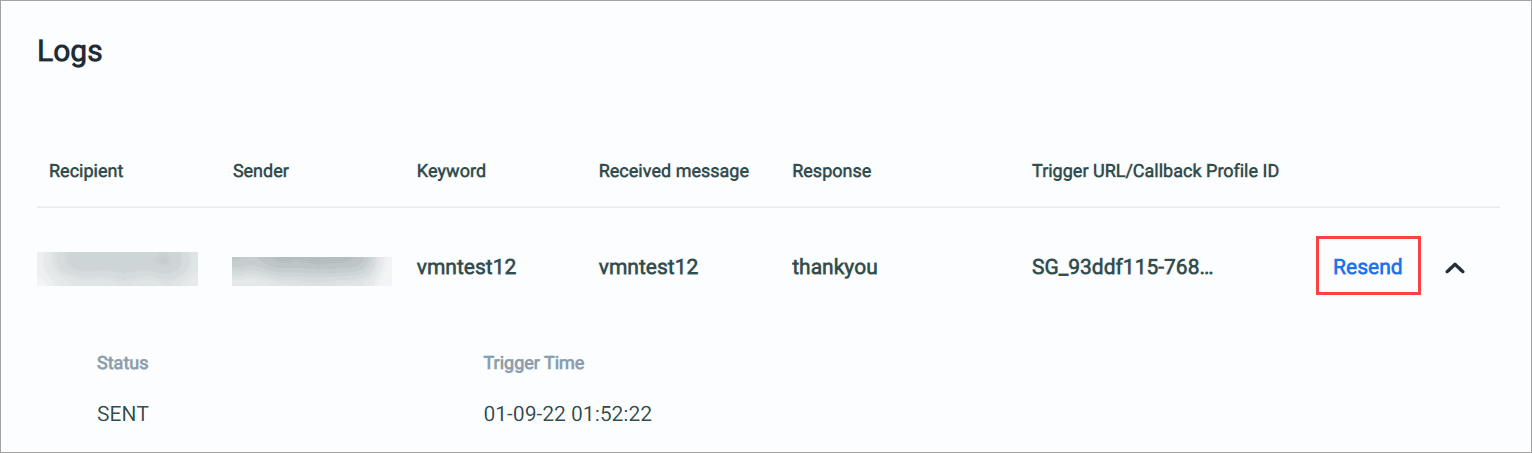
Updated 5 months ago
