Draft WhatsApp Campaign
The Draft Campaign feature on the Kaleyra.io platform allows you to save a campaign before launching or scheduling it and come back later to further edit or delete it as and when needed. This feature is useful if you have created a campaign and need to work on it later.
Using this feature, you can:
- Edit the campaigns by adding information to fields not yet completed or changing the data that you have previously entered.
- Prepare a campaign and save it without scheduling it for further approval or review before the launch.
- Save as draft again or complete the campaign details and launch the campaign.
- Top up your account with the required funds and then execute the same without having to recreate it again.
Prerequisites to save a campaign as a draft:
- At least an active WhatsApp Business Account (WABA) is associated with your account.
- At least one phone number is associated with the WABA.
- At least one approved message template.
- You must select the From Number field from the Set Audience section of the Campaigns page and import at least one contact.
You can perform two actions when a campaign is inDraft status:
Edit
To edit a draft campaign, perform the following steps:
- Sign in to your Kaleyra.io account (https://kaleyra.io/).
- Go to Campaigns and then click WhatsApp.
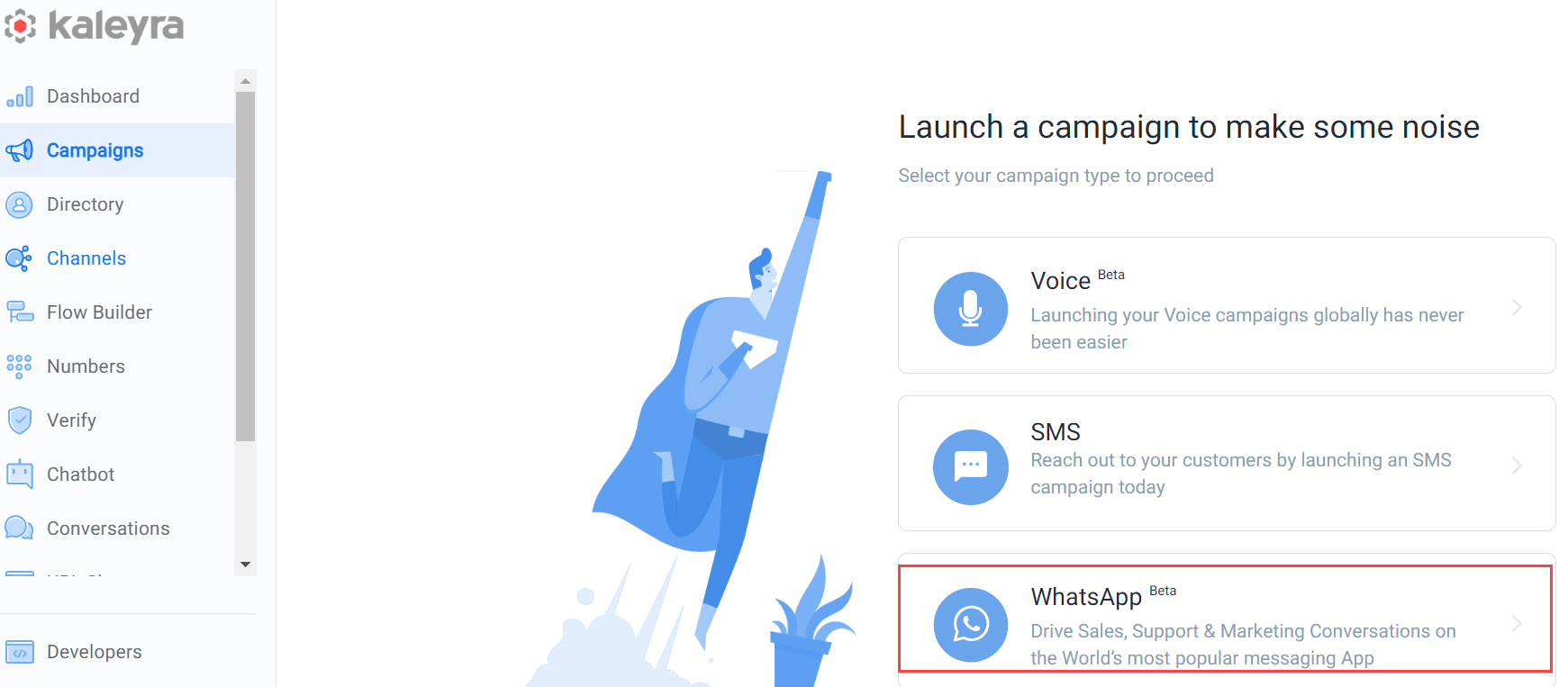
The WhatsApp Campaigns listing page appears.
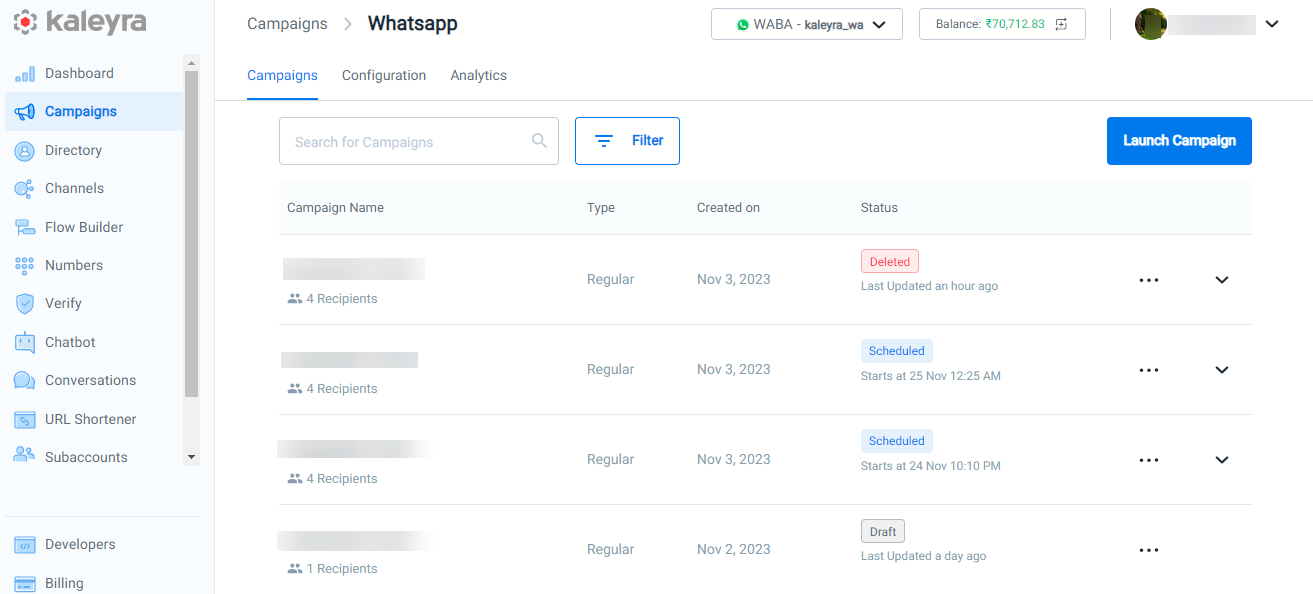
- On the WhatsApp Campaigns listing page, click the ellipsis (three dots) next to the Draft status column and click Edit.
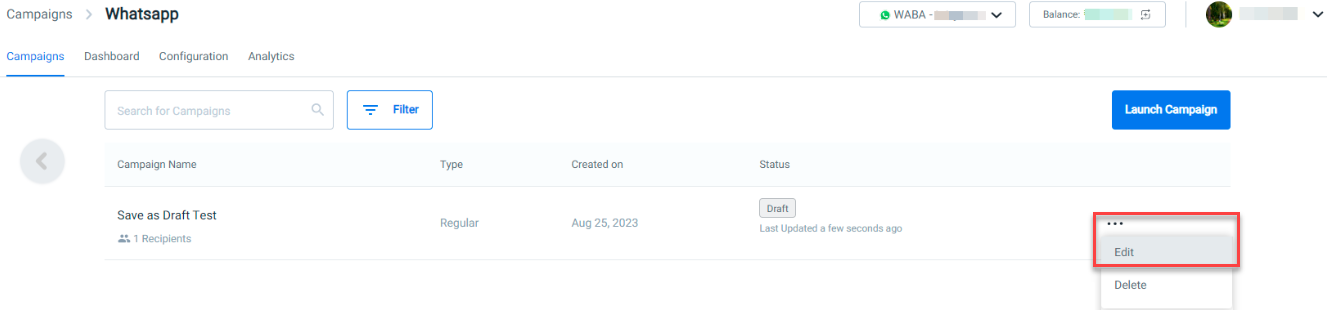
You can return to the Campaign's Edit mode where you can further work on the campaign and save it again as Save as draft or Launch campaign.
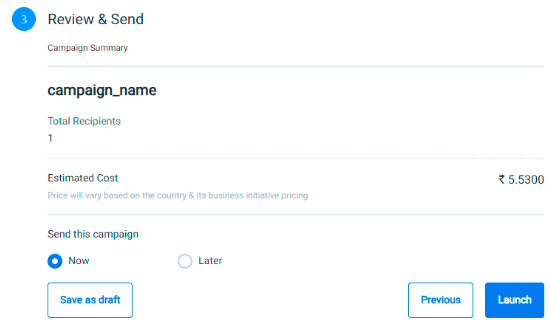
Delete
To delete a draft campaign, perform the following steps:
- Follow the steps 1 and 2 of the Editsection.
- On the WhatsApp Campaigns listing page, click the ellipsis (three dots) next to the Draft status column and click Delete.
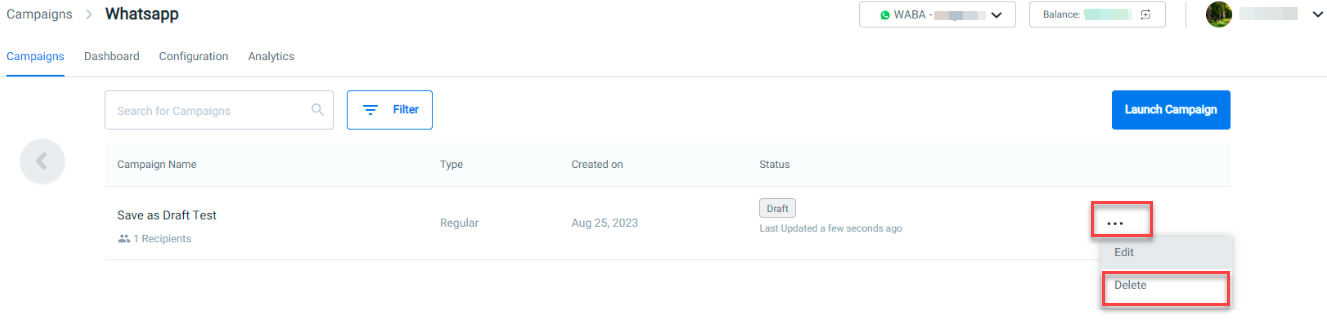
A confirmation pop-up message Are you sure you want to delete the Campaign "Save as Draft Test" appears.
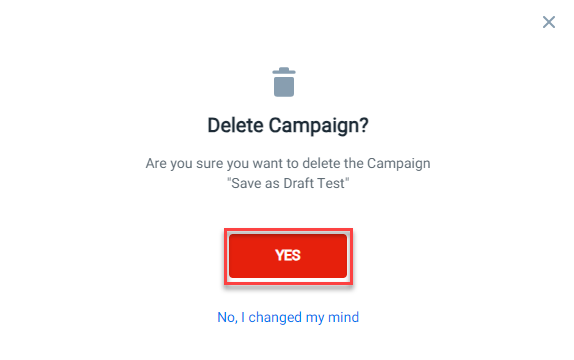
- Click YES. The selected campaign gets deleted with the status Deleted.
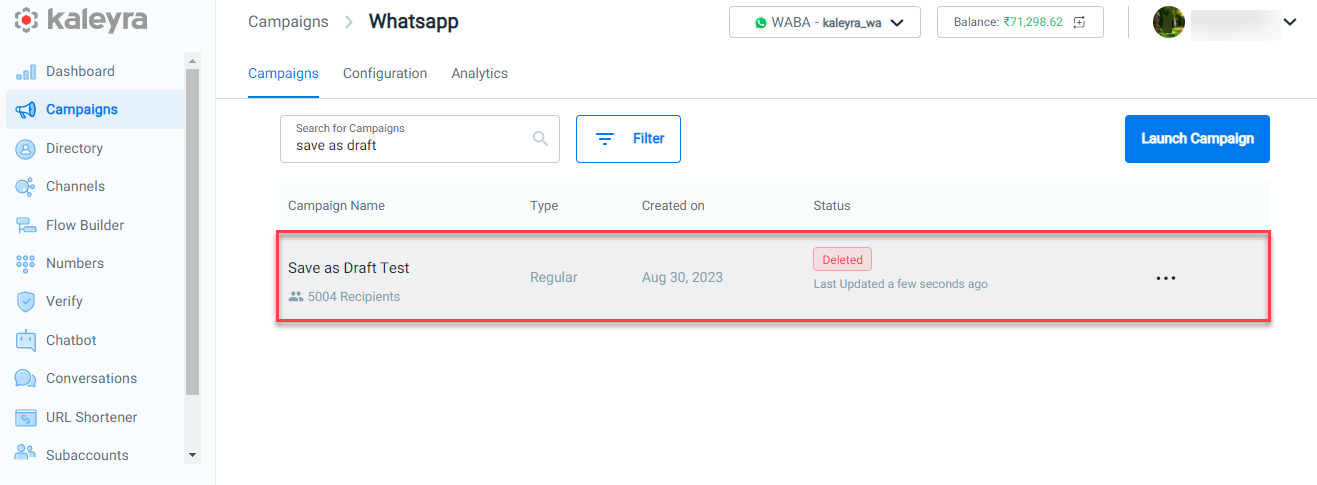
Note:Deleted campaigns cannot be executed again.
Updated 6 months ago
