Add a Number
About Adding Numbers
To add a WhatsApp Business number, you should first submit your business number and details for approval in kaleyra.io. Our support team will verify the details and get the number approved by Facebook.
Add a New Number
To add a new number to Facebook:
- Sign in to your kaleyra.io account.
- Click Channels and on the WhatsApp card, click Manage.
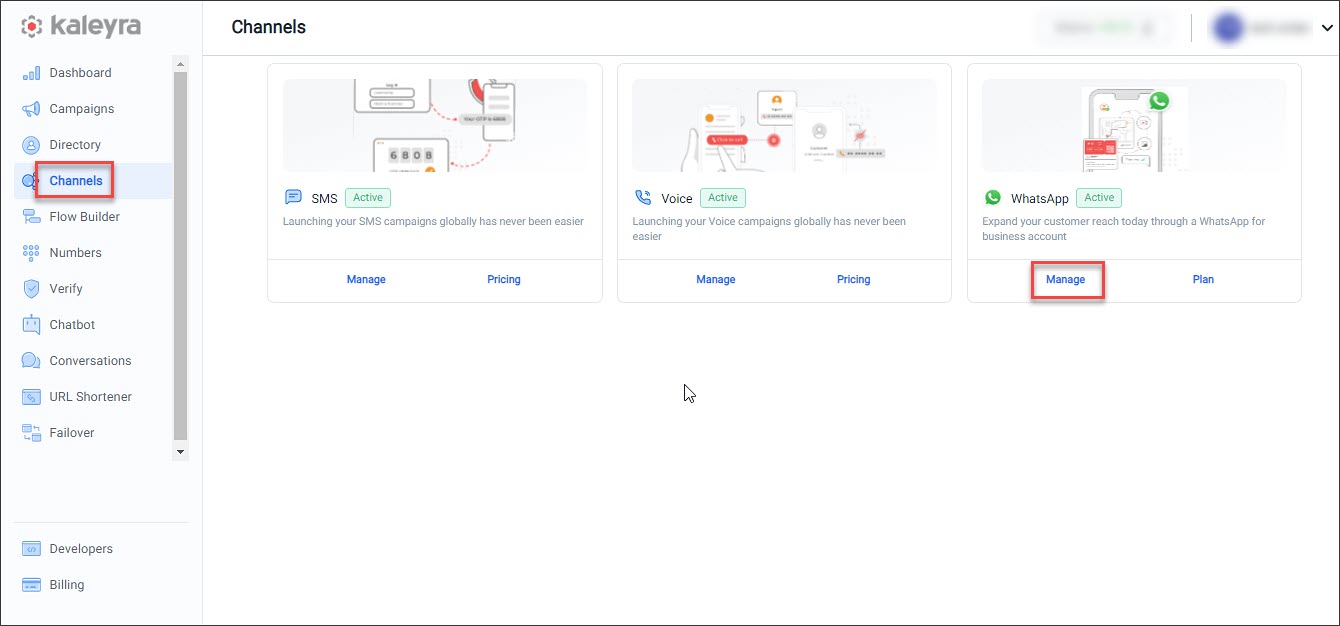
- Click the Configurations tab. On the Numbers page, click Add Number.
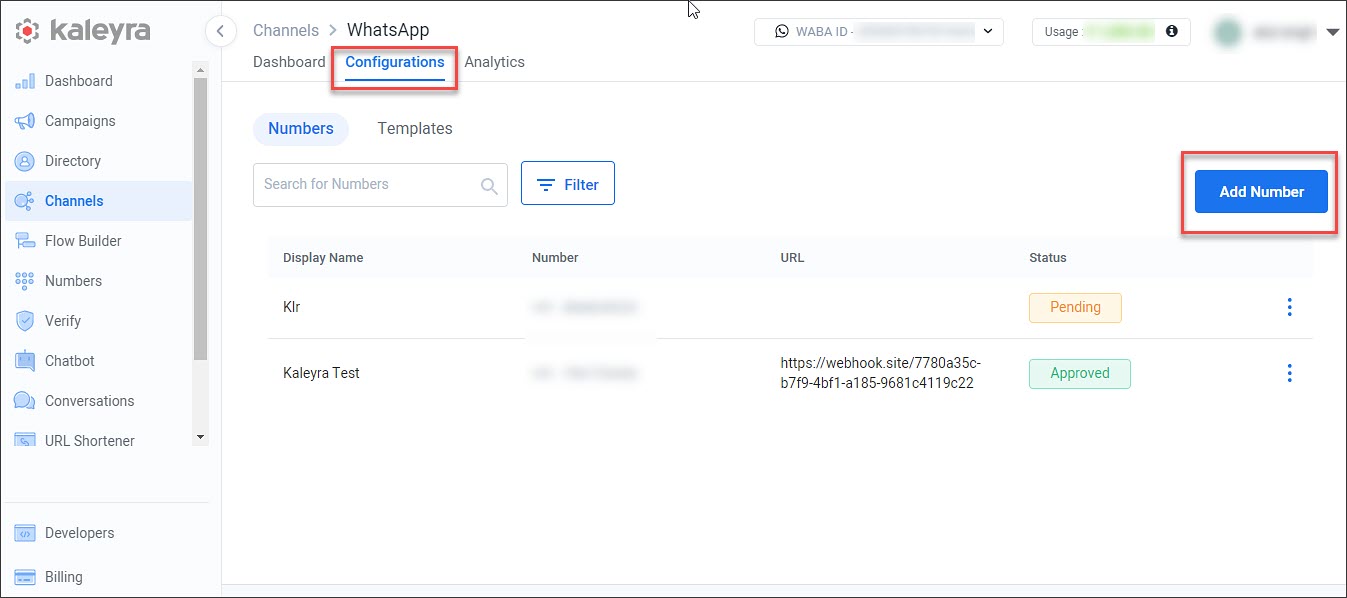
- Complete the fields on the Add number page as follows:
| Field | Description | Mandatory? | Example |
|---|---|---|---|
| Display Name | Enter the name to identify the number. | Yes | Widgets number |
| Mobile Number | Enter the mobile number in the text box. Ensure this is a business number and not a personal WhatsApp number. | Yes | +X1XXXX91XXX2 |
| Incoming URL | Enter the URL to receive all incoming messages. Kaleyra will forward all incoming messages to this URL. | No | https://api-prod-internal-XX-XXXX.kaleyra.io/XX/whatsapp_incoming |
| Callback Profile ID | Enter the callback profile ID that is used in the APIs to trigger the callback to receive an update about the message status (e.g. Delivered, Read). Refer to Callback Profiles for more information and to retrieve the existing Callback Profiles ID to be copied here. | No | US_c524XXX4-XXXX-4830-XXXX-a92dXXXXf175 |
| Upload Image | Click Upload Image and browse to the location on your computer to upload the image of your company logo. The maximum file size is 5MB and an image size of 640* 640px in JPEG or PNG format is recommended. | No | - |
| Address | Enter the address associated with the mobile number. A maximum of 256 characters are allowed. | No | Via XXXXX D‘Aviano X, XXXXXX, Texas, United States |
| Business Description | Enter the Business Description. A maximum of 256 characters are allowed. | No | Bridging gaps between businesses and their customers through powerful communication tools. |
| Business Category | Select your Business Category from the drop-down list. | Yes | Shopping and Retail |
| Contact Email | Enter the contact email associated with the mobile number. | No | [email protected] |
| Website | Enter the Website associated with the mobile number. | No | https://www.samplecomapny.com |
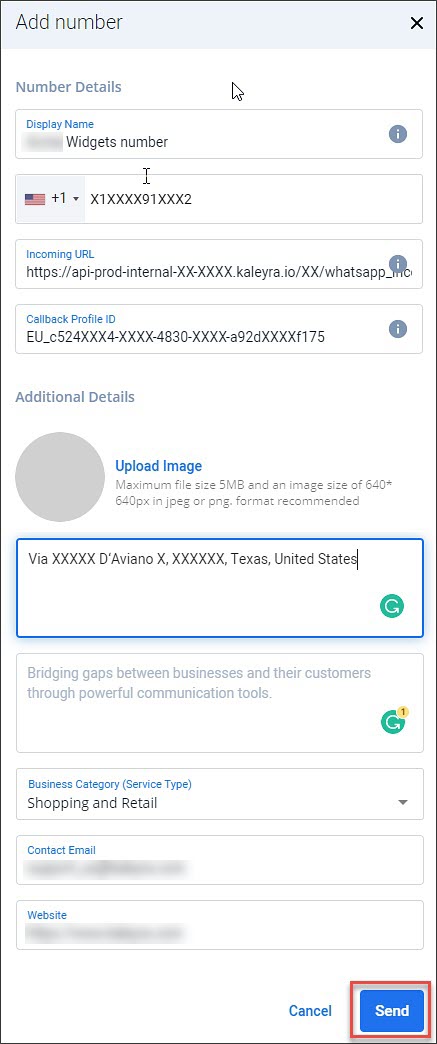
- Click Send to send initiate the approval process for your WhatsApp Business number.
The Kaleyra support team will verify the details and get the WhatsApp Business number approved by Facebook. You will receive an email notifying you about the status of your number. In case your number is not approved, the same email will contain the reason for rejection. You can see the list of numbers and their status on the Configurations > Numbers tab.
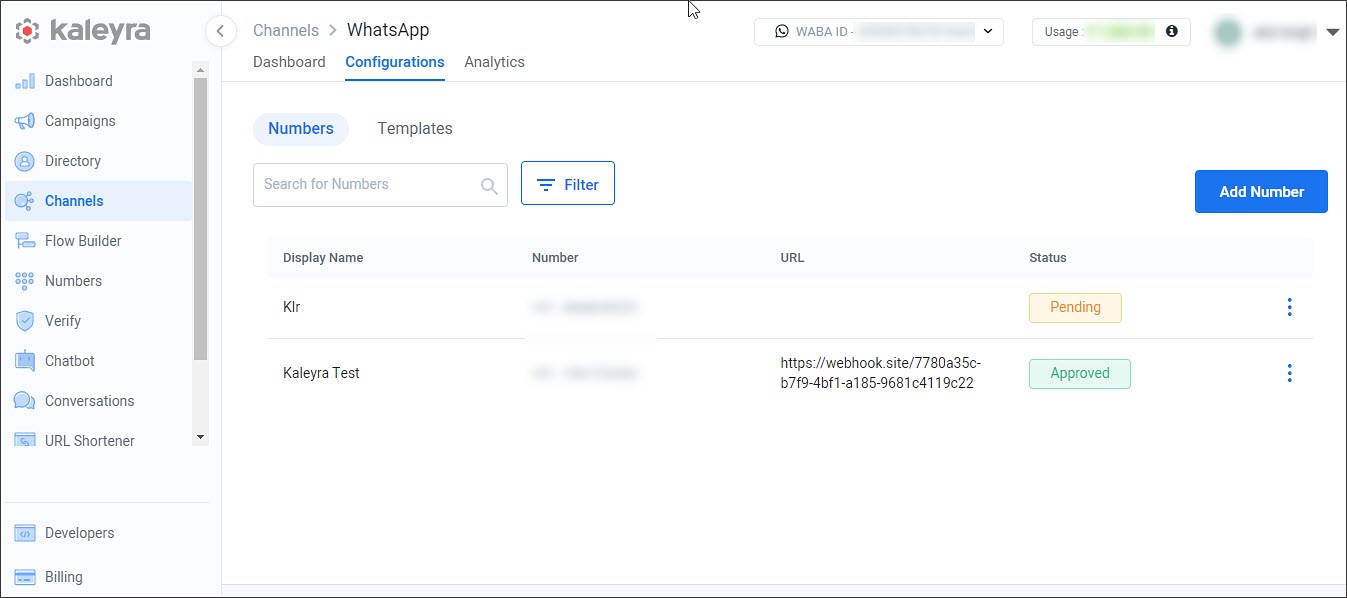
Editing the Details of an Existing Number
You can edit most of the details of an existing WhatsApp Business number except the number itself. To edit the details of an already added number:
- Sign in to your kaleyra.io account.
- Click Channels and on the WhatsApp card, click Manage.
- Click the Configurations tab.
- On the Numbers page, click
 corresponding to the number that you want to edit and click Edit. Only the details of an approved number can be edited.
corresponding to the number that you want to edit and click Edit. Only the details of an approved number can be edited.

- The Edit Number page appears. Follow steps 4 and 5 in the (Add a New Number) section.
Note:There is no approval process to save/update the details of an existing WhatsApp Business number. The edited details of the existing number will be updated.
View the Quality Rating and the Messaging Limits
You can view the quality rating and the messaging limits of your phone numbers on the Channels > WhatsApp > Configurations page. The page shows a list of WhatsApp phone numbers with the corresponding quality rating and the messaging limits.
Note:To know more about how the quality rating and the messaging limit for a phone number is assigned, see: WhatsApp Number Rating.
The field description table is shown.
Field | Description |
|---|---|
Display Name | The display name to identify the Whatsapp phone number. |
Number | The Whatsapp business phone number. |
Quality Rating | This is a read-only field. The quality rating is determined by Meta based on how the messages have been received by the end customers in the last seven days and is also weighted by the message recency. The different statuses a phone number quality rating are as follows: -Connected—With this status, you can send messages within your set messaging limit. |
Messaging Limit | The messaging limit is the maximum number of business-initiated conversations that you can initiate using each of your phone numbers in a rolling 24-hour period. The following are the different messaging limits for business-initiated conversations that a phone number can have with unique customers in a 24-hour period .
|
URL | This is the incoming URL to which the information about the quality rating and the messaging limit of a phone number obtained using a webhook is passed on. |
Status | This is the approval status of the WhatsApp phone number. |
Updated 6 months ago
