[Delete] Create a New Segment
This functionality is entirely managed by the WebEngage team, hence hidden for end users.
To create a new segment, perform the following steps:
- Click the Plus icon placed towards the right of the drop-down list on the SEND TO field. The Select the Type of Segment page appears.
- On the Select the Type of Segment page, select live segment, and click CREATE WITH SEGMENT EDITOR. The Create New Segment page appears.
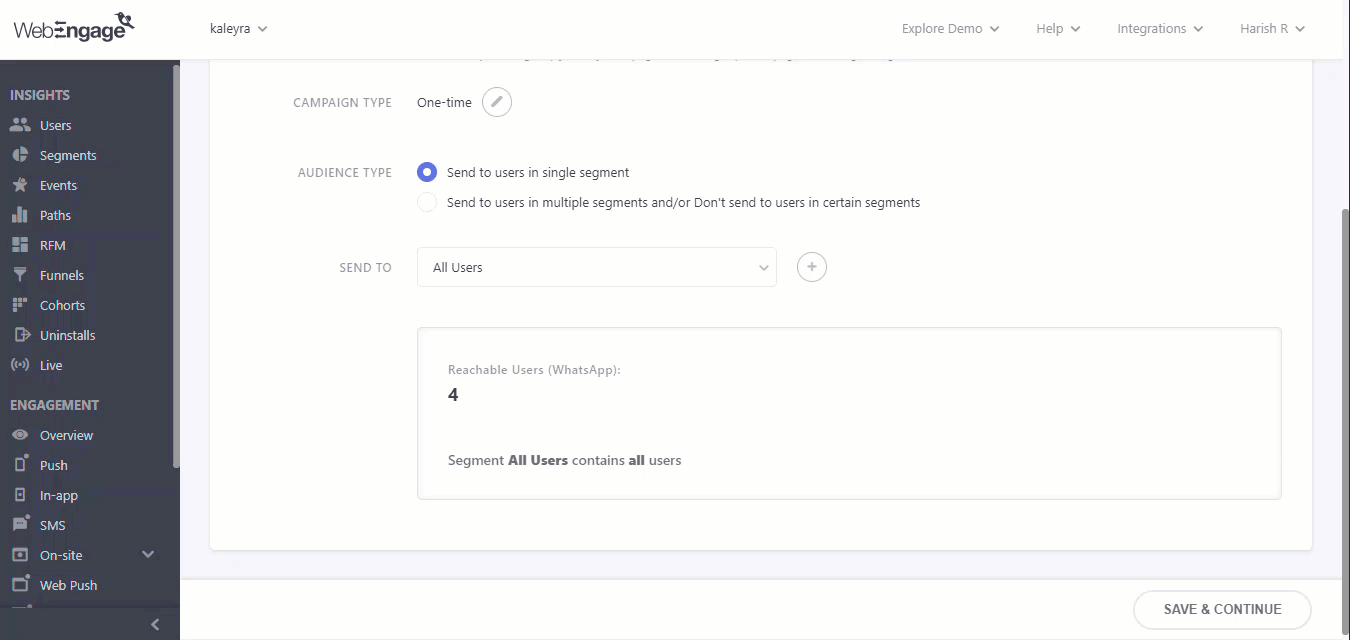
- NAME YOUR SEGMENT - Enter the segment name.
- Define the rules of segmentation.
The following are the features and parameters nested under each section starting with User:
- User
- Behavioral
- Technology
User
This column indicates the total number of users that are currently a part of the segment.
Expand the User section to view the following options:
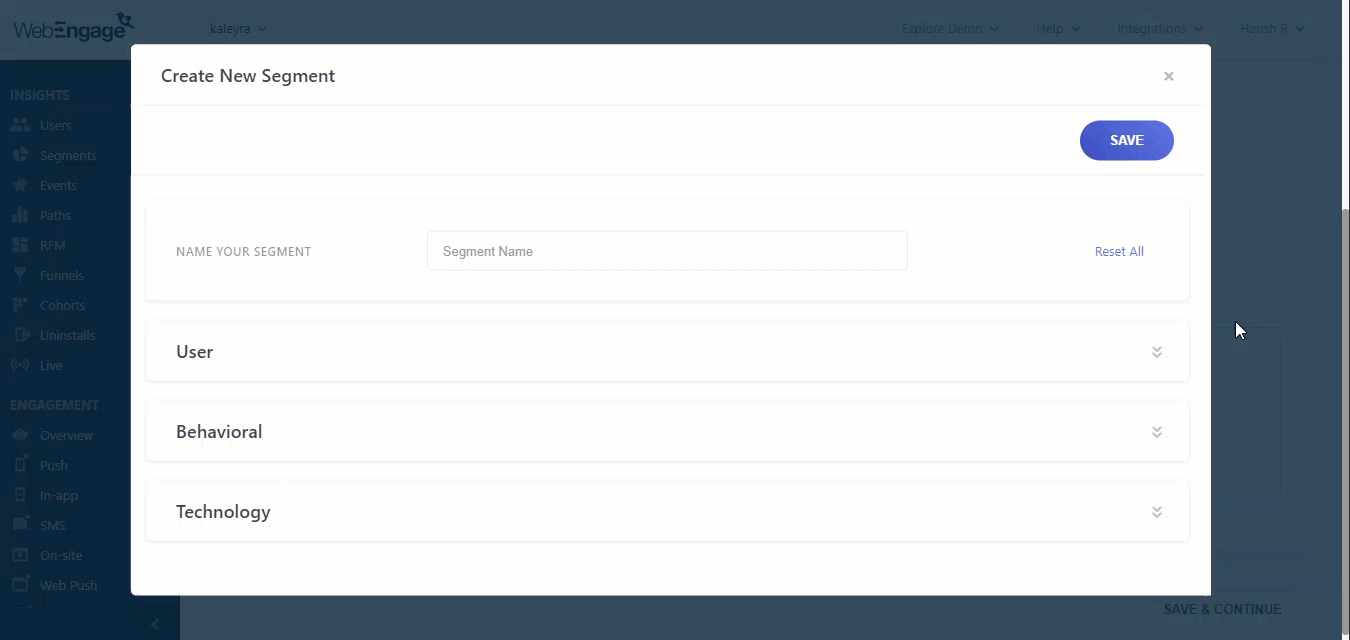
-
VISITOR TYPE - Select the VISITOR TYPE from the drop-down list. Using this field you can filter users based on how frequently they interact with your mobile app/website. The drop-down includes the following options like All Users, New Users, Returning Users, and No. of Sessions.
-
LAST SEEN - Select the LAST SEEN from the drop-down list. This includes users in your segment by the frequency of their interaction with your app and website. The drop-down includes the following options like after, before, within, on, and present.
-
CREATED ON - Select the CREATED ON from the drop-down list. The drop-down includes the following options like after, before, within, on, and present.
-
GEO FILTERING - Select the GEO FILTERING from the drop-down list. Using this field you can choose to include or exclude users in a segment by their location, making it possible for you to communicate contextually.
-
A maximum of three locations can be added here.
-
Multiple locations can be clubbed by the Inclusion/ Exclusion logic.
-
This can be added by selecting Any (inclusion) or None (exclusion), from the drop-down placed on the top right. The following parameters can be defined like Countries, Regions, and Cities for each location.
-
USER ATTRIBUTE - Select the USER ATTRIBUTE from the drop-down list. You can add one or multiple system attributes and custom attributes to the rules of segmentation.
-
Each attribute can be defined by adding a value against it.
-
Multiple attributes can be added by clicking the Plus icon on the left.
-
All attributes can be clubbed using the AND logic or the OR logic.
-
The SYSTEM attributes drop-down includes the options like Country, Region, City, First Name, Last Name, Date of Birth, Phone Number, Hashed Phone Number, Gender, Locality, Postal Code, Email Address, Hashed Email Address, Company, and Last Seen.
-
FIRST ACQUISITION SOURCE - Select the channel from the drop-down list. you can choose to include only those users who have been acquired through a specific channel, landing page, referral source, or a combination of these.
-
Referrer URL - Select the referrer URL from the drop-down list. The options available are equal to, not equal to, one of, none of, and starts with.
-
Landing Page - Select the landing page from the drop-down list. The options available are equal to, not equal to, one of, none of, starts with, does not stat with, ends with, does not end with, matches regex, does not match regex, contains, does not contain, is not empty, and is empty.
-
USER IDS - Select specific user IDs to create a segment. User IDs can be prefixed by any one of the following conditions like Equal to, Not equal to, One of, None of, Starts with, Does not start with, Ends with, Does not end with, matches regex (regex is a sequence of characters that define a search pattern - used in several coding languages), does not match regex, contains, does not contain, is not empty, and is empty.
-
REACHABILITY - Select REACHABILITY from the drop-down list. You can choose to include users in your segment based on channels they can (or cannot) be reached on. This section has two
drop-downs - Reachability Criteria and Channel.
Reachability Criteria - The options available are Reachable on, and Not reachable on.
Channel - The options available are Push, Email, SMS, Web push, and WhatsApp.
Behavioral
Expand the Behavioral section to view the following options:

You can include users in your segment by the events performed or not performed by them. Behavioral is divided into two conditions:
-
USERS WHO DID THESE EVENTS - Select any one event from the drop-down list. The SYSTEM event is included under each condition.
-
USERS WHO DID NOT DO THESE EVENTS - Select any one event for the drop-down list. The SYSTEM event is included under each condition.
AND/OR - You can combine the conditions by the AND/OR logic. To add multiple events under a condition, click the Plus icon placed next to the second dropdown (as shown below). A maximum of three events can be added under each condition, clubbed by the AND logic or the OR logic.
Technology
Expand the Technology section to view the below options. The available options are:
- Android
- iOS
- Web
Android
Expand Android. Select a property from the drop-down list. The available options are:
App Installation date
Last Seen
Total time Spent
App Version Name
App ID
App Version Code
API Version
SDK Version
Advertising ID
Android ID
Manufacturer
Model
Brand
Locale
iOS
Expand iOS. Select a property from a drop-down list. The available options are:
App Installation date
Last Seen
Total time Spent
App Version Name
App ID
App Version Code
API Version
SDK Version
Advertising ID
Vendor ID
Model
Locale
Web
Expand Web. Select a property from the drop-down list. The available options are:
Devices
Operating System
Browser
Click Save. The "Segment created successfully" message appears.
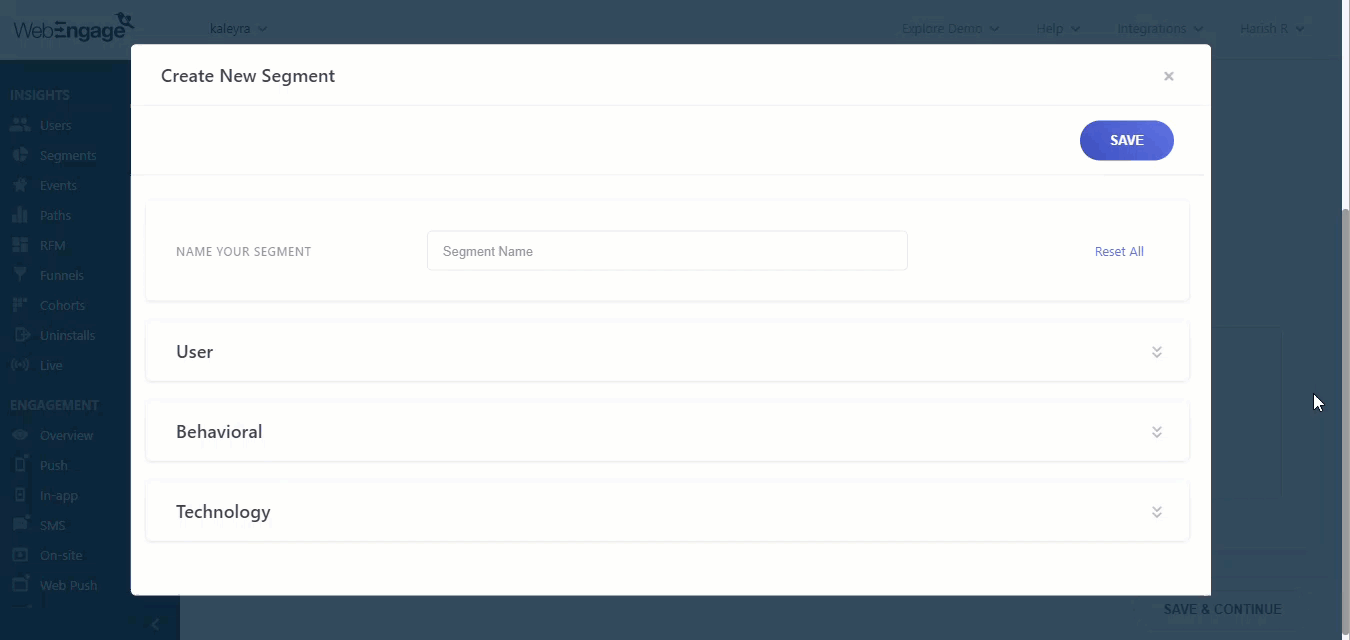
Updated 6 months ago
