SMS Count Report
The SMS Count Report allows you to get a report providing the overall count of SMS, Units, and billed Units split by status automatically. In the SMS count report, you get the status of the sent SMS, the total number of SMS sent, the total units utilized by the sent SMS, and information about the total billed units. Several options are available to set the frequency of this report.
After successfully automating the SMS count report from Kaleyra.io you will receive an email notification with a link to download the SMS count report.
Sample SMS Count Report
The following is the sample SMS count report:
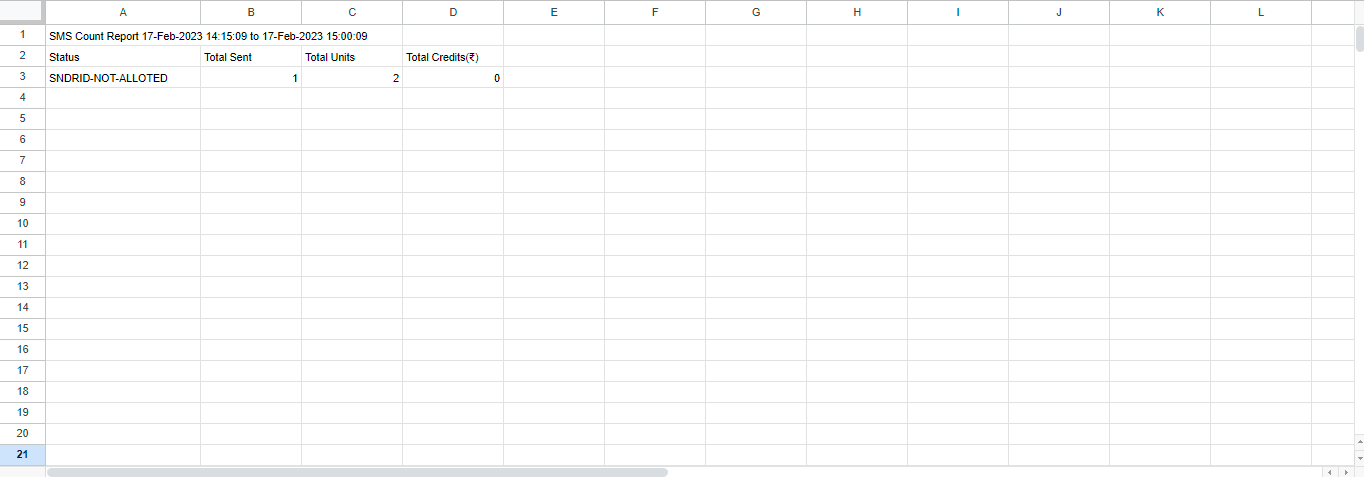
The SMS count report contains the following details:
| Column Field Name | Description |
|---|---|
| Status | Status of the sent SMS. |
| Total Sent | The total number of sent SMS that is in a given status at the moment of generating the report. |
| Total Units | Total units used by the sent SMS for the given status. |
| Total Credits(Currency Symbol) | The total amount of money expressed in the given currency spent to send SMS in the given status. |
Enable and Configure SMS Count Report
To enable and configure the SMS count report, perform the following steps:
- Log in to your Kaleyra.io account.
- On the top-right of the page, click the User Profile drop-down and then click Settings.
The Notification tab detail appears.
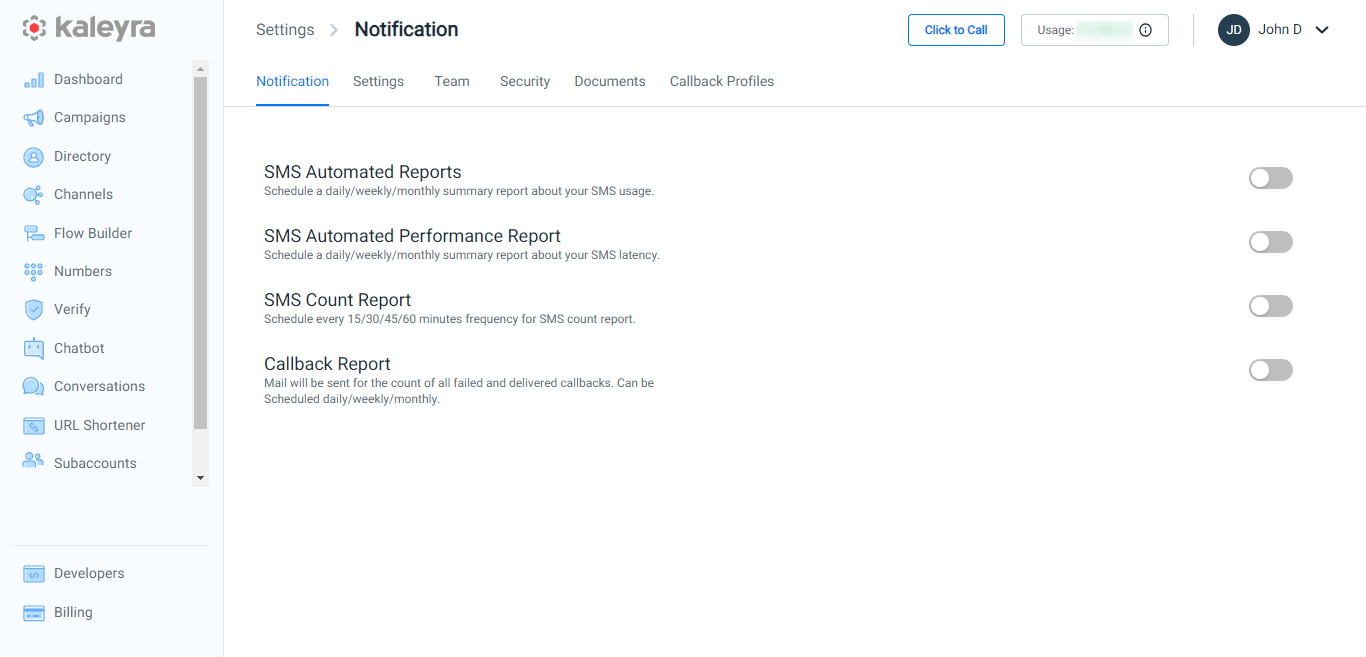
- Toggle SMS Count Report.
The SMS Count Report detail appears.
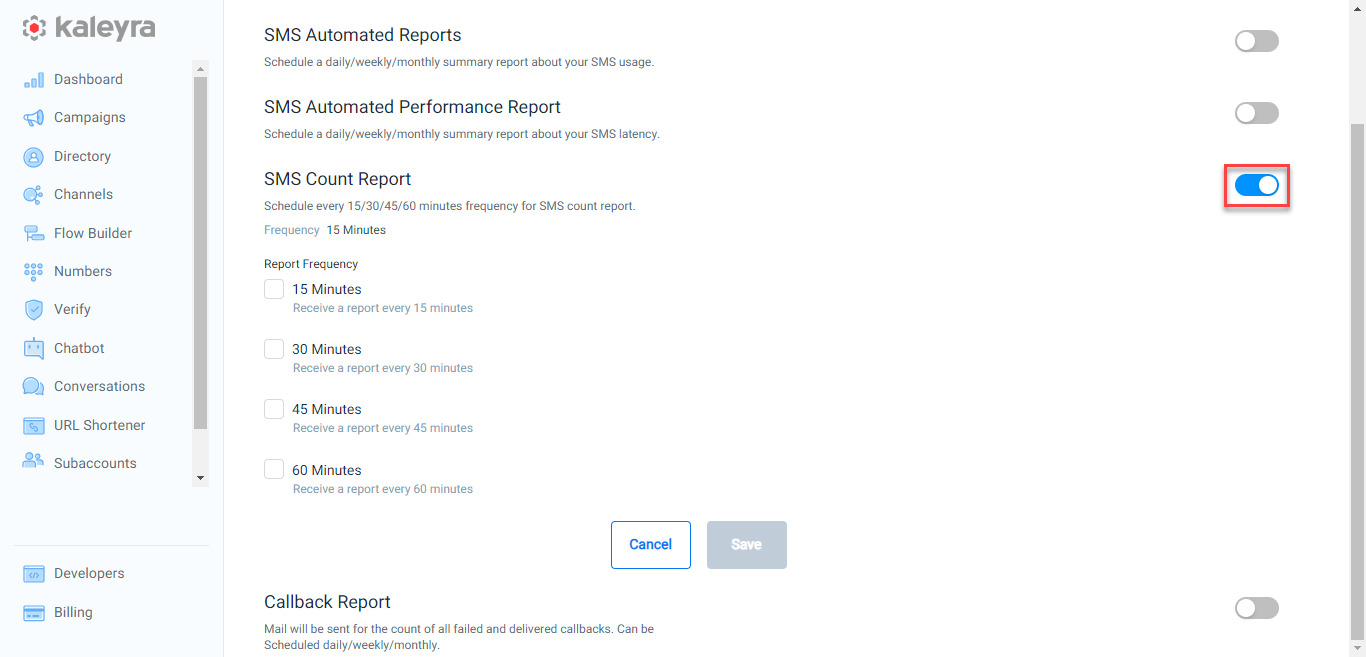
- Select the frequency of SMS count reports from the following options:
- 15 Minutes - Receive an email notification after every 15 minutes, with an option to download the attached SMS count report.
- 30 Minutes - Receive an email notification after every 30 minutes, with the option to download the attached SMS count report.
- 45 Minutes - Receive an email notification after every 45 minutes, with the option to download the attached SMS count report.
- 60 Minutes - Receive an email notification after every 60 minutes, with the option to download the attached SMS count report.
- In the Email Addresses field, enter the email addresses to receive the SMS count report.
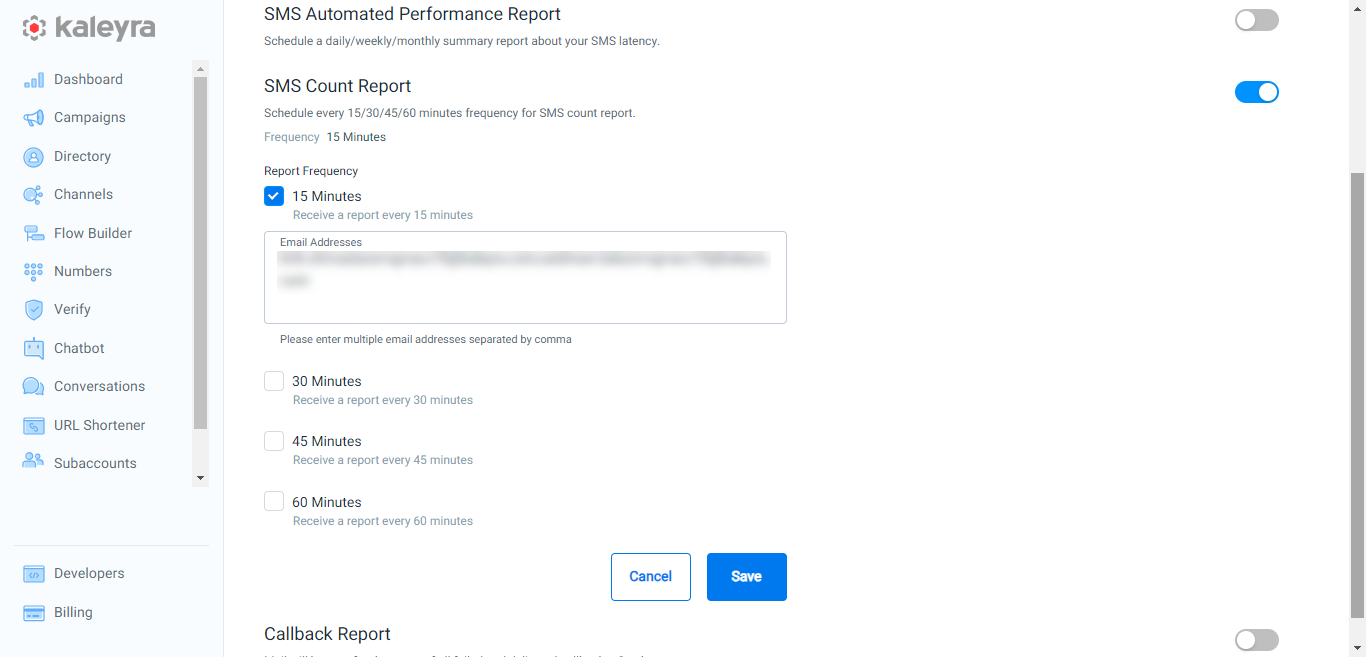
Notes:
- You can select all the 15 Minutes, 30 Minutes, 45 Minutes, and 60 Minutes options if you want to receive the automated SMS count, and reports for all the frequencies.
- By default, the account owner’s email address is present.
- A minimum of one email is required to save the SMS count report configuration.
- You can add multiple email addresses separated by a comma. For example - [email protected],[email protected].
- Click Save.
A successful confirmation message appears.
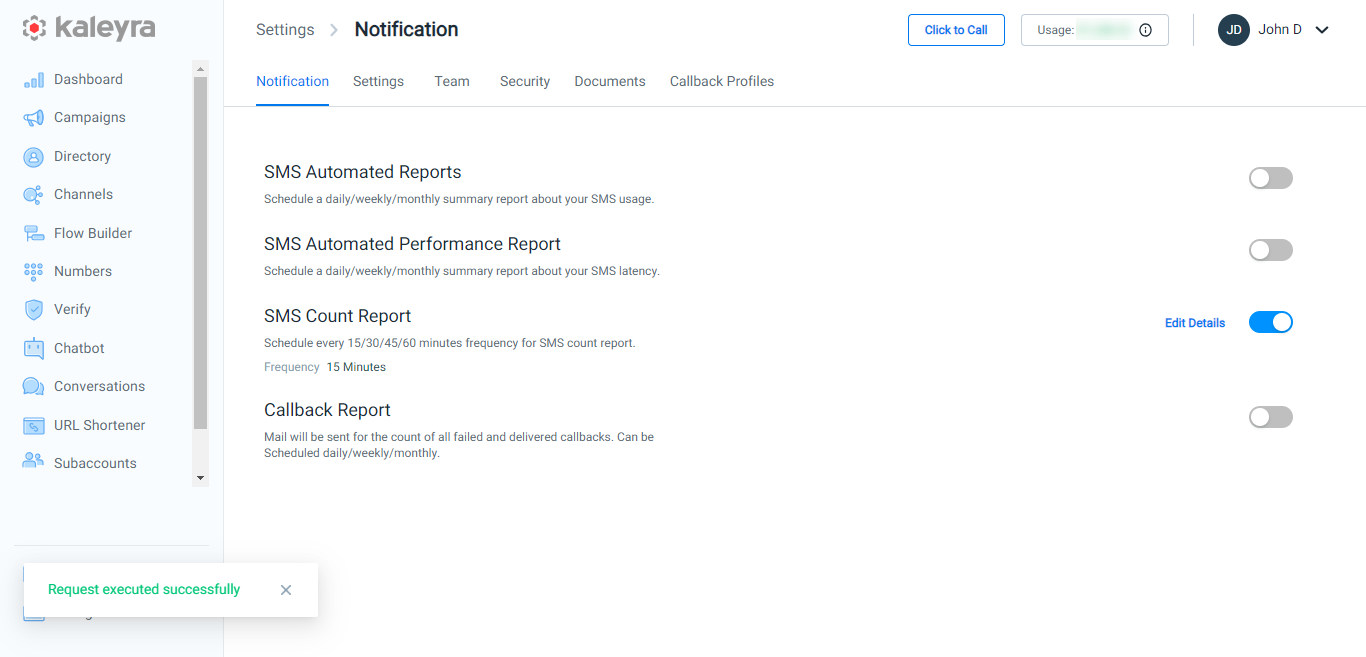
Notes:
- Click Edit Details to modify the SMS Count Report settings. You can modify the frequencies and email addresses of SMS count reports.
- To stop receiving email notifications for the SMS count report, toggle SMS Count Report and disable it.
Updated 6 months ago
