SMS Automated Reports
The SMS Automated Reports feature allows you to automatically receive SMS usage reports via email.
After successfully automating the SMS report from Kaleyra.io you will receive an email notification with an option to download the SMS usage summary report over the provided email addresses.
Using the SMS automated reports, you have the option to configure to receive daily, weekly, or monthly reports, with details such as the date when the SMS was sent, the sender, category, campaign name, the destination country, the status of the sent SMS, status trace, total SMS sent, units charged, units refunded, units billable, subtotal, non-refundable DLT fees, and amount billable.
Sample SMS Automated Report
The following is a sample SMS automated report:

The SMS automated report contains the following details:
Column | Description | Example |
|---|---|---|
Date | Displays the date based on the date range selected for report generation. | June 7, 2022 |
Sender | Displays the sender ID. A Sender ID is a unique name or standard mobile number that shows in the “from” field of your text messages on your phone. It could be a phone number, an alpha-numeric, an alphabetic, or a numeric alias. | +1XXXXXXX07 |
Category | Displays the message category based on its purpose, such as OTP for authentication, TXN for service or transaction updates, and MKT for marketing and promotional communication. | OTP |
Campaign Name | Displays the title of the campaign. | Birthday Campaign |
Destination Country | Displays the name of the country that the message is sent to. | USA |
Status | Displays the status you would receive when requesting SMS MT Status. | Not Sent |
Status Trace | Displays the status trace codes you would receive when requesting SMS MT Status. | NET-ERR |
Total SMS | Displays the number of SMS sent on the given day, to the given country, for the given campaign, with the alias having the specific status and status trace. | 5 |
Total Units | Displays the total SMS units sent on the given day, to the given country, for the given campaign, with the alias having the specific status and status trace. When you send a long SMS MT message, the message is split into multiple units and is recombined at the receiving end. Each unit is charged as a separate message. | 6 |
Units Charged | Displays the total number of SMS units charged against the total number of SMS sent on the given day, to the given country, for the given campaign, with the alias having the specific status and status trace. You are charged for all the SMS units submitted to the Operator. | 6 |
Units Refunded | Displays the total number of SMS units refunded against the total number of SMS sent on the given day, to the given country, for the given campaign, with the alias having the specific status and status trace. Some messages get automatically refunded based on the Status Trace returned by the Operator. | 0 |
Units Billable | Displays the total number of billable SMS units against the total number of SMS sent on the given day, to the given country, for the given campaign, with the alias having the specific status and status trace. Units Billable is calculated as Units Charged minus Units Refunded. | 6 |
Subtotal** | Displays the total amount charged, without any DLT fees excluded from refunds. Subtotal is calculated as Amount Billed minus Non-Refundable DLT Fees. | $0.90 |
Non Refundable DLT Fees** | Displays the total amount deducted as part of scrubbing charges under the Non-Refundable DLT Fees column. This amount is non-refundable. | $0.00 |
Amount Billable | Displays the final billable amount for the total number of SMS sent on the given day, to the given country, for the given campaign, with the alias having the specific status and status trace.In general, the Amount Billable depends on the SMS status, and on the mode (for example, deduct the amount on delivery mode or deduct the amount on submission mode), and scrubbing charges (if any).Amount Billable is calculated as: Total Amount Charged minus Total Amount Refunded
| $0.90 |
For more information about SMS status and status trace codes, see SMS Status and Status Trace Codes.
Enable and Configure SMS Automated Report
To enable and configure the SMS automated report, perform the following steps:
- Log in to your Kaleyra.io account.
- On the top-right of the page, click the User Profile drop-down and then click Settings.
- Under Settings, click Notifications in the left pane. The Notification tab details appear.
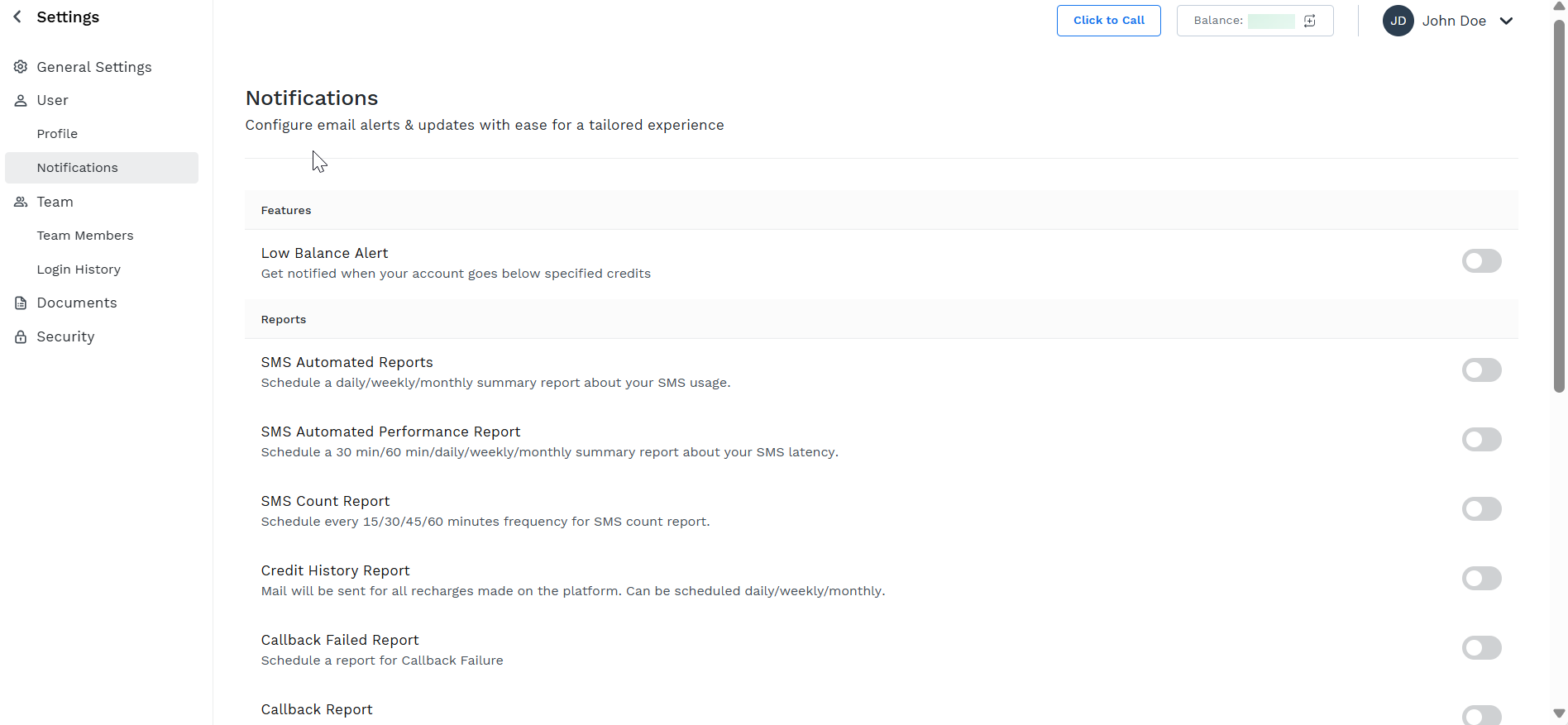
-
Toggle SMS Automated Reports and click Edit Details. The SMS Automated Reports detail appears.
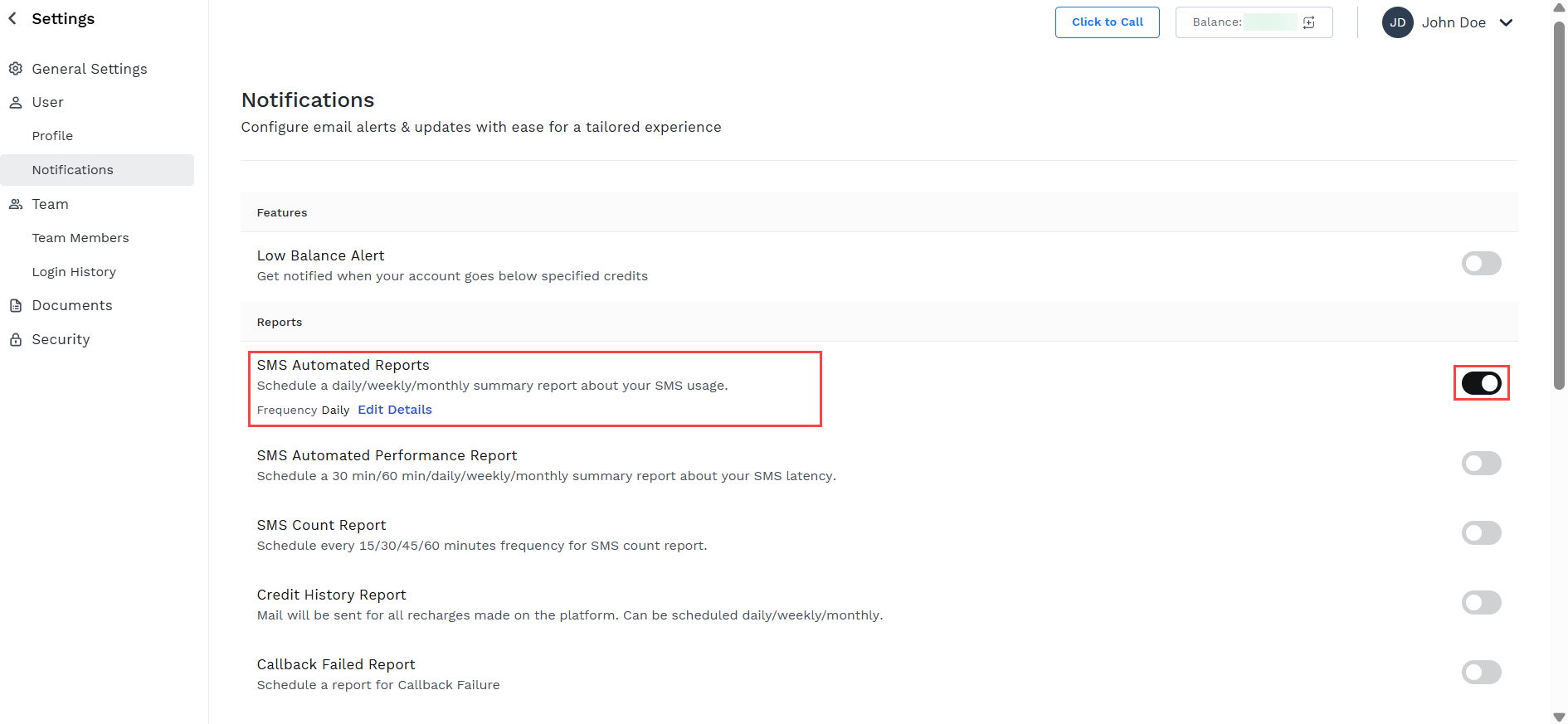
-
Select the automated reports frequencies from the following options:
- Daily - Receive an email notification daily at 10 AM based on the timezone of your Kaleyra.io account, with a link to download the attached SMS usage report. The reports contain the SMS usage details from 12:00 AM to 11:59 PM of the previous day.
- Weekly - Receive an email notification every Monday based on the timezone of your Kaleyra.io account, with a link to download the attached SMS usage report. The reports contain the SMS usage details from the previous Monday to Sunday.
- Monthly - Receive an email notification every third (3rd) of the month based on the timezone of your Kaleyra.io account, with a link to download the attached SMS usage report. The report contains the SMS usage details from the 3rd of the previous month to the 2nd of the current month.
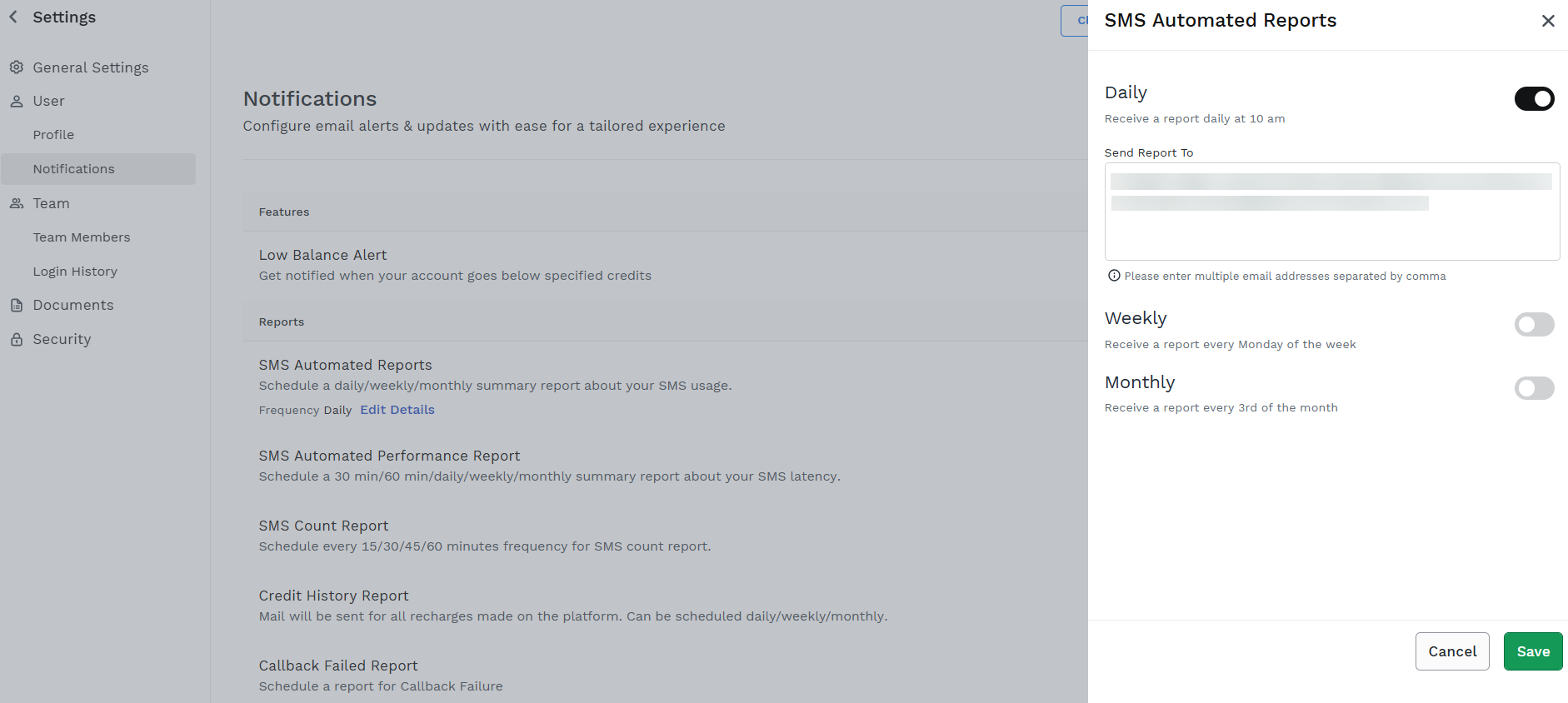
-
In the Email Addresses field, enter the email addresses of the recipients to receive the SMS automated reports.
Notes:
- You can select all the Daily, Weekly, and Monthly options if you want to get the automated SMS usage reports for all three frequencies.
- By default, the account owner’s email address is present.
- A minimum of one email address is required to save the SMS automated reports configuration.
- You can add multiple email addresses separated by a comma. For example - [email protected],[email protected].
- Click Save. A successful confirmation message appears.
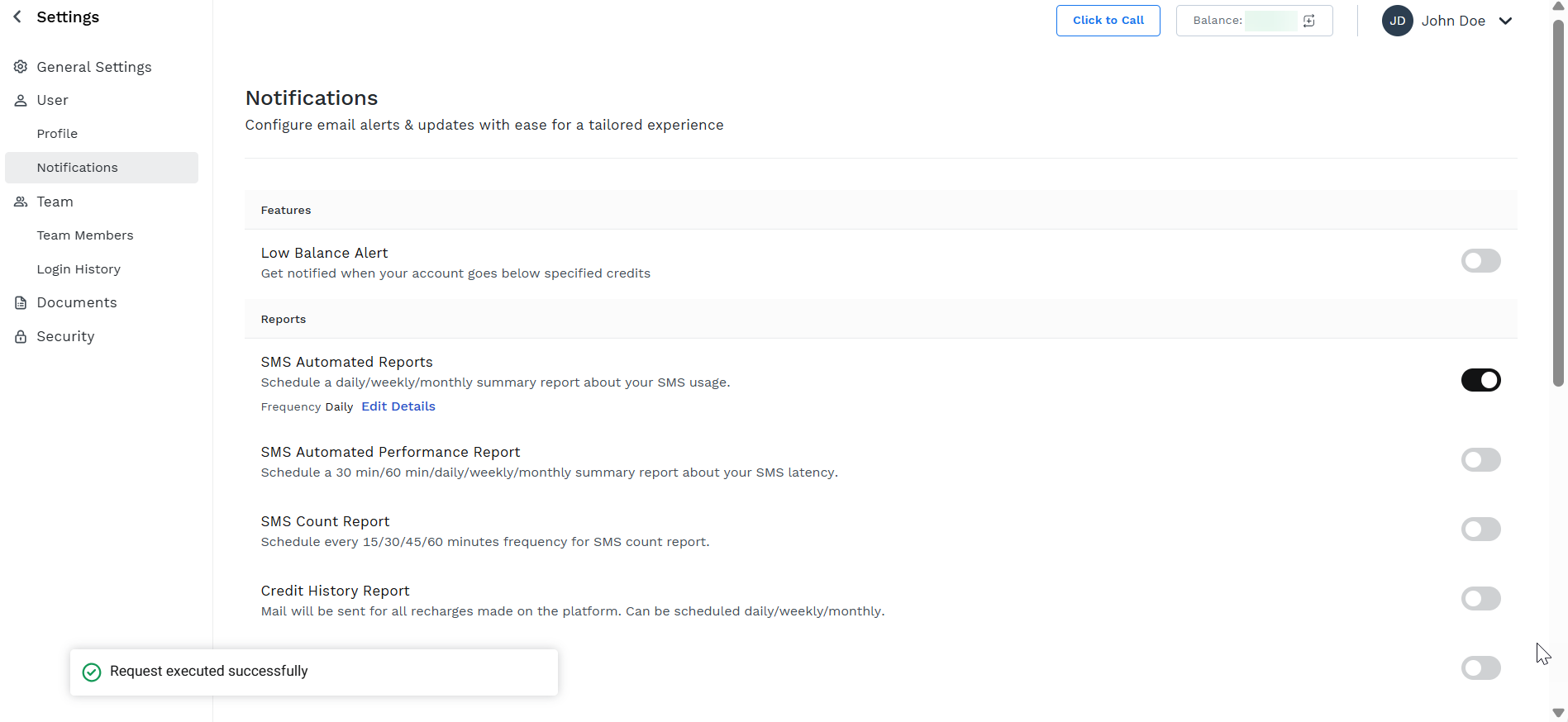
Notes:
- Click Edit Details to modify the SMS Automated Reports setting. You can modify the frequencies and email addresses of SMS automated reports.
- To stop receiving email notifications for the SMS usage automated reports, toggle SMS Automated Reports and disable it.
Updated 4 months ago
