Links Detailed Report
The Links Detailed Report allows you to get automated detailed reports that provide information about clicks on the shortened URLs sent through kaleyra.io messaging services (for example, SMS or WhatsApp, email, and other channels available in kaleyra.io).
The Links Detailed Report provides information about clicks only for shortened URLs sent through kaleyra.io messaging services and shortened using the kaleyra.io URL Shortener service.
Once you enable and configure the recipient email address and the frequency for the Links Detailed Report from the Notifications page, you will receive an email notification to the configured email address at the configured frequency with an option to download the Links Detailed Report.
Using the link detailed reports, you can configure the frequencies to receive daily, weekly, or monthly reports. The links detailed report contains one row for each “click” that happened on a given shortened URL including specific user information (for example, mobile number) if the “track user” option has been enabled when creating the shortened URL using the kaleyra.io URL Shortener service.
Links Detailed Report Fields Detail
The following table describes the fields available in the report:
| Column Field Name | Description | Sample Value |
|---|---|---|
SHORT_URL | The short URL for which a click has been recorded in the time period covered by the report. | http://klr.bz/QS6/2rdK6 |
TXTLY_ID | Internal unique ID for the short URL, this ID is generated when the long URL has been shortened by the kaleyra.io URL Shortener service. | 1234564 |
MOBILE NUMBER | The mobile number to which the short URL was sent and for which a click has been recorded. | 7xxxxxxxx8 |
CLIENT IP | End-user device IP from which the click has been recorded. | 49.xx.xxx.231 |
BROWSER | The browser using which the short URL was accessed. | Chrome |
PLATFORM | The platform on which the short URL was accessed. | AndroidOS |
PLATFORM VERSION | The platform version on which the short URL was accessed. | 10 |
DEVICE BRAND | The device browser engine that has been used to access the Short URL. | WebKit |
COUNTRY | The country from where the short URL was accessed. This information is inferred from the IP address of the device, so it may be not precise according to how IP addresses are managed by the IP-connectivity provider of the user. | India |
CITY | The city from where the short URL was accessed. This information is inferred from the IP address of the device, so it may be not precise according to how IP addresses are managed by the IP-connectivity provider of the user. | Bengaluru |
VISITED ON | The date and time when the short URL was accessed. It is the DD/MM/YYYY format. | 19/2/2024 2:54:51 PM |
DEVICE TYPE | The device through which the short URL was accessed. | Phone |
CREATED_ON | The date and time when the short URL was created in the kaleyra.io platform. It is the DD/MM/YYYY format. | 14/12/2024 12:08:49 PM |
LONG_URL | The original URL using which the Short URL was generated. | https://abc.xyz.net/docs/1xxJPEG.jpeg |
CHANNEL | The channel over which the short URL was sent to the end-users. | WA |
MESSAGE_ID | The message ID through which the short URL was sent to the end-users. | 0exxxx9d-7xxd-4xxb-8xxc-fcxxxxxxxx81:0 |
COMPANY_ID | The kaleyra.io company ID using which the message containing the short URL was sent. | Zcxxxxxxxxgb |
CAMPAIGN_NAME | The name of the campaign through which the short URL was sent to the end-users. If the message was sent using API or Plugin integration, then this field will be empty. | DemoCampaign |
TEMPLATE_ID | The template ID using which the Short URL was sent to the end-users. If the message was sent within a free-text message, that is not using a message template stored in kaleyra.io, then this field will be empty. | 11xxxxxxxxxxxxxxx17 |
Enable and Configure Links Detailed Report
To enable and configure the links detailed report, perform the following steps:
- Log in to your Kaleyra platform.
- On the top-right of the page, click the User Profile drop-down and then click Settings.
The General Settings page appears.
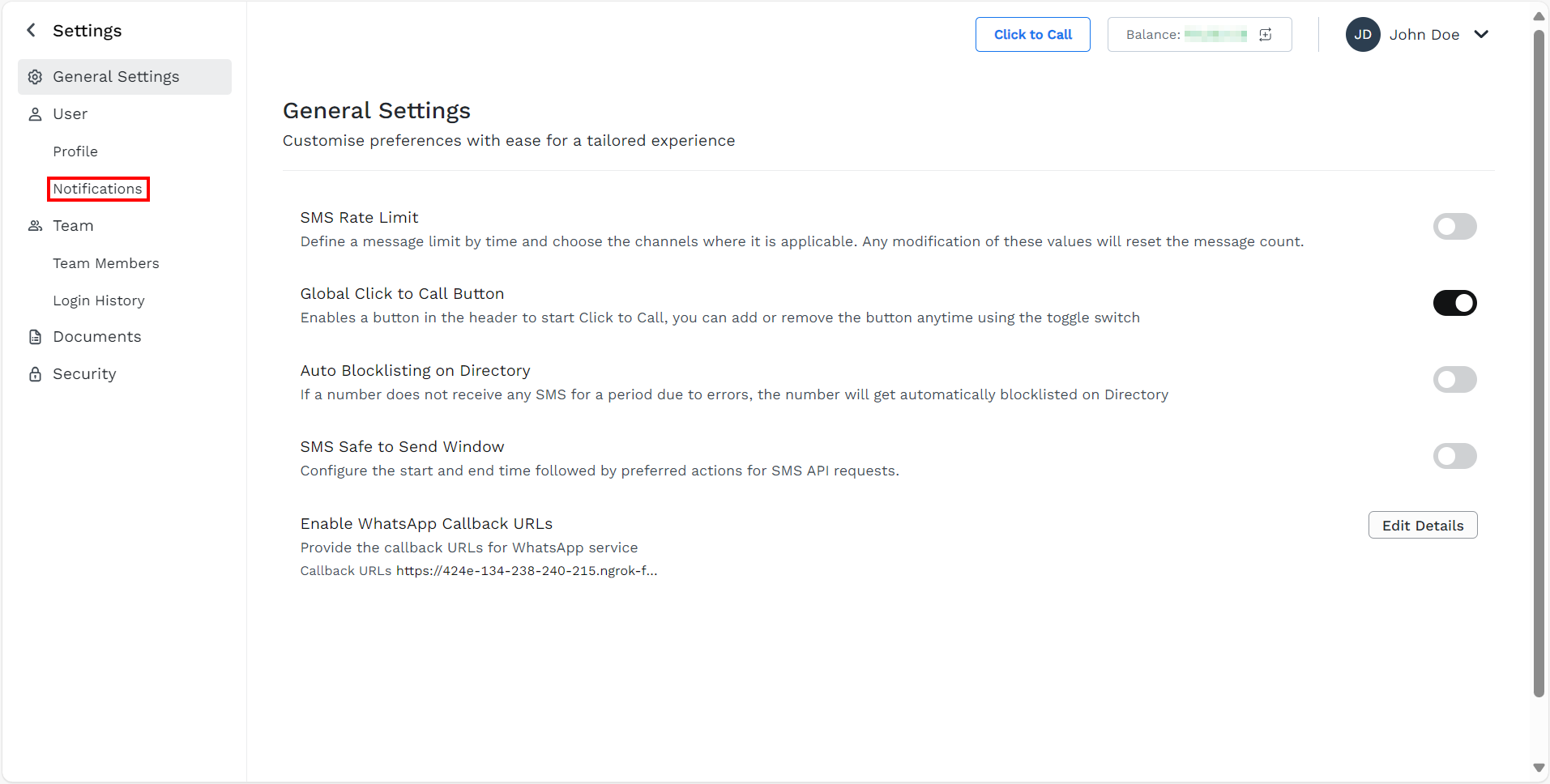
- On the left menu bar, click the Notifications.
The Notifications page appears.
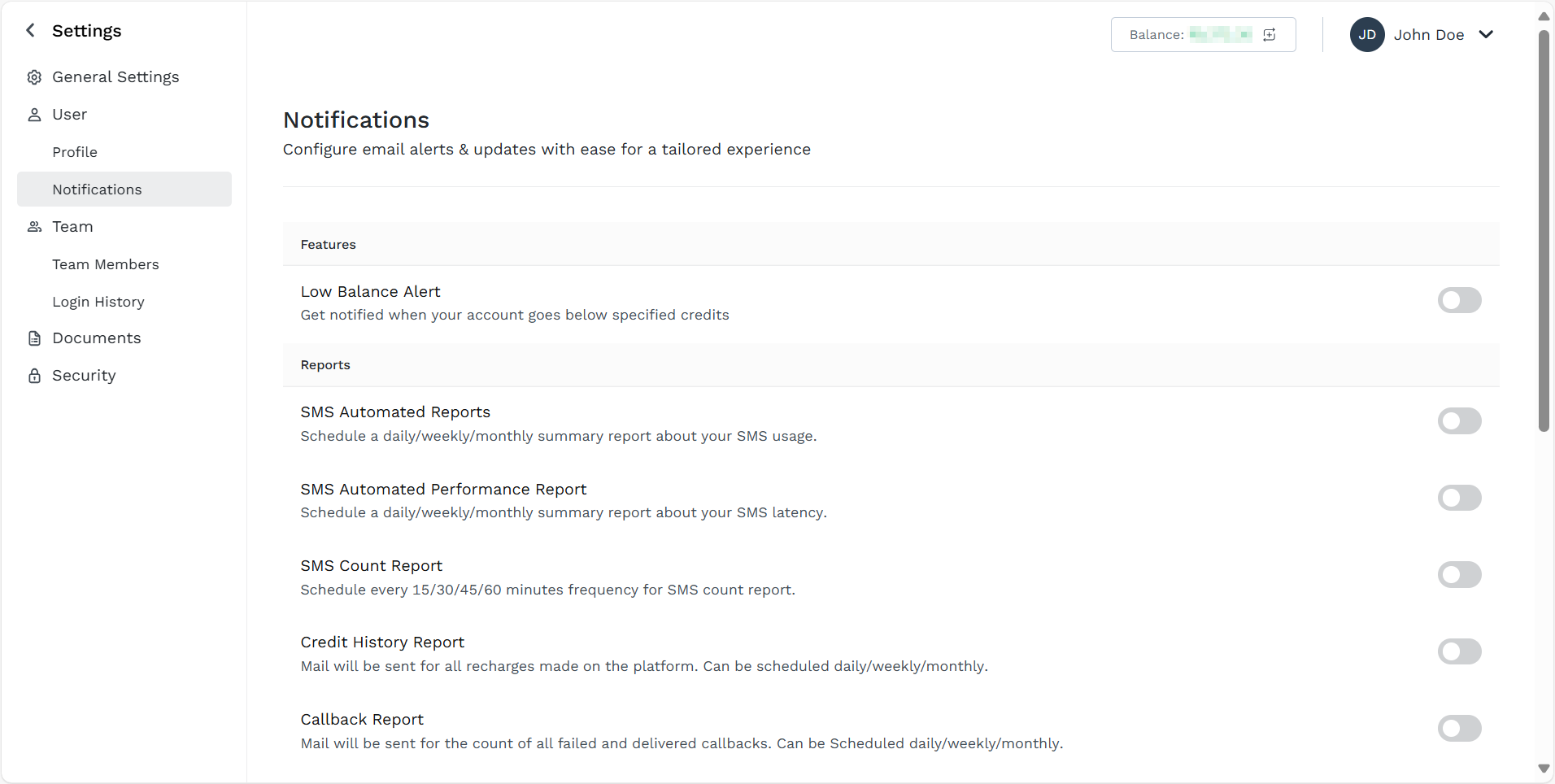
- Scroll down to the Links Detailed Report.
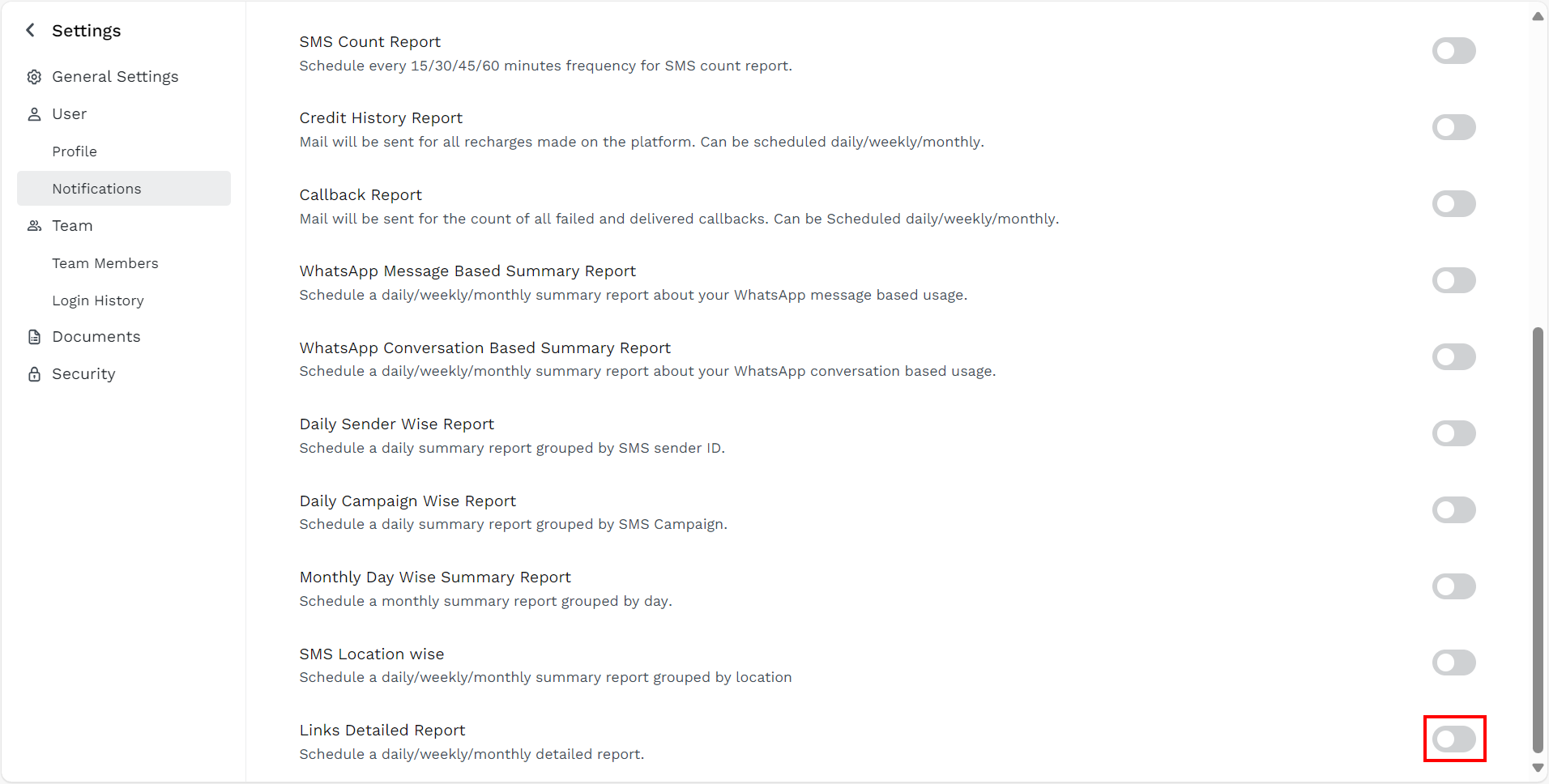
- Toggle Links Detailed Report.
The Links Detailed Report pane appears.
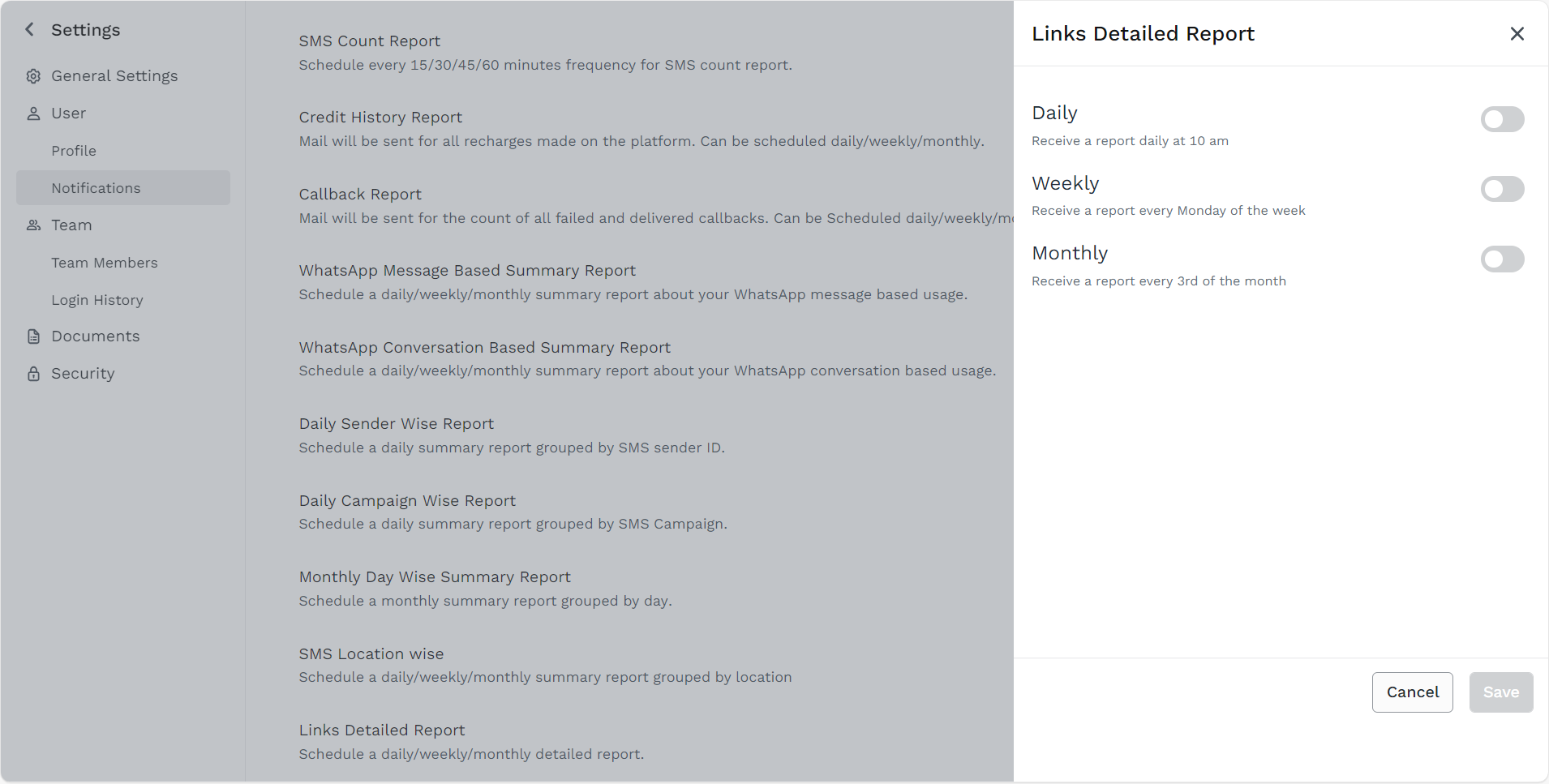
- Select the links detail report frequencies from the following options:
- Daily - Receive an email notification daily at 10 AM based on the timezone of your kaleyra.io account (you can view and edit your timezone in your profile setting), with a link to download the attached links detail report. The reports contain the short URL click details from 12:00 AM to 11:59 PM of the previous day.
- Weekly - Receive an email notification every Monday based on the timezone of your kaleyra.io account (you can view and edit your timezone in your profile setting), with a link to download the attached links detail report. The reports contain the short URL click details from the previous Monday to Sunday.
- Monthly - Receive an email notification every third (3rd) of the month based on the timezone of your kaleyra.io account (you can view and edit your timezone in your profile setting), with a link to download the attached links detail report. The report contains the short URL click details from the 3rd of the previous month to the 2nd of the current month.
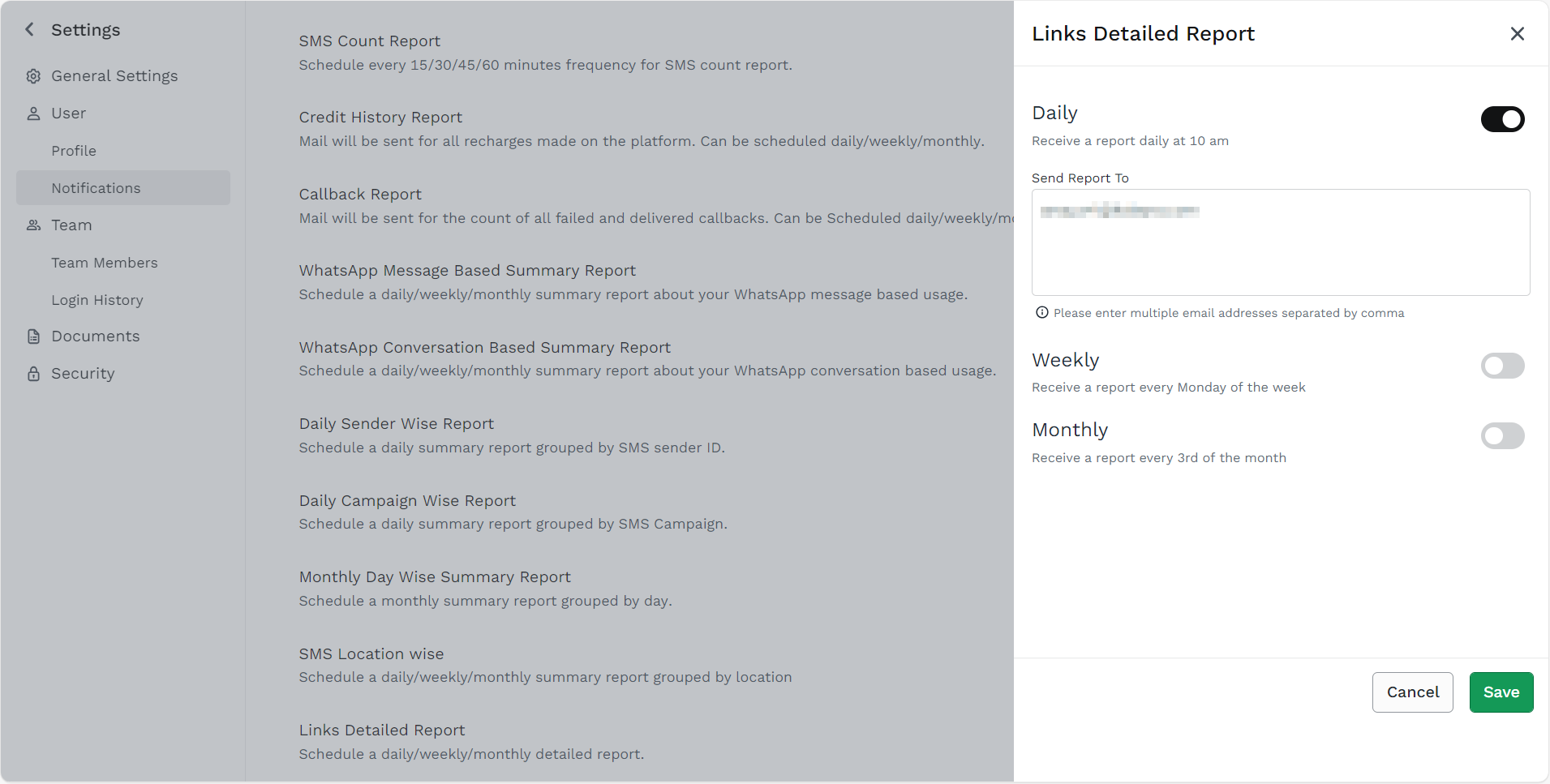
- In the Send Report To field, enter the email addresses to receive the links detail reports.
Notes:
- You can select all the Daily, Weekly, and Monthly options to get the links detail reports for all three frequencies.
- By default, the account owner’s email address is present.
- A minimum of one email address is required to save the links detail reports configuration.
- You can add multiple email addresses separated by a comma. For example - [email protected],[email protected].
- Click Save.
The Request executed successfully message appears.
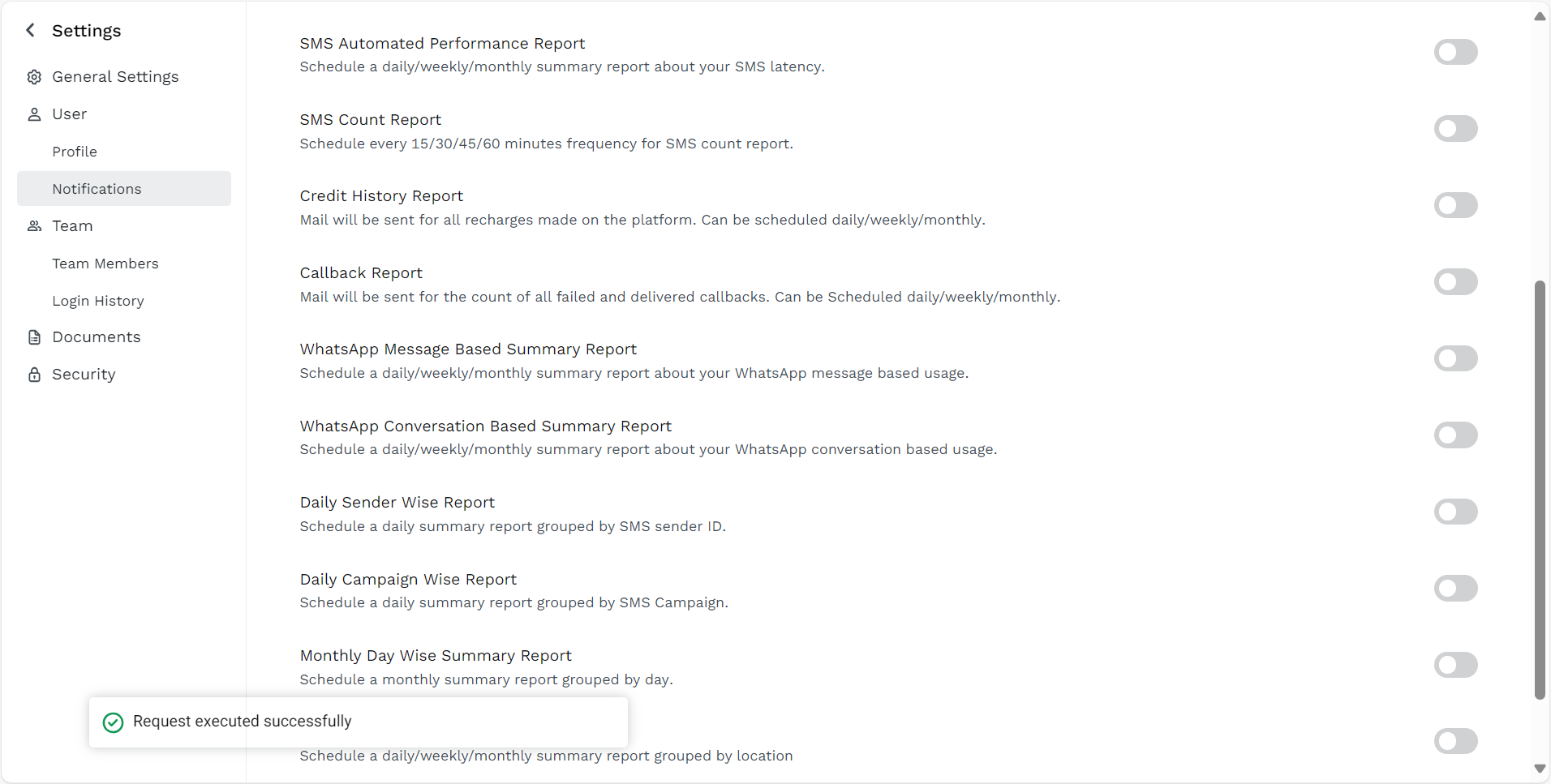
Notes:
- Click Edit Details to modify the Links Detailed Report setting. You can modify the frequencies and email addresses of Links Detailed Report.
- To stop receiving email notifications for the links detail reports, toggle Links Detailed Report and disable it.
- If you disable a previously configured Links Detailed Report, when you re-activate it, the same configuration will be automatically applied.
Updated 6 months ago
