Integrate Kaleyra SMS with OpenCart
This section describes the installation and the registration steps for integrating Kaleyra SMS with OpenCart.
This page covers the following topics:
Install OpenCart plugin
To install OpenCart plugin:
- Log in to OpenCart using the link : https://www.opencart.com/index.php?route=marketplace/extension/info&extension_id=39246
- Download the Zip file from the marketplace onto your computer.
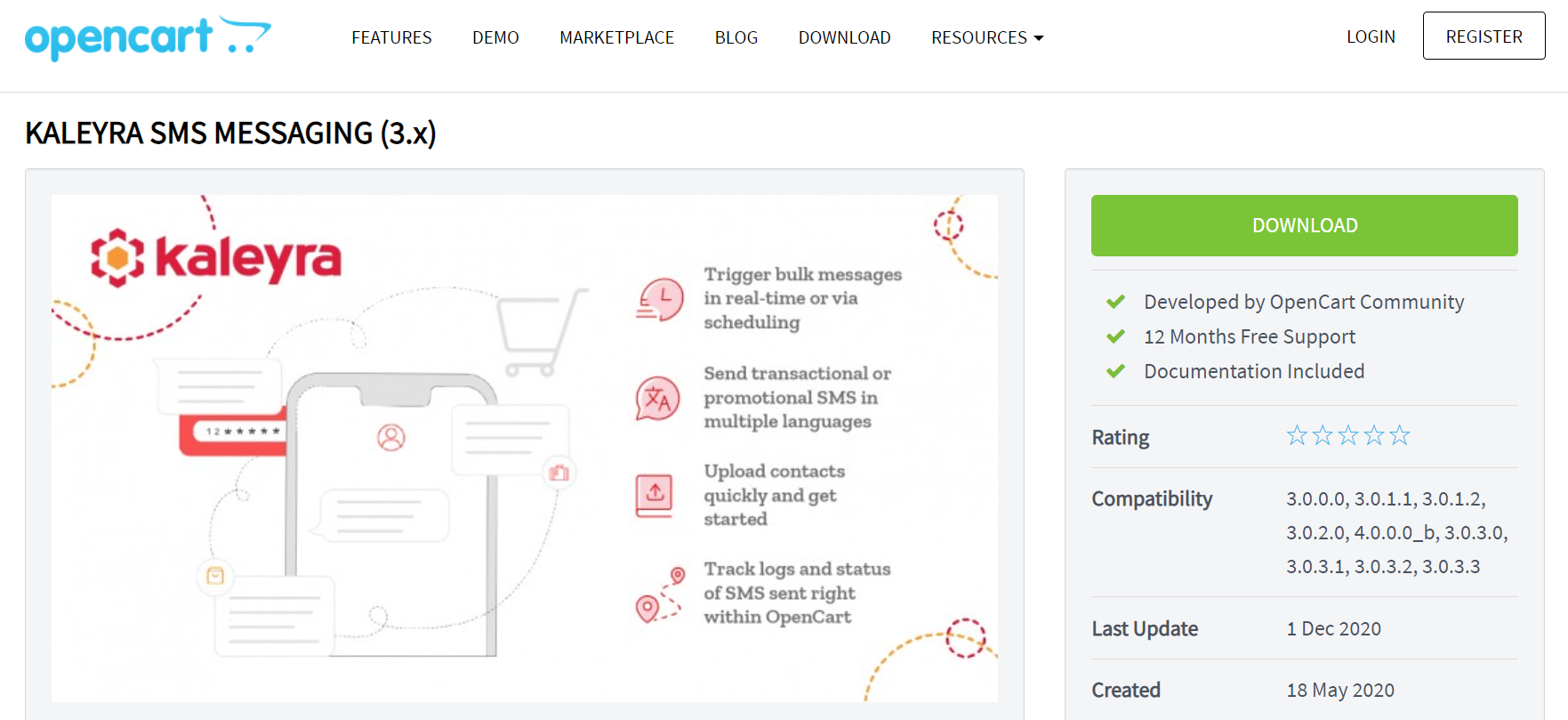
- Unzip the downloaded file on your local hard drive.
- Log in to OpenCart admin panel.
- On the Navigation panel, go to Extensions and select Installer.
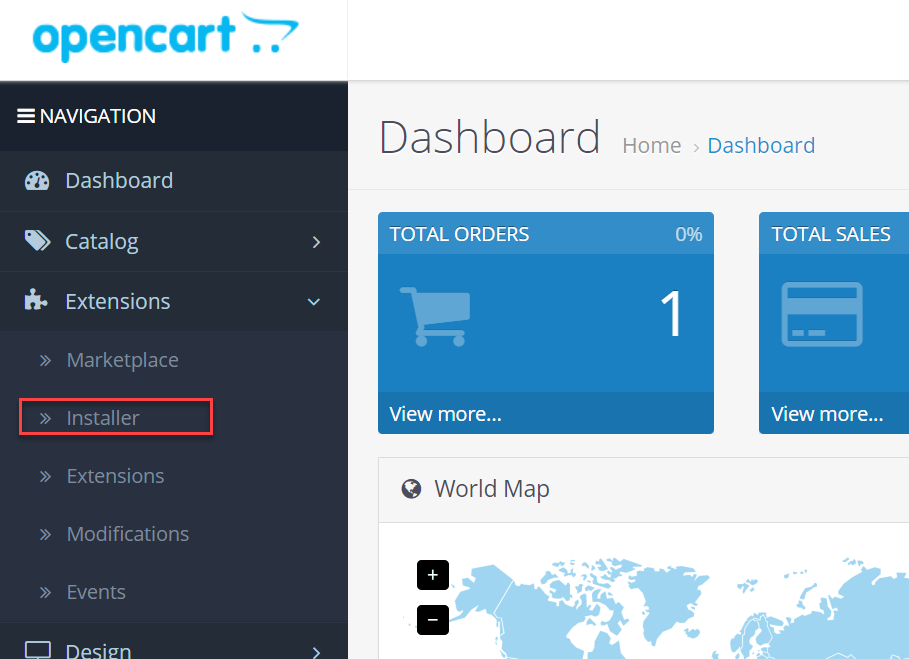
- Click the Upload button next to the Upload File.
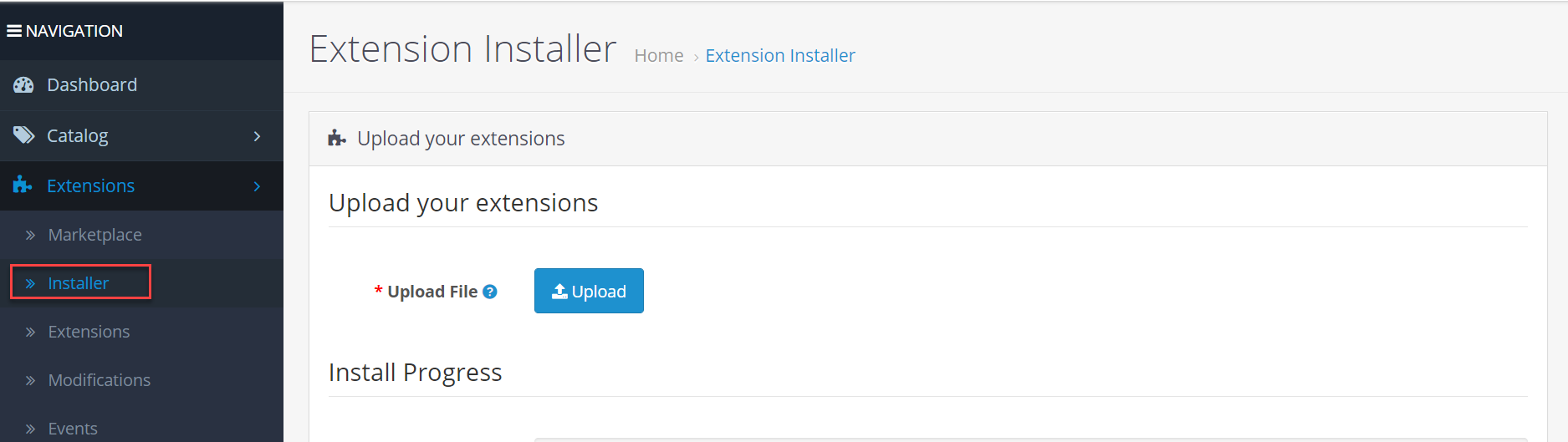
- Locate and select the ZIP file (ocmod.zip) on your computer and upload the file.
- OpenCart installs the Kaleyra SMS module and a message 'You have modified extensions!' is displayed after successful installation.
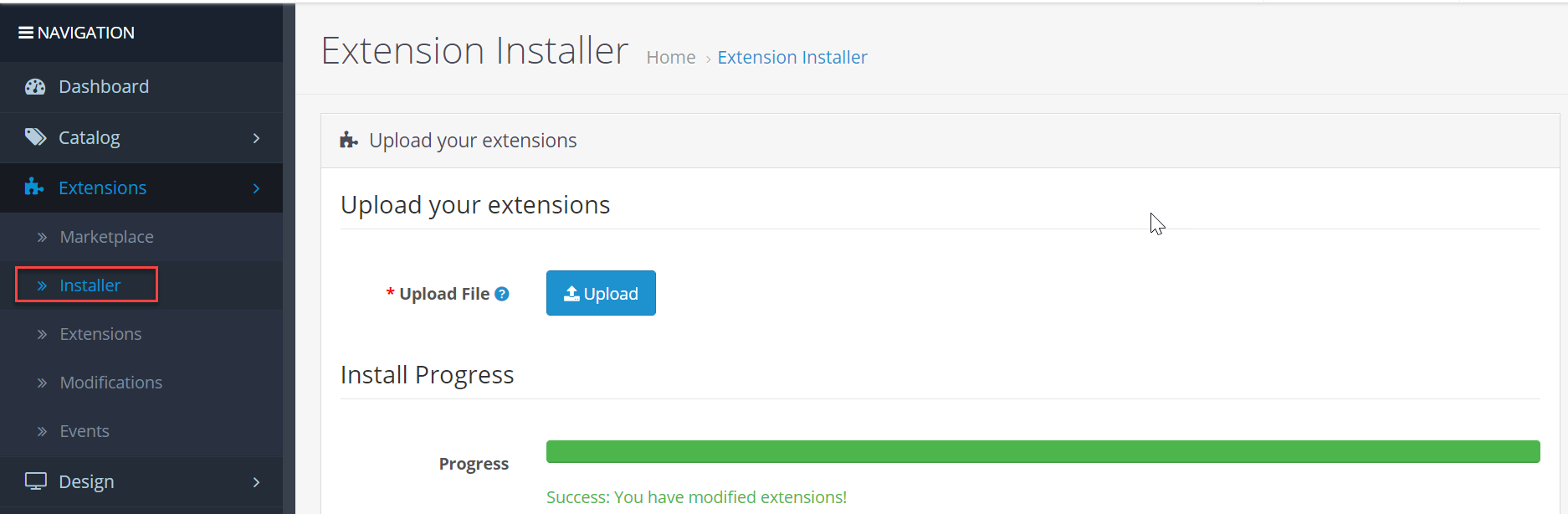
The Kaleyra SMS module is successfully installed in OpenCart.
You can view the the installation history details in the Install History section.

Register OpenCart plugin with Kaleyra.io
- Log in to Kaleyra.io to register your account and obtain the API key and the Sender ID.
- Go to Navigation Panel of OpenCart and select Extensions.
- Again, select Extensions.
- On the Extensions page, in the Choose extension type field, select Modules option.
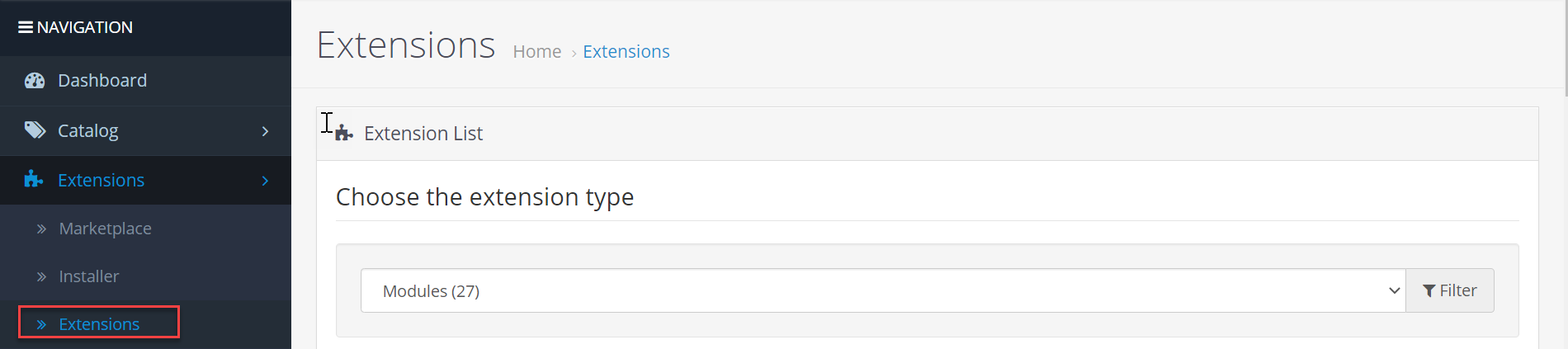
- On the Modules list, find the Kaleyra Cloud module.

- Click the Edit button.
The Settings page is displayed in the Kaleyra Cloud section.
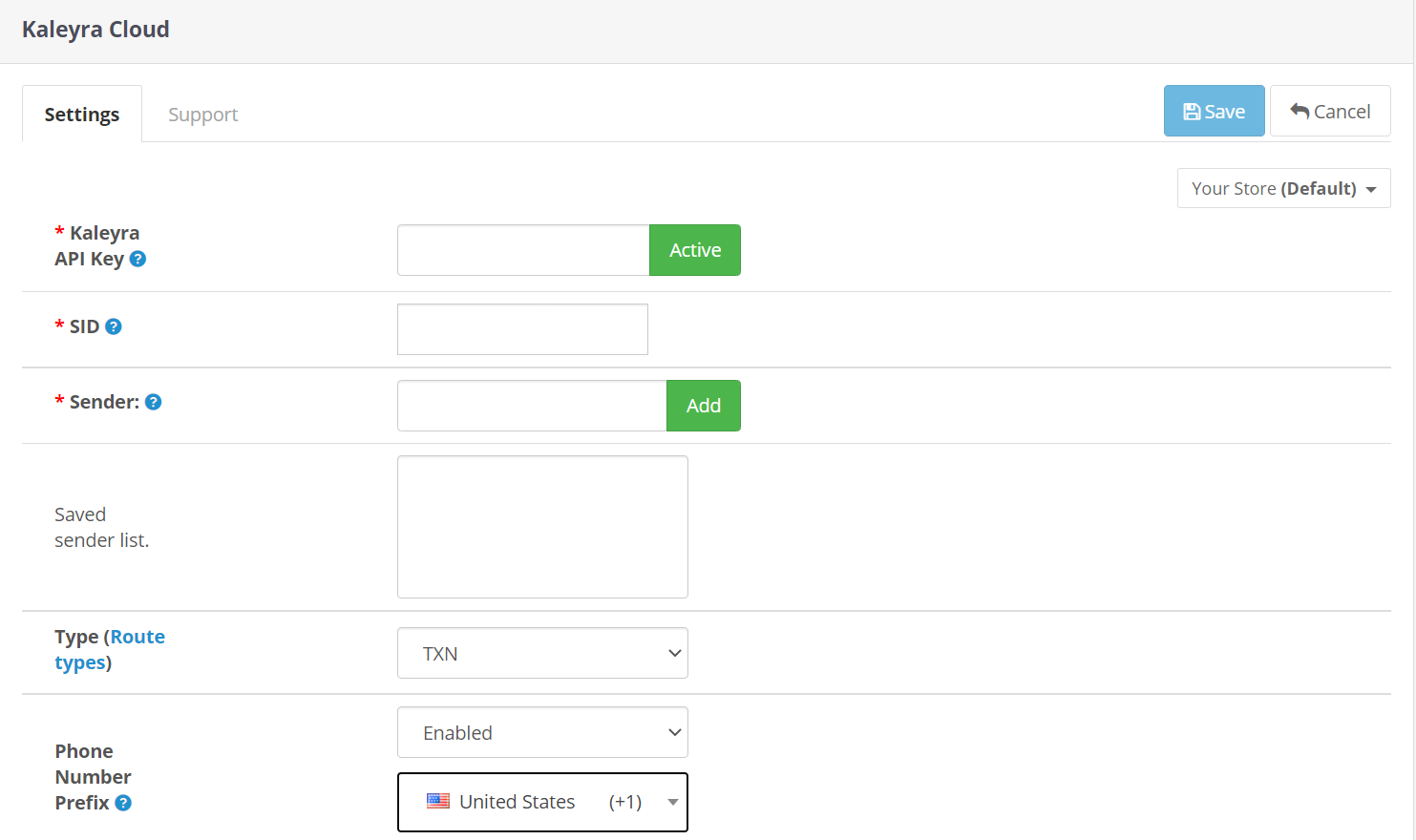
To configure the SMS settings:
-
In the Settings tab, enter values in the following fields:
a. Kaleyra API Key - Enter the API Key generated at the time of registration with Kaleyra.io.
b. SID - Account Security Identifier generated at the time of registration.
c. Sender - Add the SMS sender name.
d. Saved sender list - Saved list of senders associated with the account.
e. Type (Route types)- Select the SMS type to be sent. The options are Marketing, Transactional,
and Default.
f. Phone Number Prefix- Select the country code from the list to be prefixed.
You can select this, only if the field is 'Enabled'. -
Click Save.
Kaleyra module is now configured and enabled for use within OpenCart.
The other tabs on the Kaleyra Cloud section are displayed.
Updated 5 months ago
