Send bulk SMS from OpenCart
This section describes the steps to send bulk SMS to customers.
This page covers the following topics:
Send bulk SMS
You can send bulk SMS to all customers or some specific customers. You can send the SMS instantaneously or schedule to send it later.
To send bulk SMS:
-
On the OpenCart Navigation panel, go to SMS and click Send SMS Kaleyra.
Kaleyra Cloud page appears. -
Click on the Send Bulk SMS tab.
On the Send Bulk SMS section, enter the following fields:
a. Sender ID - Select a registered Sender ID available from in the list.
b. Type - Select the SMS type to be sent. The options are Marketing, Transactional, and
Default.
c.To - Select a value from the list to send the SMS to all the customers, particular customers,
and so on. When you select 'Particular customers', you must specify customer names to which, you
want to send the SMS.
d. Message - Type the SMS text that you want to send. You can preview the SMS in the preview
section next to the Message field.
e. Send - Select an option from the list to send the SMS 'Now' or 'Schedule SMS' to send later.
When you schedule the SMS to send later, specify the date, time, and time zone to send the SMS at
a later time.
- After entering all the details on the section, click the Save icon.
- Click Send.
SMS is sent to the customers that you have selected.
View SMS history in OpenCart
This section describes the history tab that has the details of all the SMS sent.
The History tab helps you track the status of the SMS sent. The tab shows the details of the SMS such as the message ID, message timestamp, customer number, and message status.
To view the SMS history:
- On the Kaleyra Cloud section, click the History tab.
The details of all the SMS sent so far appear.
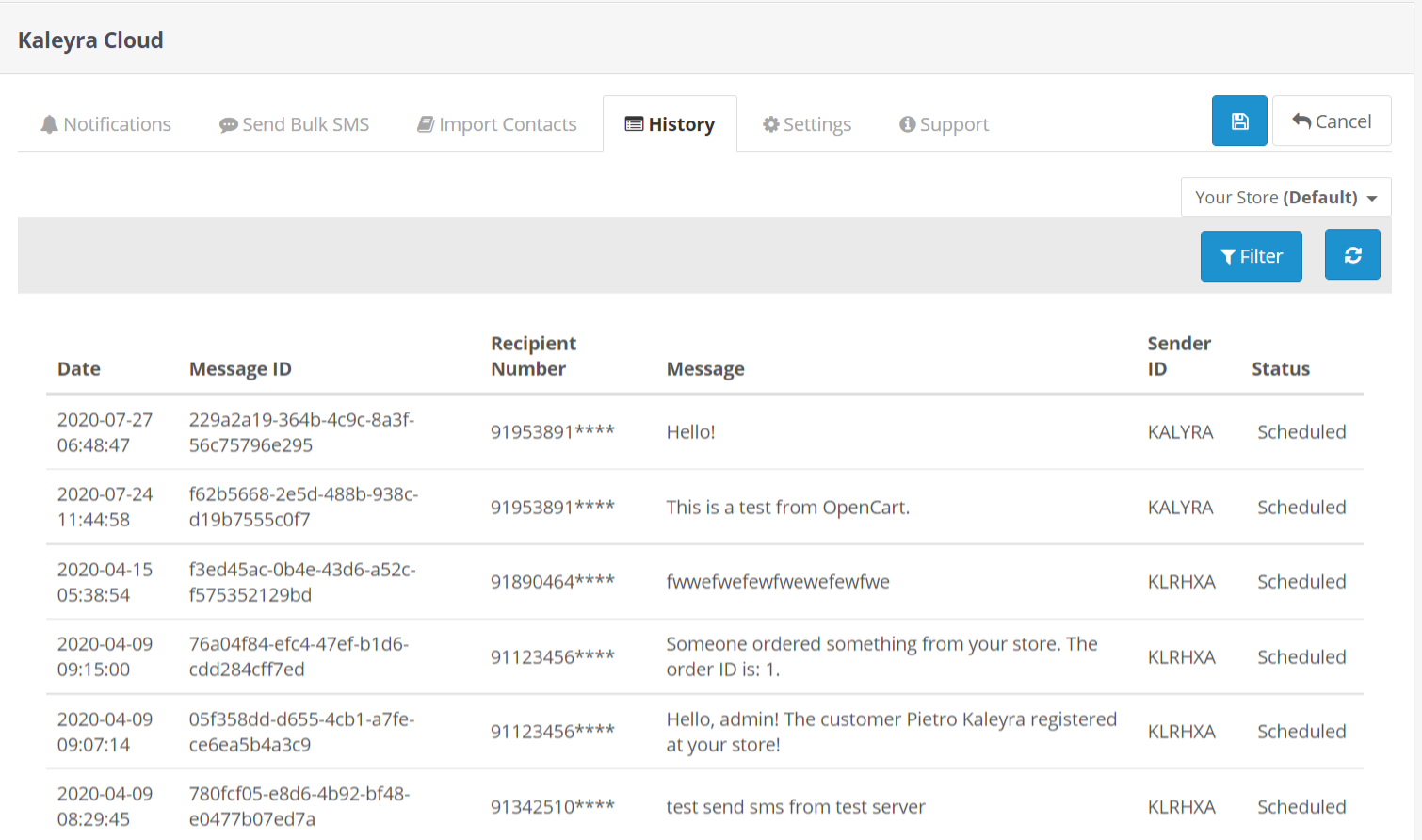
You can use the Filter option to view specific SMS based on some conditions.
- To view specific SMS details using filters, click Filter.
The fields on which you can filter the SMS records appear. - Specify the filter values in the fields.
- Click Apply.
All the SMS that satisfy the conditions appear on the page. - To clear the filter values, click Clear All.
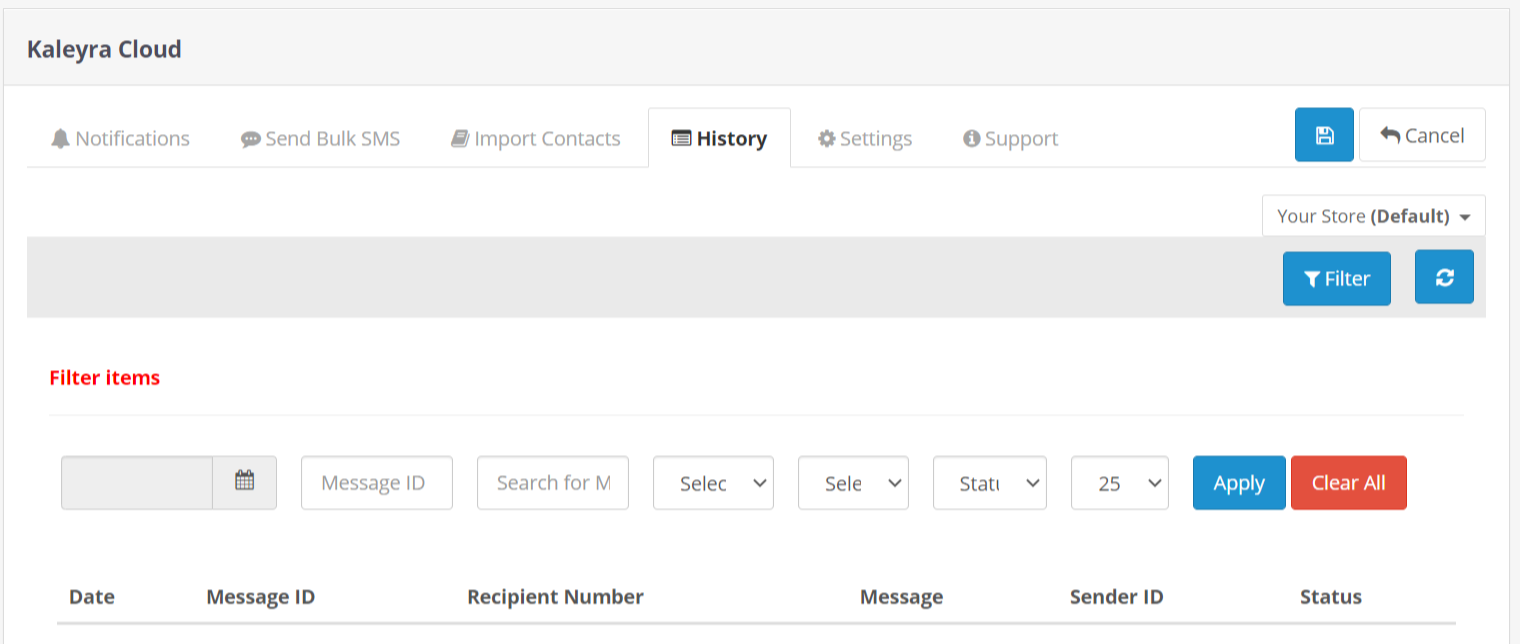
Updated 5 months ago
