Opt-in Settings
The Opt-in setting allows the end-user or the subscriber to communicate with the customer.
The Opt-in settings section has the following options:
- Opt-in Keywords - The keywords found in the message refers to as Opt-in Keywords. For the Opt-in keyword, you can create a keyword (for example, Jabong, Flipkart, and so on). Related to your business entity, you can provide a VMN (virtual mobile number) example, +13236xxxxx7).
- START - Refer to as the Opt-in flow. Enter the keyword in the text box.
Note:
- You can add up to 20 keywords. Use a comma to complete Keyword. The START keyword cannot be removed.
- Enable the Toggle button to view the Opt-in settings feature.
- Select the Send opt-in confirmation to enable the settings. Using this Send opt-in confirmation field, you can customize the confirmation message to the end-user.
- Click the arrow next to Sender ID to view the list.
- Click Select Template and select the desired SMS template from the available list. The Selected SMS template message appears in the text box.
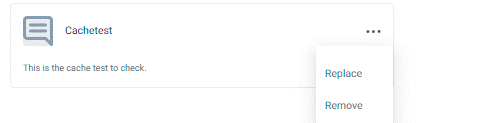
- Click the three dots next to the Cachetest message. You have the option to Replace or Remove the selected SMS template.
- By selecting the Sender Id and SMS template, you can create a custom confirmation message.
Updated over 1 year ago
