Automate SMS Summary Report
Kaleyra.io enables you to get automated SMS summary reports through email notifications for specific channels (SMS, WhatsApp, or Voice). If you enable the automated SMS summary report then you do not have to log in to Kalera.io platform every time you want to view the summary reports. You have the option to enable the Automated Reports from the Notification page in Settings. After successfully enabling the automated reports, you get the notification based on the selected frequency (daily, weekly, or monthly) for the specific channel.
Enable Automated Summary Reports
You can enable the automated reports from the Kaleyra.io platform.
To enable automated summary reports, perform the following steps:
- Sign in to your Kaleyra.io account.
- On the Campaign page, click User Account, and then Settings.
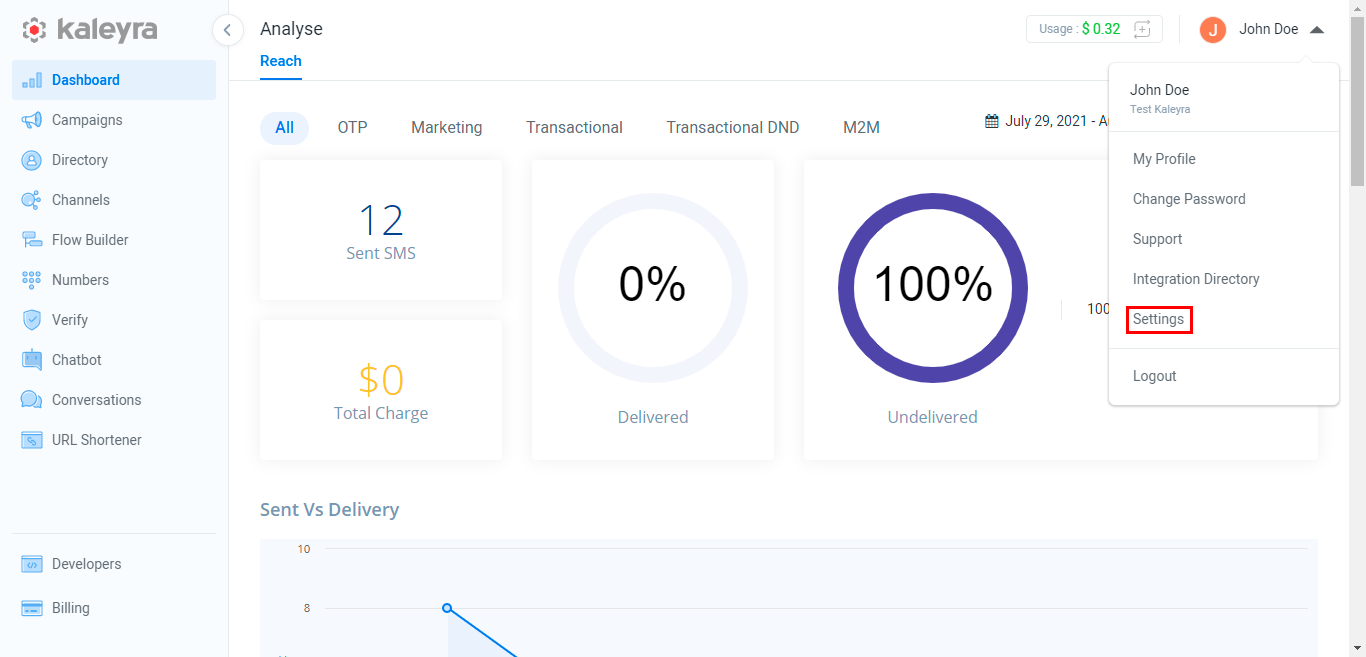
- On the Notification tab, toggle the Day Wise Report (Automated Reports).
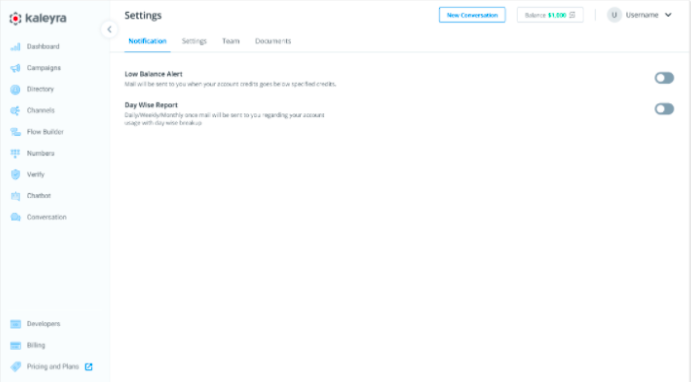
Note:
By default Day Wise report (Automated Reports) is disabled for all the users.
The Day Wise Report (Automated Reports) details appear.

- From Select Channel, select from the following options:
- SMS - The SMS Summary Report is sent via email. Only the SMS option will be available at the start.
- WhatsApp - The WhatsApp Summary Report is sent view email.
- Voice - The Voice Summary is sent via email.
- From Report Frequency, select from the following options:
- Daily - The email is sent every day at 9:00 AM (based on company timezone).
- Weekly - The email is sent every Monday at 9:00 AM (based on company timezone)Weekly - The email is sent every Monday at 9:00 AM (based on company timezone).
- Monthly - The email is sent every 3rd of the month at 9:00 AM (based on company timezone).
- In Send Reports to, enter the email address of the person you wish to send automated summary reports.
Notes:
- The account owner’s email address should be present by default.
- At least one email must be provided to get the automated report summary.
- You can add multiple email addresses separated by a comma.
- The maximum number of characters allowed is 250.
- You can Save the setting only after filling in all the required details.
- You can cancel your current changes using Cancel.
- You can edit the automated report summary settings using Edit details.
- You can disable the automated report summary settings by toggling the Day Wise Report (Automated Reports).
- Click Save to save the settings. A success message is displayed. An email notification is sent to the email addresses. The updated email address gets notifications for a specific channel based on the configured frequency.
Updated over 1 year ago
