How to activate recording
In the Create Room API you can select the recording type:
none(default): recording not enabledmanual: recording can be started and stopped by admin participants through the dedicated tool in the call UI. Go to "More Tools" (three dots button) > "Start Recording"automatic: recording starts at the beginning of a session and stopped at the end of a session.
Each room session will have its separate recording file.
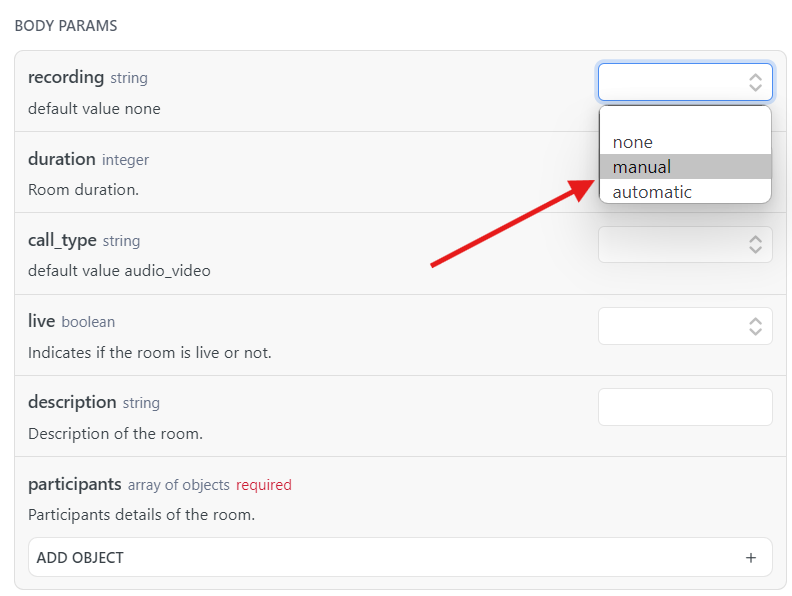
(BETA) if you set "offline_transcription": true you can enable the transcription feature on the recording file.
How to download recording files
-
Get all sessions of a given room id:
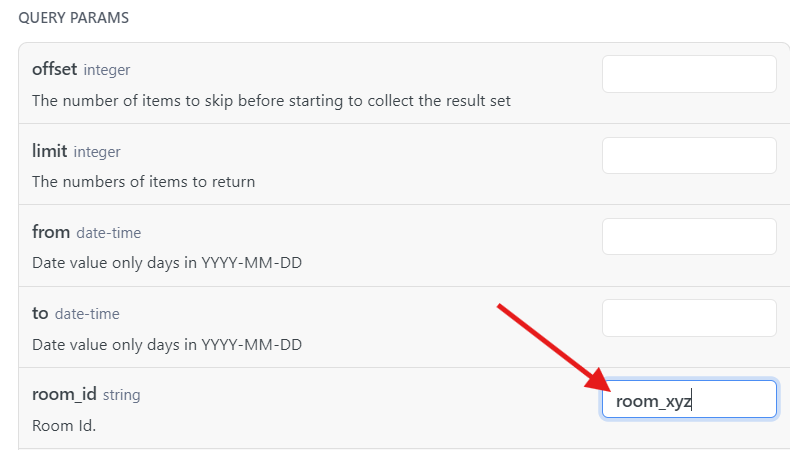
-
For each session, get the recording download link. The link is temporary. The expire time is expressed in seconds and is a number between
30and3600.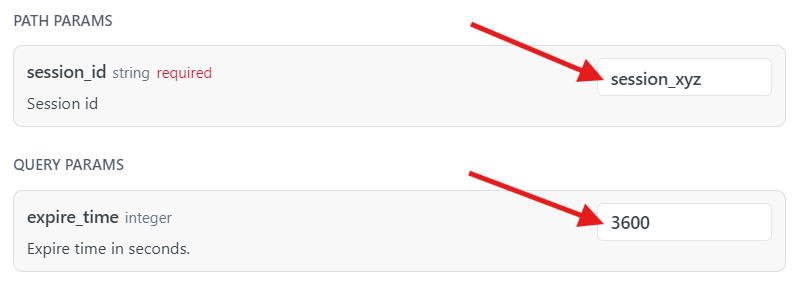
Keep in mind that recording files are not immediately available at the end of a session. Processing can require up to 24 hours.
In order to be notified when a recording file becomes available you can leverage the webhook with eventon_recording_available, specifying in theurlparameter the endpoint of your service which will be notified.
Transcription service (BETA)
Transcription Service can be enabled/disabled per company. If not enabled, final customers will receive API errors when trying to create a new room with transcription enabled or when they try to get transcriptions.
- Create a room with Create Room API
recordingenabled (eithermanualorautomatic)"offline_transcription": true
- After a recording has finished processing, it will trigger the transcription service
- After the transcription has finished processing the recording,
on_transcription_availableevent is fired. You can receive the event by registering a webhook with Create Webhook API - Get the transcription of a session: Get Session Transcription API
